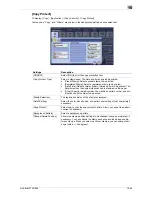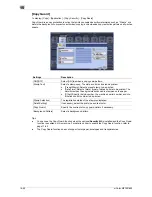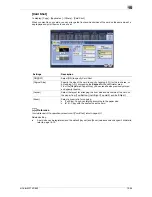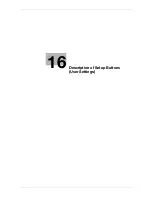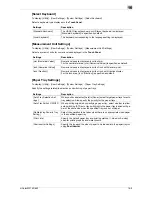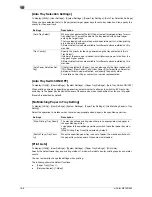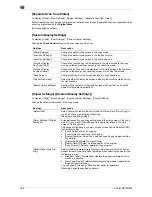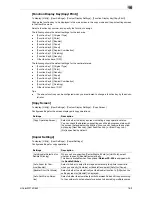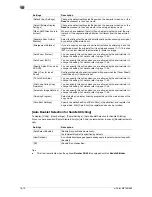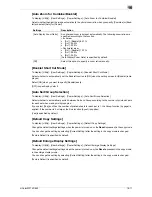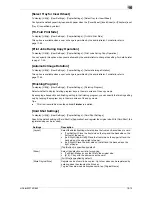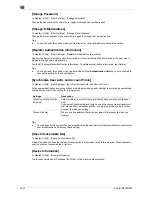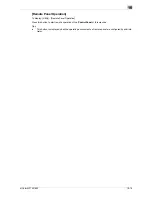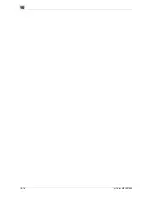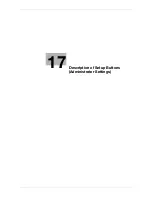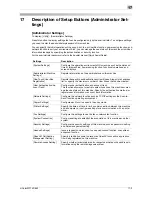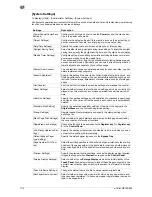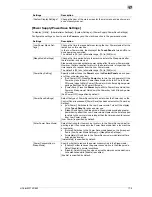d-Color MF752/652
16-7
16
[Post Inserter Settings]
To display: [Utility] - [User Settings] - [System Settings] - [Paper Tray Settings] - [Post Inserter Settings]
Specify the type and the size of paper to be loaded into the paper tray for using
Post Inserter
.
Tips
-
This item is available when the optional
Finisher FS-535
is equipped with the
Post Inserter
.
[Auto Color Level Adjust.]
To display: [Utility] - [User Settings] - [System Settings] - [Auto Color Level Adjust.]
Adjust the criteria to determine whether an original is in color or black and white when scanning originals by
specifying the color mode to [Auto Color].
Tap [Black] or [Full Color] to adjust to one of the five levels.
[3] is specified by default.
[Auto Paper Select for Small Original]
To display: [Utility] - [User Settings] - [System Settings] - [Auto Paper Select for Small Original]
Specify whether to copy an original when an original that is so small that the machine cannot detect the size
automatically is placed on the
Original Glass
. To copy, select a paper size.
[Blank Sheet Detection Level]
To display: [Utility] - [User Settings] - [System Settings] - [Blank Sheet Detection Level]
Adjust the detection level of blank page when [Blank Page Removal] is specified for [Original Settings].
Tap [Do not detect] or [Detect] to adjust to one of the five levels.
[0] is specified by default.
Settings
Description
[Paper Tray]
Select the paper tray for which paper type and size will be changed. You
can change settings for each tray.
[Paper Type]
[Paper Type]: Select the type of the paper loaded into the selected paper
tray.
[Plain Paper] is specified by default.
[Paper Size]
Select the size of paper loaded into the paper tray selected for [Paper
Type].
[Auto Detect] is specified by default.
Settings
Description
[Copy on Small Size]
Print on 5-1/2
e
8-1/2 (A5) size paper. If 5-1/2
e
8-1/2 (A5) size paper has
not been loaded, load the paper (5-1/2
e
8-1/2 (A5)) into the
Bypass Tray
.
[Copy on Letter]
([Copy on A4])
Print on 8-1/2
e
11 size paper.
[Prohibit Copy]
A message is displayed when the machine cannot detect the size of the
original. Select this option when you do not want to specify the paper size
but print on arbitrary size of paper.
[Prohibit Copy] is specified by default.
Summary of Contents for d-COLOR MF652
Page 10: ...Contents 8 d Color MF752 652...
Page 11: ...1 Copy Operations...
Page 12: ......
Page 28: ...Recalling a program for copying 1 1 18 d Color MF752 652 1 4...
Page 29: ...2 Recalling frequently used functions with simple action...
Page 30: ......
Page 33: ...3 Specifying the Color and Image Quality for Copying...
Page 34: ......
Page 38: ...3 3 6 d Color MF752 652...
Page 39: ...4 Saving the Number of Print Sheets...
Page 40: ......
Page 46: ...4 4 8 d Color MF752 652...
Page 47: ...5 Specifying the Size or Type of the Paper to Be Copied...
Page 48: ......
Page 50: ...5 5 4 d Color MF752 652...
Page 51: ...6 Binding Copied Paper...
Page 52: ......
Page 57: ...7 Specifying the Original Size and Scan Method...
Page 58: ......
Page 65: ...d Color MF752 652 7 9 7 9 Specify finish settings as required then tap Start Copying begins...
Page 66: ...7 7 10 d Color MF752 652...
Page 67: ...8 Copying Various Types of Originals...
Page 68: ......
Page 74: ...8 8 8 d Color MF752 652...
Page 75: ...9 Adjusting the Layout for Copying...
Page 76: ......
Page 79: ...10 Inserting a Cover Sheet or Blank Sheet into Copied Documents...
Page 80: ......
Page 84: ...10 10 6 d Color MF752 652...
Page 85: ...11 Adding Text or an Image to the Original...
Page 86: ......
Page 90: ...11 11 6 d Color MF752 652...
Page 91: ...12 Erasing an Unnecessary Portion for Copying...
Page 92: ......
Page 94: ...12 12 4 d Color MF752 652...
Page 95: ...13 Deterring Unauthorized Copying...
Page 96: ......
Page 99: ...14 Saving Original Images to a User Box...
Page 100: ......
Page 103: ...15 Description of Setup Buttons...
Page 104: ......
Page 158: ...15 15 56 d Color MF752 652...
Page 159: ...16 Description of Setup Buttons User Settings...
Page 160: ......
Page 174: ...16 16 16 d Color MF752 652...
Page 175: ...17 Description of Setup Buttons Administrator Settings...
Page 176: ......
Page 245: ...18 Index...
Page 246: ......
Page 248: ...18 4 d Color MF752 652 Index by item 18 18 1 Z Z folded original 7 5 Zoom 9 3...
Page 252: ...18 8 d Color MF752 652 Index by button 18 18 2...