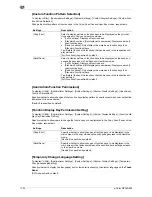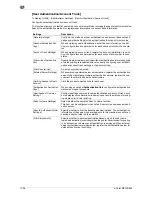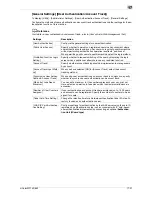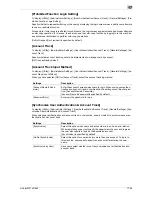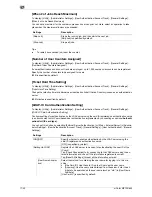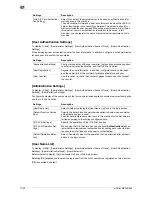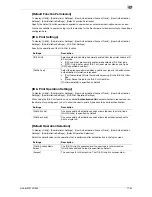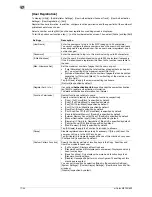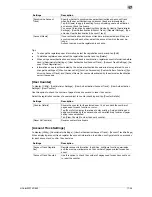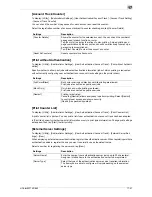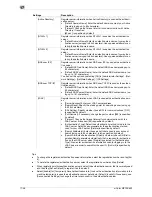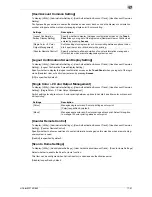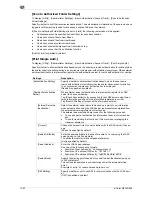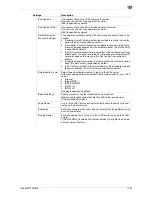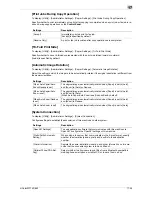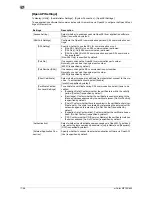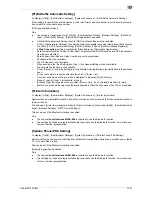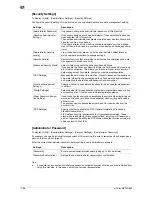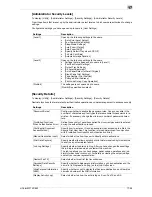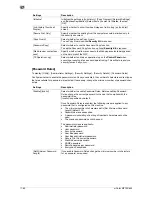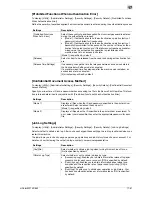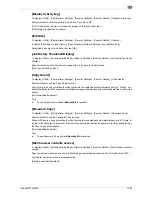17
17-48
d-Color MF752/652
Tips
-
To change the registered authentication server information, select the registration number and tap [Ed-
it].
-
To delete the registered authentication server, select the registration number and tap [Delete].
-
When registering multiple authentication servers, select the authentication server that is normally used
and then tap [Set as Default] to register it as the default.
-
Select [Enable] for [Temporarily Save Authentication Info.] to save the authentication information in the
machine temporarily in case the authentication server gets down (Default: [Invalid]). If necessary, use
[Reconnection Settings] to change the time to reconnect to the authentication server.
[Active Directory]
Register server information when Active Directory is used as the authenti-
cation server.
•
[Default Domain Name]: Enter the default domain name of your Active
Directory (using up to 64 characters).
•
[Timeout]: Change the timeout interval for communication with Active
Directory, if required.
[60 sec.] is specified by default.
[NTLM v1]
Register server information when NTLM v1 is used as the authentication
server.
•
[Default Domain Name]: Enter the default domain name of your authen-
tication server (using up to 64 characters). Use uppercase letters for en-
tering the default domain name.
[NTLM v2]
Register server information when NTLM v2 is used as the authentication
server.
•
[Default Domain Name]: Enter the default domain name of your authen-
tication server (using up to 64 characters). Use uppercase letters for en-
tering the default domain name.
[NDS over IPX]
Register server information when NDS over IPX is used as the authentica-
tion server.
•
[Default NDS Tree Name]: Enter the default NDS tree name (using up to
63 characters).
•
[Default NDS Context Name]: Enter the default NDS context name (us-
ing up to 191 characters).
You can set this option by selecting [ON] in [Administrator Settings] - [Net-
work Settings] - [NetWare Settings] - [IPX Settings].
[NDS over TCP/IP]
Register server information when NDS over TCP/IP is used as the authen-
tication server.
•
[Default NDS Tree Name]: Enter the default NDS tree name (using up to
63 characters).
•
[Default NDS Context Name]: Enter the default NDS context name (us-
ing up to 191 characters).
[LDAP]
Register server information when LDAP is used as the authentication serv-
er.
•
[Server Address]: Enter your LDAP server address.
•
[Search Base]: Specify the starting point for searching a user (using up
to 255 characters)
•
[SSL Setting]: Specify whether to use SSL for communications. [OFF]
is specified by default.
•
[Port Number]: If necessary, change the port number. [389] is specified
by default.
•
[Timeout]: Change the timeout interval for communication with the
LDAP server, if required. [60] is specified by default.
•
[Authentication Type]: Select the authentication method to log in to the
LDAP server. Select one appropriate for the authentication method
used for your LDAP server. [Simple] is specified by default.
•
[Search Attribute(s)]: Enter the search attribute used in user account
search (using up to 64 characters). [uid] is specified by default.
•
[Search Attributes Authentication]: Specify whether to have DN (Distin-
guished Name) generated automatically that is required for authentica-
tion by the LDAP server when [Simple] is selected for [Authentication
Type]. Also, enter authentication information used for logging in to the
LDAP server in order to search for the user ID. [No Limit] is specified by
default.
Settings
Description
Summary of Contents for d-COLOR MF652
Page 10: ...Contents 8 d Color MF752 652...
Page 11: ...1 Copy Operations...
Page 12: ......
Page 28: ...Recalling a program for copying 1 1 18 d Color MF752 652 1 4...
Page 29: ...2 Recalling frequently used functions with simple action...
Page 30: ......
Page 33: ...3 Specifying the Color and Image Quality for Copying...
Page 34: ......
Page 38: ...3 3 6 d Color MF752 652...
Page 39: ...4 Saving the Number of Print Sheets...
Page 40: ......
Page 46: ...4 4 8 d Color MF752 652...
Page 47: ...5 Specifying the Size or Type of the Paper to Be Copied...
Page 48: ......
Page 50: ...5 5 4 d Color MF752 652...
Page 51: ...6 Binding Copied Paper...
Page 52: ......
Page 57: ...7 Specifying the Original Size and Scan Method...
Page 58: ......
Page 65: ...d Color MF752 652 7 9 7 9 Specify finish settings as required then tap Start Copying begins...
Page 66: ...7 7 10 d Color MF752 652...
Page 67: ...8 Copying Various Types of Originals...
Page 68: ......
Page 74: ...8 8 8 d Color MF752 652...
Page 75: ...9 Adjusting the Layout for Copying...
Page 76: ......
Page 79: ...10 Inserting a Cover Sheet or Blank Sheet into Copied Documents...
Page 80: ......
Page 84: ...10 10 6 d Color MF752 652...
Page 85: ...11 Adding Text or an Image to the Original...
Page 86: ......
Page 90: ...11 11 6 d Color MF752 652...
Page 91: ...12 Erasing an Unnecessary Portion for Copying...
Page 92: ......
Page 94: ...12 12 4 d Color MF752 652...
Page 95: ...13 Deterring Unauthorized Copying...
Page 96: ......
Page 99: ...14 Saving Original Images to a User Box...
Page 100: ......
Page 103: ...15 Description of Setup Buttons...
Page 104: ......
Page 158: ...15 15 56 d Color MF752 652...
Page 159: ...16 Description of Setup Buttons User Settings...
Page 160: ......
Page 174: ...16 16 16 d Color MF752 652...
Page 175: ...17 Description of Setup Buttons Administrator Settings...
Page 176: ......
Page 245: ...18 Index...
Page 246: ......
Page 248: ...18 4 d Color MF752 652 Index by item 18 18 1 Z Z folded original 7 5 Zoom 9 3...
Page 252: ...18 8 d Color MF752 652 Index by button 18 18 2...