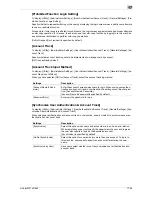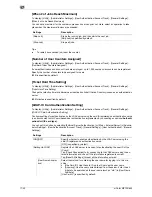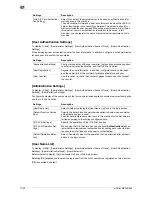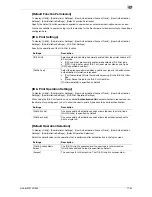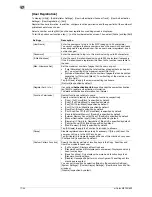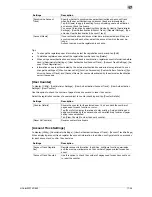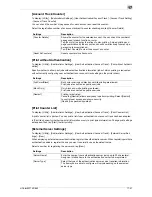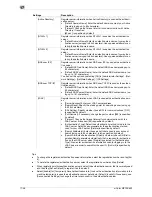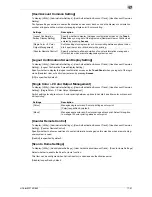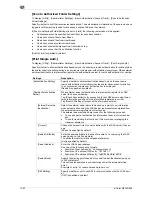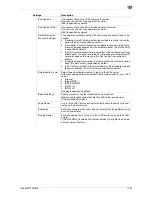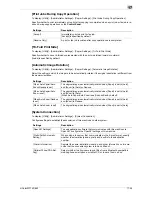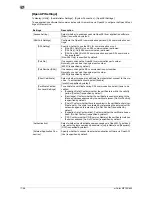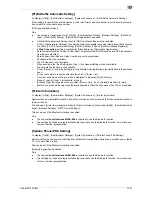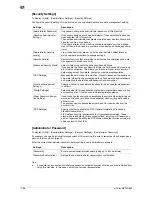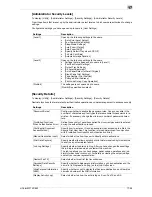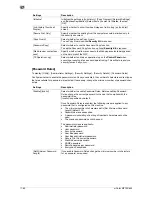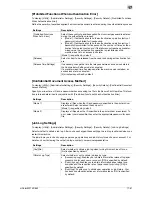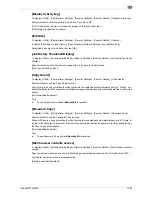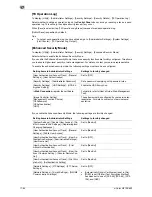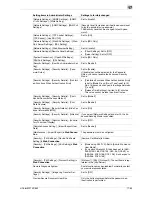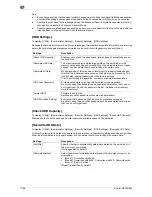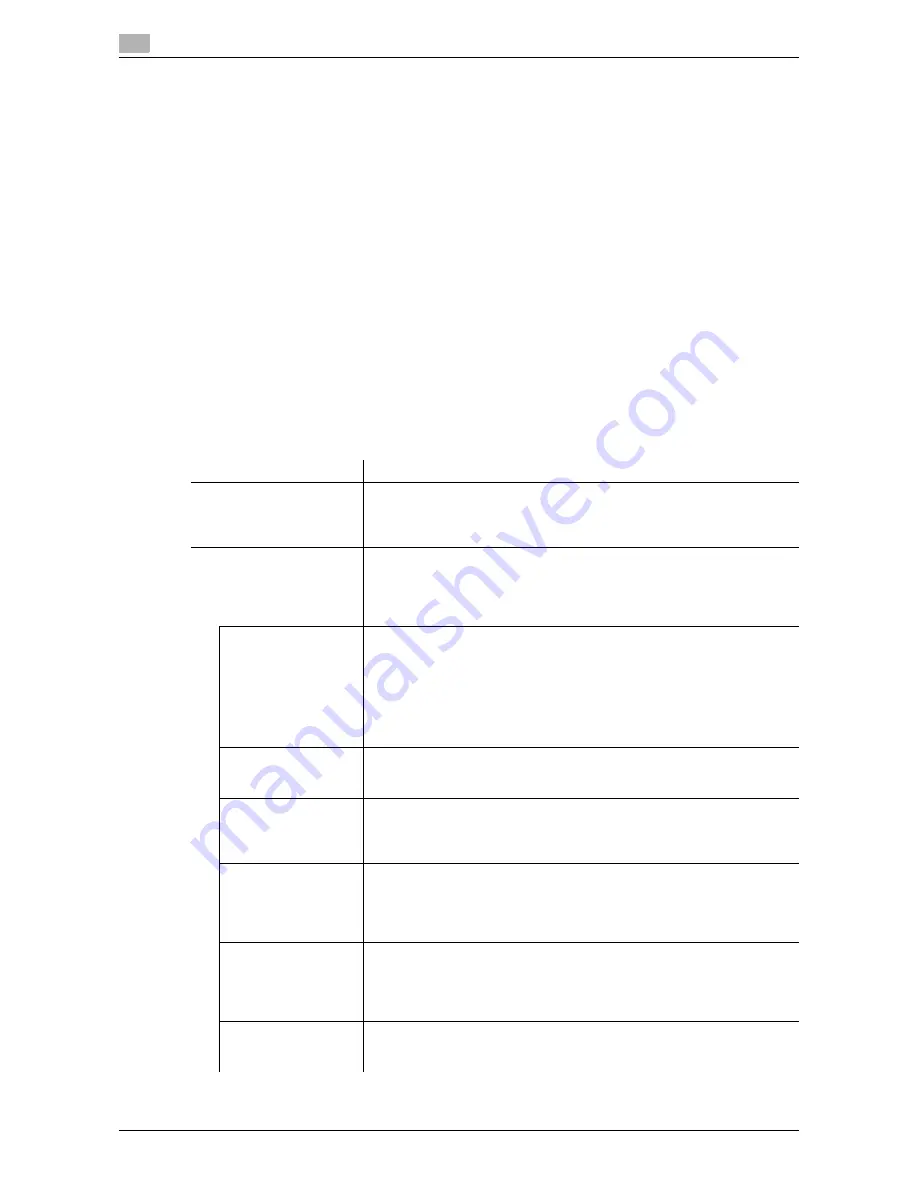
17
17-52
d-Color MF752/652
[Scan to Authorized Folder Settings]
To display: [Utility] - [Administrator Settings] - [User Authentication/Account Track] - [Scan to Authorized
Folder Settings]
Specify whether to limit the transmission destinations. The authentication information of the users who have
logged in to this machine is used for accessing a shared folder on the network.
If [Scan to Authorized Folder Settings] is set to [Limit], the following restrictions will be applied:
-
Addresses cannot be specified by direct input for scan transmission.
-
Users cannot save files to User Boxes.
-
Users cannot send files from User Boxes.
-
Users cannot use annotation User Boxes
-
Users cannot select addresses from transmission log.
-
Users cannot use the URL notification function
[Do Not Limit] is specified by default.
[Print Simple Auth.]
To display: [Utility] - [Administrator Settings] - [User Authentication/Account Track] - [Print Simple Auth.]
Specify whether to allow authentication based only on the user name (quick authentication for printing) when
the printer driver is used for printing in an environment where user authentication is employed. When external
server authentication is implemented, register the authentication server for quick authentication for printing.
Settings
Description
[Authentication Setting]
Specify whether to allow authentication based only on the user name
(quick authentication for printing) when the printer driver is used for printing
in an environment where user authentication is employed.
[Restrict] is specified by default.
[Register Authentication
Server]
When external server authentication is implemented, register the LDAP
server to check user names.
Tap [Check Connection] to try connecting to the LDAP server using the en-
tered information and check if the information registered is correct.
Tap [Reset All Settings] to reset all the information entered,
[External Server Au-
thentication]
Select the external server name to be used as a part of user information
when authentication using the LDAP server is successfully completed from
the external servers registered on this machine.
The external server selected here is used for the following purposes.
•
To use as a part of authentication information to save in this machine,
and
•
To use for restricting the functions of this machine or managing the
maximum allowance.
[Timeout]
Change the timeout time of communication with the LDAP server if neces-
sary.
[60 sec.] is specified by default.
[Search Attributes]
Enter the search attribute to be used for search of a user using the LDAP
server (using up to 64 characters).
The attribute must start with an alphabet character.
[uid] is specified by default.
[Server Address]
Enter the LDAP server address.
Use one of the following entry formats.
•
Example of host name entry: "host.example.com"
•
Example of IP address (IPv4) entry: "192.168.1.1"
•
Example of IP address (IPv6) entry: "fe80::220:6bff:fe10:2f16"
[Search Base]
Specify the starting point to search for a user to be authenticated (using up
to 255 characters).
This option also searches in subdirectories under the entered starting
point.
Example of entry: "cn=users,dc=example,dc=com"
[SSL Setting]
Specify whether or not to use SSL for communication with the LDAP serv-
er.
[OFF] is specified by default.
Summary of Contents for d-COLOR MF652
Page 10: ...Contents 8 d Color MF752 652...
Page 11: ...1 Copy Operations...
Page 12: ......
Page 28: ...Recalling a program for copying 1 1 18 d Color MF752 652 1 4...
Page 29: ...2 Recalling frequently used functions with simple action...
Page 30: ......
Page 33: ...3 Specifying the Color and Image Quality for Copying...
Page 34: ......
Page 38: ...3 3 6 d Color MF752 652...
Page 39: ...4 Saving the Number of Print Sheets...
Page 40: ......
Page 46: ...4 4 8 d Color MF752 652...
Page 47: ...5 Specifying the Size or Type of the Paper to Be Copied...
Page 48: ......
Page 50: ...5 5 4 d Color MF752 652...
Page 51: ...6 Binding Copied Paper...
Page 52: ......
Page 57: ...7 Specifying the Original Size and Scan Method...
Page 58: ......
Page 65: ...d Color MF752 652 7 9 7 9 Specify finish settings as required then tap Start Copying begins...
Page 66: ...7 7 10 d Color MF752 652...
Page 67: ...8 Copying Various Types of Originals...
Page 68: ......
Page 74: ...8 8 8 d Color MF752 652...
Page 75: ...9 Adjusting the Layout for Copying...
Page 76: ......
Page 79: ...10 Inserting a Cover Sheet or Blank Sheet into Copied Documents...
Page 80: ......
Page 84: ...10 10 6 d Color MF752 652...
Page 85: ...11 Adding Text or an Image to the Original...
Page 86: ......
Page 90: ...11 11 6 d Color MF752 652...
Page 91: ...12 Erasing an Unnecessary Portion for Copying...
Page 92: ......
Page 94: ...12 12 4 d Color MF752 652...
Page 95: ...13 Deterring Unauthorized Copying...
Page 96: ......
Page 99: ...14 Saving Original Images to a User Box...
Page 100: ......
Page 103: ...15 Description of Setup Buttons...
Page 104: ......
Page 158: ...15 15 56 d Color MF752 652...
Page 159: ...16 Description of Setup Buttons User Settings...
Page 160: ......
Page 174: ...16 16 16 d Color MF752 652...
Page 175: ...17 Description of Setup Buttons Administrator Settings...
Page 176: ......
Page 245: ...18 Index...
Page 246: ......
Page 248: ...18 4 d Color MF752 652 Index by item 18 18 1 Z Z folded original 7 5 Zoom 9 3...
Page 252: ...18 8 d Color MF752 652 Index by button 18 18 2...