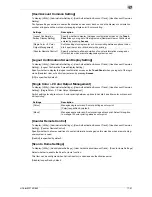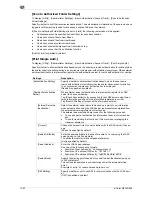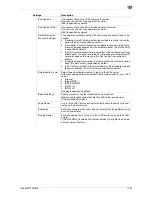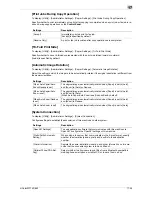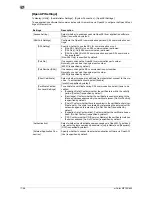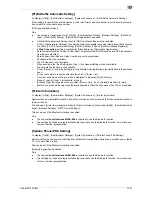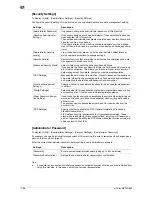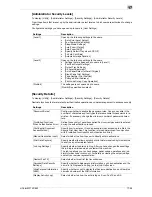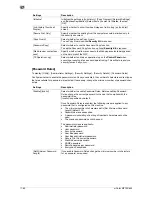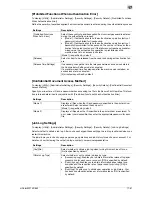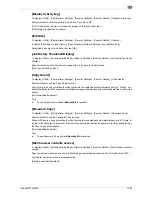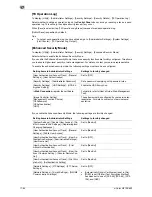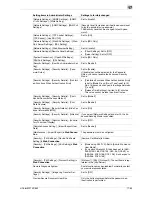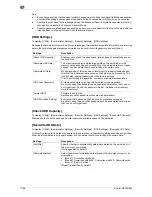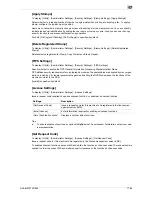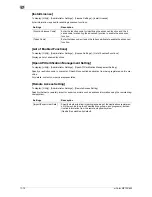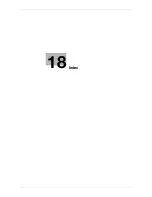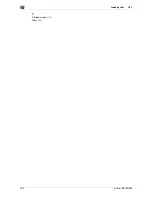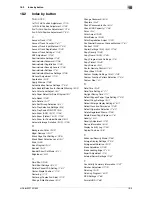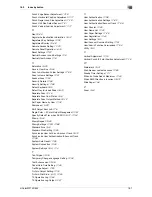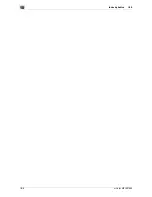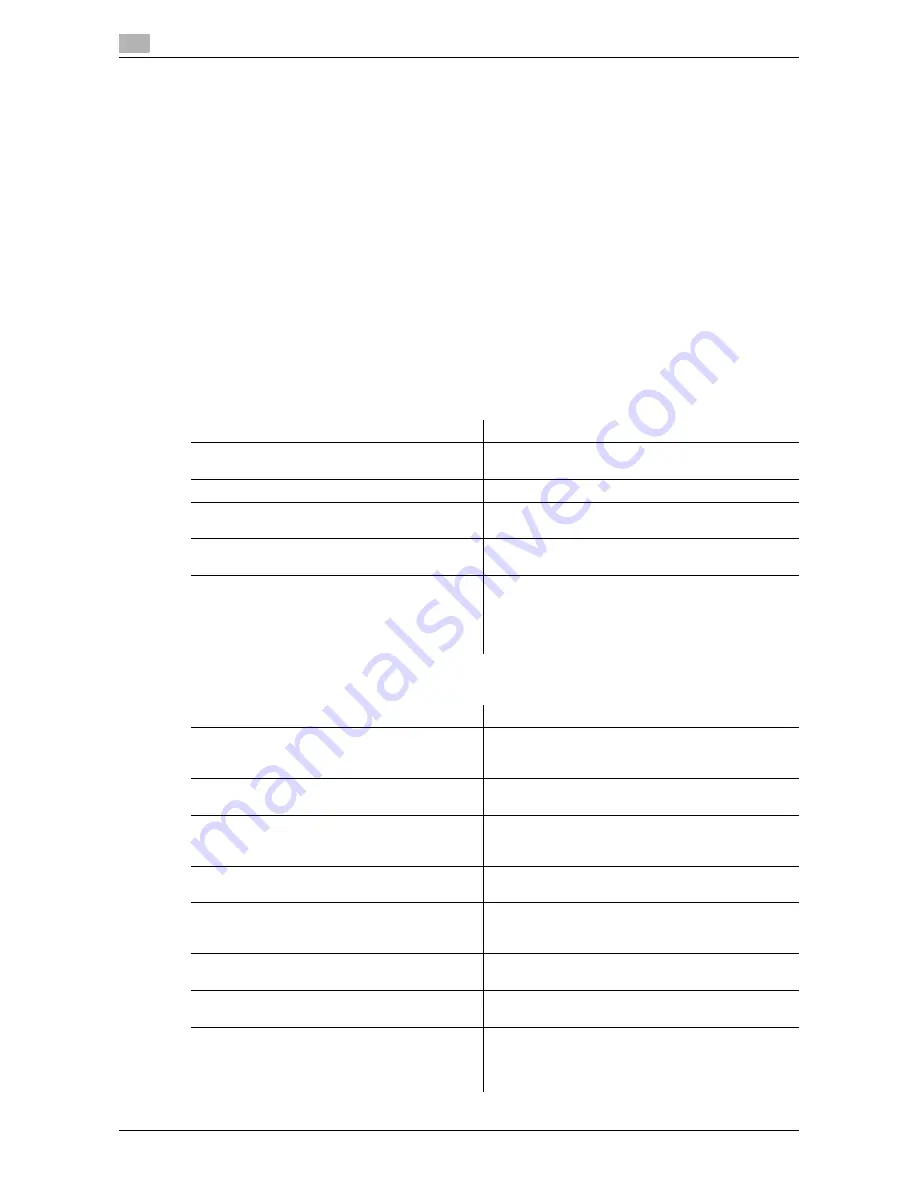
17
17-64
d-Color MF752/652
[TX Operation Log]
To display: [Utility] - [Administrator Settings] - [Security Settings] - [Security Details] - [TX Operation Log]
Select whether to obtain an operation log on the
Control Panel
when scanning or sending a fax as a send
operation log. This will help to analyze security issues if any occur.
When [Save] is selected, tap [TX Operation Log Erase] to erase stored send operation log.
[Do Not Save] is specified by default.
Tips
-
To output send operation log you have obtained, go to [Administrator Settings] - [System Settings] -
[List/Counter] - [TX Operation Log Output].
[Enhanced Security Mode]
To display: [Utility] - [Administrator Settings] - [Security Settings] - [Enhanced Security Mode]
Select whether to enable the Enhanced Security Mode.
If you enable the Enhanced Security Mode, the various security functions are forcibly configured. This allows
you to ensure higher-level security of data management. For details, contact your service representative.
To enable the enhanced security mode, the following settings must have been configured.
If you enable the Enhanced Security Mode, the following settings are forcibly changed.
Setting items in Administrator Settings
Settings to forcibly changed
[User Authentication/Account Track] - [General
Settings] - [User Authentication]
Set to [OFF].
[Security Settings] - [Administrator Password]
Set a password complying with password rules.
[Security Settings] - [HDD Settings] - [HDD En-
cryption Setting]
Enable the HDD Encryption.
In
Web Connection
, register the certificate.
For details, refer to [User's Guide: Web Management
Tool].
[Image Controller Setting]
[Management Function Choice]
[CE Password]
[CE Authentication]
[HDD]
These items must be configured by your service rep-
resentative. For details, contact your service repre-
sentative.
Setting items in Administrator Settings
Settings to forcibly changed
[System Settings] - [Restrict User Access] - [Re-
strict Access to Job Settings] - [Registering and
Changing Addresses]
Set to [Restrict].
[User Authentication/Account Track] - [General
Settings] - [Public User Access]
Set to [Restrict].
[User Authentication/Account Track] - [User Au-
thentication Settings] - [Administrative Settings] -
[User Name List]
Set to [OFF].
[User Authentication/Account Track] - [Print
without Authentication]
Set to [Restrict].
[User Authentication/Account Track] - [User/Ac-
count Common Setting] - [Counter Remote Con-
trol]
Set to [Restrict].
[User Authentication/Account Track] - [Print Sim-
ple Auth.] - [Authentication Setting]
Set to [Restrict].
[Network Settings] - [FTP Settings] - [FTP Server
Settings]
Set to [OFF].
[Network Settings] - [E-mail Settings] - [S/MIME
Communication Settings]
•
[Automatically Obtain Certificates] is set to [No].
•
[3DES] is set if [E-Mail Text Encryption Method]
has been set to one of [RC2-40], [RC2-64], [RC2-
128], and [DES].
Summary of Contents for d-COLOR MF652
Page 10: ...Contents 8 d Color MF752 652...
Page 11: ...1 Copy Operations...
Page 12: ......
Page 28: ...Recalling a program for copying 1 1 18 d Color MF752 652 1 4...
Page 29: ...2 Recalling frequently used functions with simple action...
Page 30: ......
Page 33: ...3 Specifying the Color and Image Quality for Copying...
Page 34: ......
Page 38: ...3 3 6 d Color MF752 652...
Page 39: ...4 Saving the Number of Print Sheets...
Page 40: ......
Page 46: ...4 4 8 d Color MF752 652...
Page 47: ...5 Specifying the Size or Type of the Paper to Be Copied...
Page 48: ......
Page 50: ...5 5 4 d Color MF752 652...
Page 51: ...6 Binding Copied Paper...
Page 52: ......
Page 57: ...7 Specifying the Original Size and Scan Method...
Page 58: ......
Page 65: ...d Color MF752 652 7 9 7 9 Specify finish settings as required then tap Start Copying begins...
Page 66: ...7 7 10 d Color MF752 652...
Page 67: ...8 Copying Various Types of Originals...
Page 68: ......
Page 74: ...8 8 8 d Color MF752 652...
Page 75: ...9 Adjusting the Layout for Copying...
Page 76: ......
Page 79: ...10 Inserting a Cover Sheet or Blank Sheet into Copied Documents...
Page 80: ......
Page 84: ...10 10 6 d Color MF752 652...
Page 85: ...11 Adding Text or an Image to the Original...
Page 86: ......
Page 90: ...11 11 6 d Color MF752 652...
Page 91: ...12 Erasing an Unnecessary Portion for Copying...
Page 92: ......
Page 94: ...12 12 4 d Color MF752 652...
Page 95: ...13 Deterring Unauthorized Copying...
Page 96: ......
Page 99: ...14 Saving Original Images to a User Box...
Page 100: ......
Page 103: ...15 Description of Setup Buttons...
Page 104: ......
Page 158: ...15 15 56 d Color MF752 652...
Page 159: ...16 Description of Setup Buttons User Settings...
Page 160: ......
Page 174: ...16 16 16 d Color MF752 652...
Page 175: ...17 Description of Setup Buttons Administrator Settings...
Page 176: ......
Page 245: ...18 Index...
Page 246: ......
Page 248: ...18 4 d Color MF752 652 Index by item 18 18 1 Z Z folded original 7 5 Zoom 9 3...
Page 252: ...18 8 d Color MF752 652 Index by button 18 18 2...