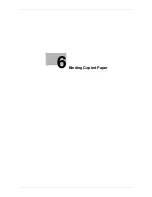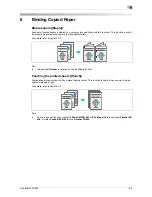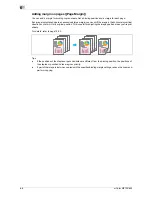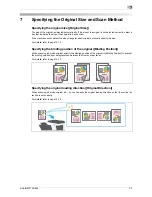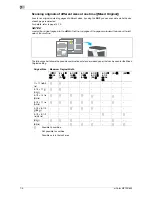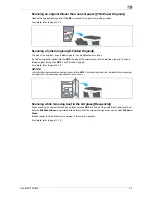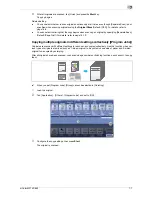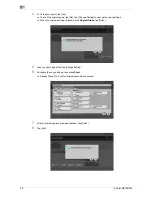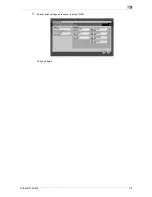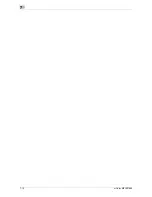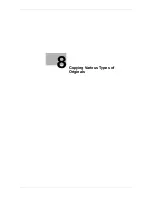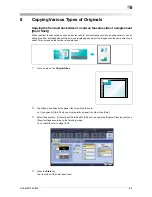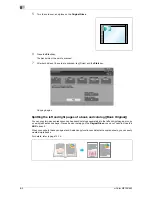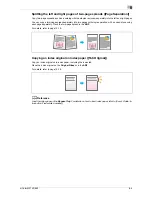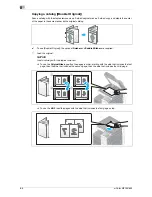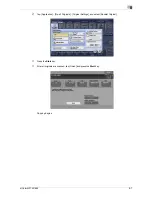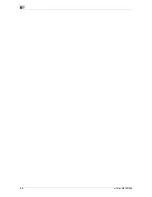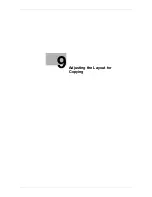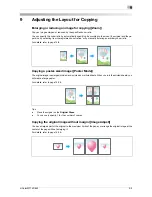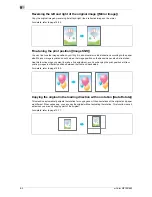d-Color MF752/652
7-7
7
6
After all originals are scanned, tap [Finish] and press the
Start
key.
Copying begins.
Related setting
-
You can select whether to scan originals continuously at all times even though [Separate Scan] is not
specified when scanning originals using the
Original Glass
(Default: [OFF]). For details, refer to
page 16-8.
-
You can select the timing that the copy begins when scanning an original by specifying [Separate Scan].
(Default:[Page Print]) For details, refer to page 16-12.
Copying multiple originals in different settings collectively ([Program Jobs])
Originals are scanned with different settings for each set, and copied collectively. Use this function when var-
ious types of originals are mixed, such as 1-sided original to be printed on one side of paper, and 2-sided
original to be copied by enlarging.
After all originals have been scanned, you can add page numbers or finishing functions, such as sort, to copy
them.
0
When you set [Program Jobs], [Group] cannot be selected in [Finishing].
1
Load the original.
2
Tap [Application] - [Others] - [Program Jobs], and set to [ON].
3
Configure the copy settings, then press
Start
.
The original is scanned.
Summary of Contents for d-COLOR MF652
Page 10: ...Contents 8 d Color MF752 652...
Page 11: ...1 Copy Operations...
Page 12: ......
Page 28: ...Recalling a program for copying 1 1 18 d Color MF752 652 1 4...
Page 29: ...2 Recalling frequently used functions with simple action...
Page 30: ......
Page 33: ...3 Specifying the Color and Image Quality for Copying...
Page 34: ......
Page 38: ...3 3 6 d Color MF752 652...
Page 39: ...4 Saving the Number of Print Sheets...
Page 40: ......
Page 46: ...4 4 8 d Color MF752 652...
Page 47: ...5 Specifying the Size or Type of the Paper to Be Copied...
Page 48: ......
Page 50: ...5 5 4 d Color MF752 652...
Page 51: ...6 Binding Copied Paper...
Page 52: ......
Page 57: ...7 Specifying the Original Size and Scan Method...
Page 58: ......
Page 65: ...d Color MF752 652 7 9 7 9 Specify finish settings as required then tap Start Copying begins...
Page 66: ...7 7 10 d Color MF752 652...
Page 67: ...8 Copying Various Types of Originals...
Page 68: ......
Page 74: ...8 8 8 d Color MF752 652...
Page 75: ...9 Adjusting the Layout for Copying...
Page 76: ......
Page 79: ...10 Inserting a Cover Sheet or Blank Sheet into Copied Documents...
Page 80: ......
Page 84: ...10 10 6 d Color MF752 652...
Page 85: ...11 Adding Text or an Image to the Original...
Page 86: ......
Page 90: ...11 11 6 d Color MF752 652...
Page 91: ...12 Erasing an Unnecessary Portion for Copying...
Page 92: ......
Page 94: ...12 12 4 d Color MF752 652...
Page 95: ...13 Deterring Unauthorized Copying...
Page 96: ......
Page 99: ...14 Saving Original Images to a User Box...
Page 100: ......
Page 103: ...15 Description of Setup Buttons...
Page 104: ......
Page 158: ...15 15 56 d Color MF752 652...
Page 159: ...16 Description of Setup Buttons User Settings...
Page 160: ......
Page 174: ...16 16 16 d Color MF752 652...
Page 175: ...17 Description of Setup Buttons Administrator Settings...
Page 176: ......
Page 245: ...18 Index...
Page 246: ......
Page 248: ...18 4 d Color MF752 652 Index by item 18 18 1 Z Z folded original 7 5 Zoom 9 3...
Page 252: ...18 8 d Color MF752 652 Index by button 18 18 2...