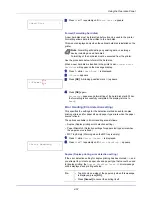4-65
Using the Operation Panel
1
Press
Z
while
>NetWare On >
is displayed.
>>Frame Type
appears.
2
Press
[OK]
. A blinking question mark (
?
) appears.
3
Press
U
or
V
until the desired frame type appears and then press
[OK]
. The message display toggles through the following types:
• Auto
• 802.3
• Ethernet-II
• SNAP
• 802.2
4
Press
[OK]
.
5
Press
[MENU]
. The display returns to
Ready
.
AppleTalk (AppleTalk setting)
AppleTalk is a communications protocol used primarily on Macintosh
computers and also refers to the Mac OS network functions.
AppleTalk assigns 24-bit network addresses (a 16-bit network section and
an 8-bit node address) that are used to identify devices (computers,
printers, etc.) on the network.
When the power is turned on, a broadcast signal is sent out onto the
network and the addresses and machine names are automatically
assigned.
The default setting is
On
.
1
After entering the administrator ID and password, press
U
or
V
repeatedly until
>AppleTalk
appears.
2
Press
[OK]
. A blinking question mark (
?
) appears.
3
Select
On
or
Off
using
U
or
V
.
4
Press
[OK]
.
5
Press
[MENU]
. The display returns to
Ready
.
IPP (IPP setting)
IPP (Internet Printing Protocol) is a standard that uses TCP/IP networks
such as the Internet to enable print jobs to be sent between remote
computers and printers.
IPP is an extension of the HTTP protocol used to view websites and
enables printing to be carried out via routers on printers in remote
locations. It also supports the HTTP authentication mechanisms along
with SSL server and client authentication as well as encryption.
>>Frame Type
? Auto
Note
Check with your network administrator when selecting
network settings.
>AppleTalk
>AppleTalk
? On
Summary of Contents for d-COLOR P2021
Page 1: ...OPERATION GUIDE GB d COLORP2021 P2026 Code 563301en ...
Page 4: ......
Page 22: ...xviii ...
Page 42: ...Printing Operation 2 16 ...
Page 60: ...Handling Paper 3 18 ...
Page 72: ...Using the Operation Panel 4 12 Menu Map Sample Menu Map Printer 2 Menu Map Printer 1 ...
Page 150: ...Using the Operation Panel 4 90 ...
Page 174: ...Troubleshooting 6 16 ...
Page 188: ...Appendix A 14 ...
Page 192: ...Glossary Glossary 4 ...