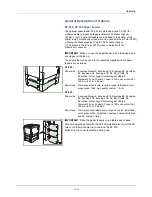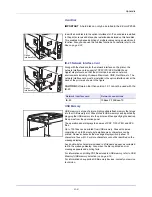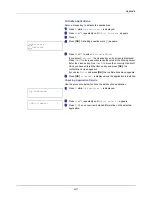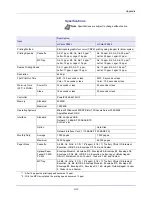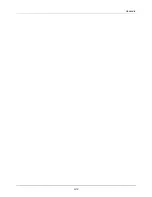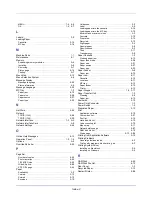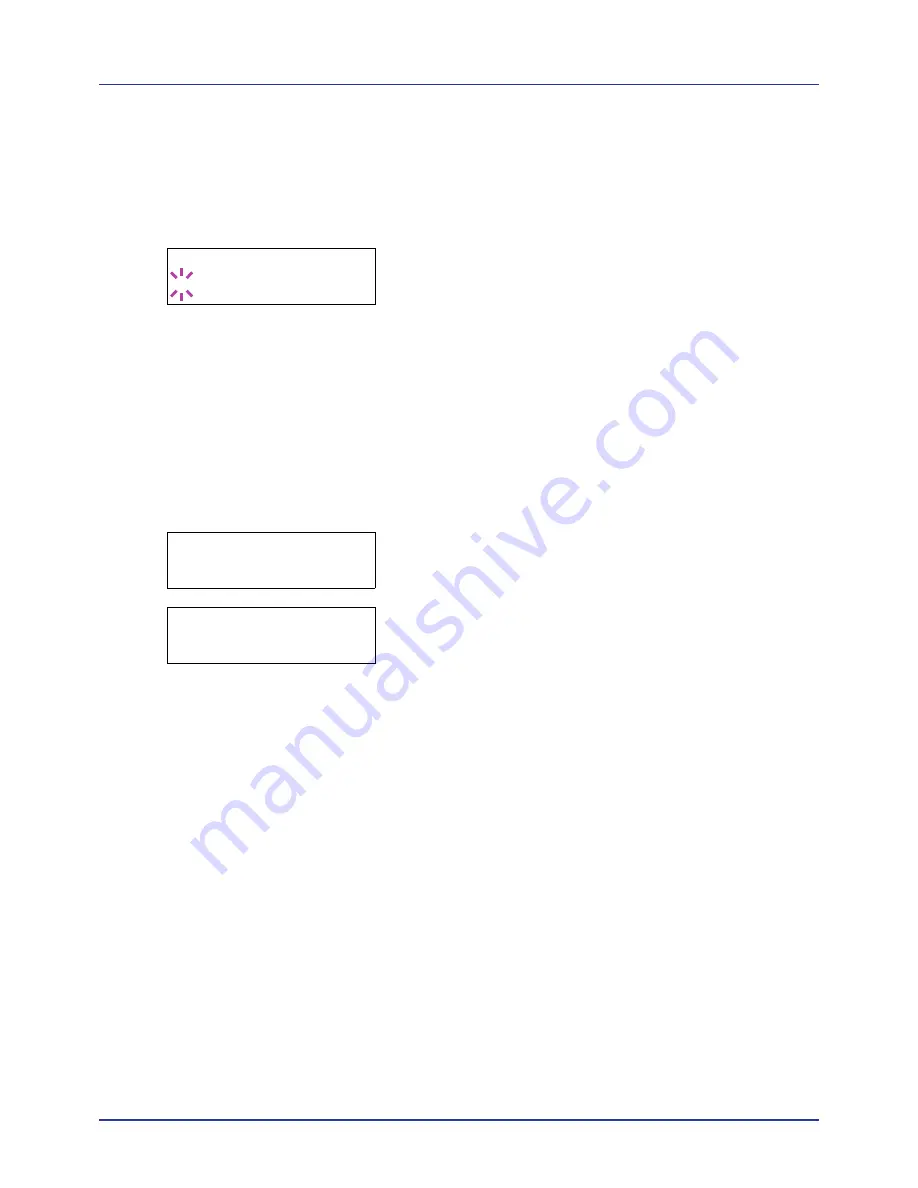
A-11
Appendix
Activate applications
Enter a license key to activate the applications.
1
Press
Z
while
Op functions >
is displayed.
2
Press
U
or
V
repeatedly until
>UG-33 Activate
appears.
3
Press
Z
.
4
Press
[OK]
. A blinking question mark (
?
) appears.
5
Press
U
or
V
to select
Official
or
Trial
.
If you select
Official
, the License key entry screen is displayed.
Press
U
or
V
to increase or decrease the value at the blinking cursor.
Enter the License key. Use
Y
or
Z
to move the cursor right and left.
Once you have entered the license key and press
[OK]
, the
confirmation screen appears.
If you select
Trial
and press
[OK]
, the confirmation screen appears.
6
Press
[OK]
.
Licensed.
is displayed and the application is installed.
Checking Application Details
Use the procedure below to check the details of an application.
1
Press
Z
while
Op functions >
is displayed.
2
Press
U
or
V
repeatedly until
>UG-33 detail >
appears.
3
Press
Z
. You can now view detailed information on the selected
application.
>>Activate
? Official
Op functions >
>UG-33 detail >
Summary of Contents for d-COLOR P2021
Page 1: ...OPERATION GUIDE GB d COLORP2021 P2026 Code 563301en ...
Page 4: ......
Page 22: ...xviii ...
Page 42: ...Printing Operation 2 16 ...
Page 60: ...Handling Paper 3 18 ...
Page 72: ...Using the Operation Panel 4 12 Menu Map Sample Menu Map Printer 2 Menu Map Printer 1 ...
Page 150: ...Using the Operation Panel 4 90 ...
Page 174: ...Troubleshooting 6 16 ...
Page 188: ...Appendix A 14 ...
Page 192: ...Glossary Glossary 4 ...