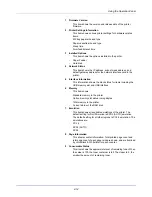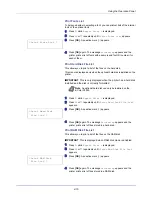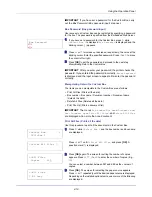4-23
Using the Operation Panel
(User Name) (Data Name) (Selecting the data)
(Data Name) Copies (number of copies) (Number of copies / deleted)
• Printing a Private Print/Stored Job
Private/Stored (User Name) (Selecting the User)
(User Name) (Data Name) (Selecting the data)
(Data Name) ID (number of copies) (Input passwords)
(Data Name) Copies (number of copies) (Number of copies / deleted)
• Job Box Configuration (Job Box Configuration)
1
Press
[MENU]
.
2
Press
U
or
V
repeatedly until
Job Box >
appears.
Note that menus shown in the list may vary depending on which optional
units installed in the printer.
Quick Copy (Using Quick Copy)
This mode enables you to print the requested number of copies of a job,
simultaneously storing the job on the hard disk. When additional copies
are required, you can reprint the required number of copies from the
printer operation panel. To print a job as a quick copy job, refer to
Printing
System Driver User Guide
.
The default number of print jobs that can be stored on the hard disk is 32.
This value can be increased to up to 50 from the Job Box Configuration
menu. For details, refer to
Changing the Maximum Number of Quick
Copy on page 4-27
. When the number of jobs reaches the limit, the oldest
job will be overwritten by the new one.
When the printer is turned off, all stored jobs will be deleted.
Printing Additional Copies using Quick Copy
1
Press
Z
while
Job Box >
is displayed.
2
Press
U
or
V
repeatedly until
>Quick Copy
appears. The name
entered in the printing system driver (
Harold
, in this example) also
appears.
3
Press
[OK]
. A blinking question mark (
?
) appears before the user
name.
4
Press
U
or
V
to display the desired user name,
Arlen
, in this
example.
5
Press
[OK]
. The job name entered in the printing system driver
(
Report
, in this example) appear with a blinking question mark (
?
)
before the letters.
Job Box
>
Note
Refer to the
Printing System Driver User Guide
for the
driver settings.
>Quick Copy
?Harold
>Quick Copy
?Arlen
>Arlen
?Report
Summary of Contents for d-COLOR P2021
Page 1: ...OPERATION GUIDE GB d COLORP2021 P2026 Code 563301en ...
Page 4: ......
Page 22: ...xviii ...
Page 42: ...Printing Operation 2 16 ...
Page 60: ...Handling Paper 3 18 ...
Page 72: ...Using the Operation Panel 4 12 Menu Map Sample Menu Map Printer 2 Menu Map Printer 1 ...
Page 150: ...Using the Operation Panel 4 90 ...
Page 174: ...Troubleshooting 6 16 ...
Page 188: ...Appendix A 14 ...
Page 192: ...Glossary Glossary 4 ...