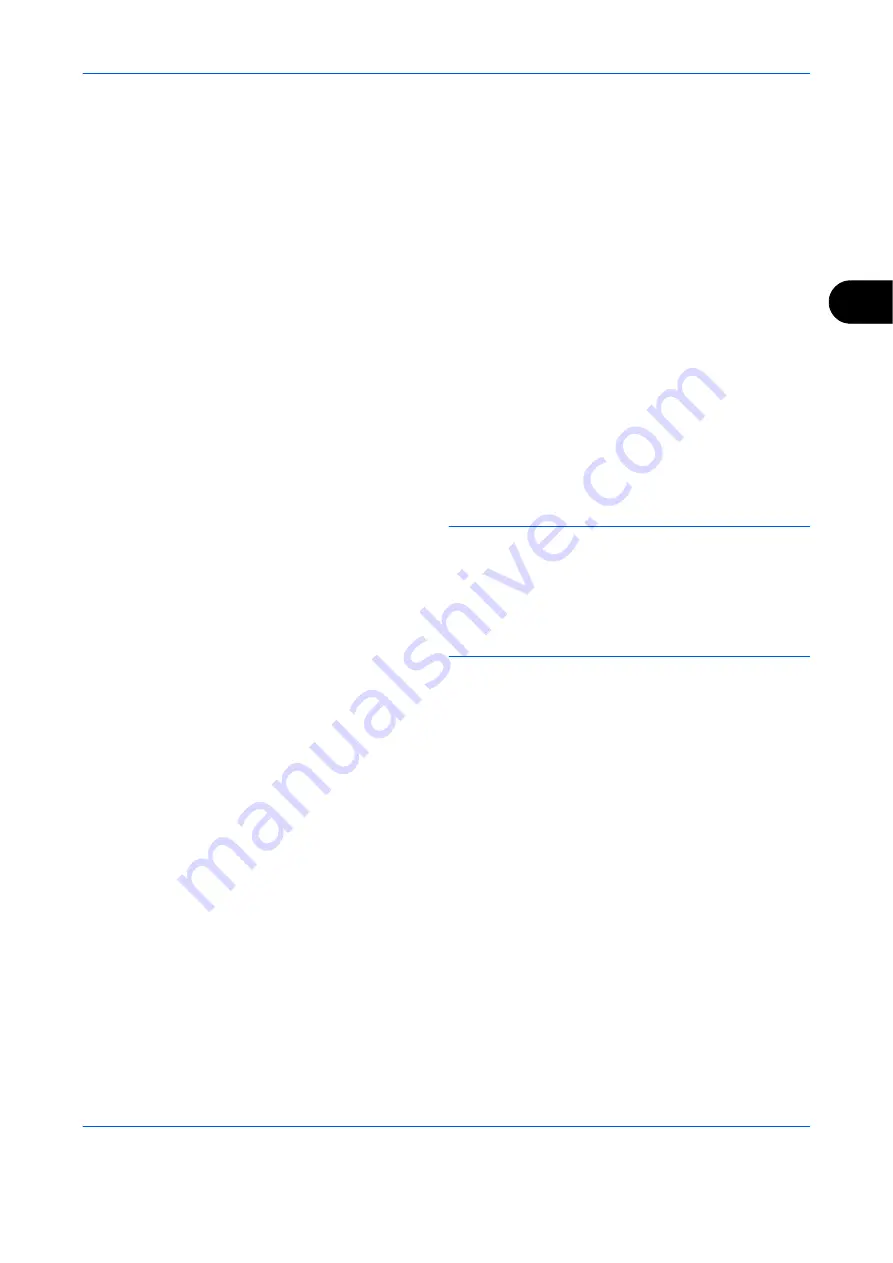
FAX Operation (Advanced)
4-37
4
3
Press [Menu] (the
Right Select
key).
4
Press the
U
or
V
key to select [Delete].
5
When the deletion confirmation screen appears,
press [Yes] (the
Left Select
key).
Printing Originals from a Sub Address Box
To print the originals that have been sent to a Sub Address Box, use the following operation.
1
Press the
Document Box
key.
2
Press the
U
or
V
key to select [Sub Address Box],
and press the
OK
key.
3
Press the
U
or
V
key to select the Sub Address
Box.
4
Press [Menu] (the
Right Select
key).
5
Press the
U
or
V
key to select [Open], and press
the
OK
key.
NOTE:
You must enter a box password in the
following situations:
•
If user login is disabled
•
If user login is enabled but the Sub Address Box
has been selected by another user when you login
with user privileges
6
Press the
U
or
V
key to select the document from
the list, press [Menu] (the
Right Select
key). The
selected original is indicated by a checkmark. To
cancel the selection, press [Select] (the
Right
Select
key) again.
7
Selecting Two or More Originals
Repeat steps 4 to 6.
Selecting/Cancelling All Originals
1
Press [Menu] (the
Left Select
key).
2
Press the
U
or
V
key to select [Select All] or
[Clear All].
3
Press the
OK
key.
Selecting the Originals
1
Press [Menu] (the
Left Select
key).
2
Press the
U
or
V
key to select [Search].
Summary of Contents for d-COLORMF2604
Page 1: ...FAX OPERATION GUIDE d COLORMF2604 Code 562302en GB...
Page 16: ...xiv...
Page 22: ...Part Names and Functions 1 6...
Page 30: ...Preparation Before Use 2 8...
Page 60: ...FAX Operation Basic 3 30...
Page 130: ...Checking Transmission Results and Registration Status 5 14...
Page 182: ...Troubleshooting 8 8...
Page 198: ...Appendix 16...
Page 202: ...Index 4...
Page 203: ...2KXKMEN000 Rev 1 2010 7...
Page 205: ......
















































