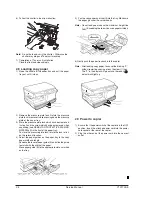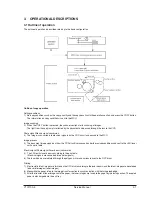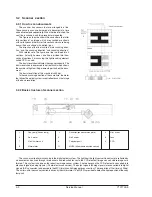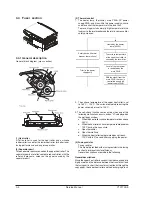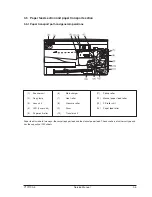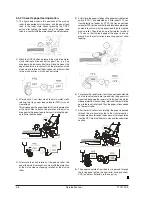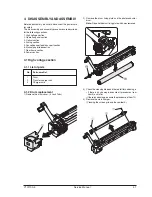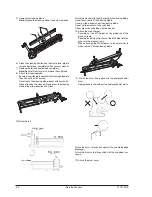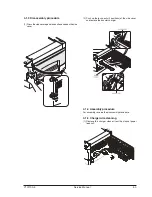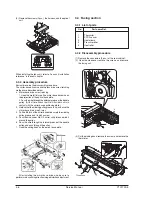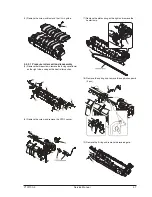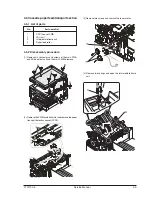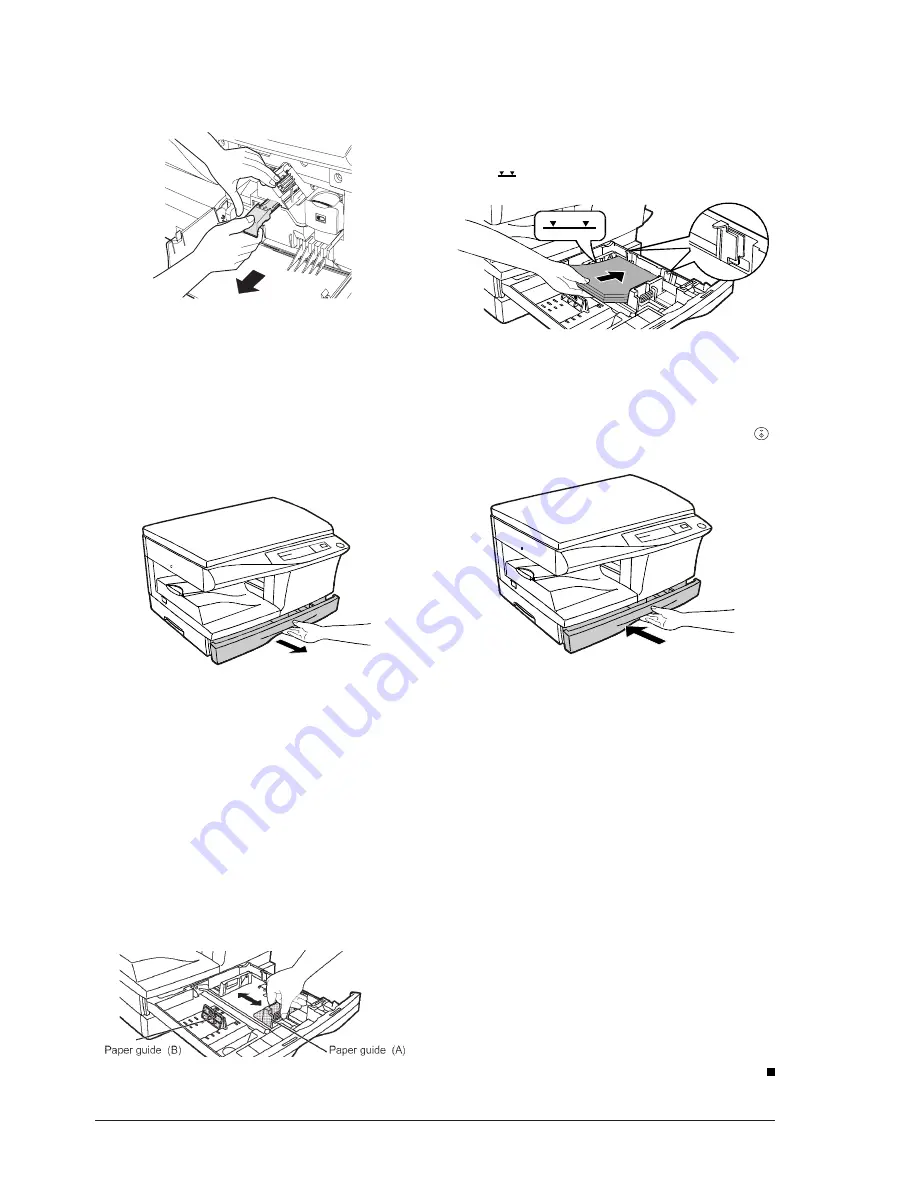
2-4
Service Manual
Y101700-5
5) Fan the copy paper and insert it into the tray. Make sure
the edges go under the corner hooks.
Note:
Do not load paper above the maximum height line
(
). Exceeding the line will cause a paper misfeed.
6) Gently push the paper tray back into the copier.
Note:
After loading copy paper, to cancel the blinking “P”
without restarting copying, press the clear (
>
) key.
The “P” in the display will go out and the ready (
)
indicator will light up.
2.9 Power to copier
1) Ensure that the power switch of the copier is in the OFF
position. Insert the attached power cord into the power
cord socket at the rear of the copier.
2) Plug the other end of the power cord into the nearest
outlet.
6) Pull out the shutter in the arrow direction.
Note:
Do not hold and carry the shutter. Otherwise the
shutter may drop and Toner unit may drop.
7) Completion of Toner unit installation
Close the front and side cabinets.
2.8 Loading copy paper
1) Raise the handle of the paper tray and pull the paper
tray out until it stops.
2) Remove the pressure plate lock. Rotate the pressure
plate lock to remove it while pressing down the pressure
plate of the paper tray.
3) Store the pressure plate lock which has been removed
in step 2 and the screw which has been removed when
unpacking (see REMOVING PROTECTIVE PACKING
MATERIALS) in the front of the paper tray.
To store the pressure plate lock, rotate the lock to fix it
on the relevant location.
4) Adjust the paper guides on the paper tray to the copy
paper width and length.
Squeeze the lever of paper guide (A) and slide the guide
to match with the width of the paper.
Move paper guide (B) to the appropriate slot as marked
on the tray.