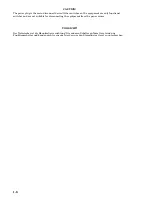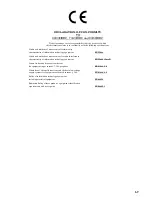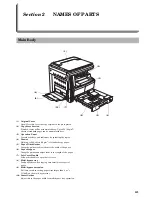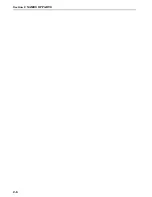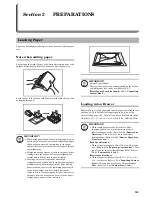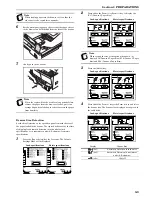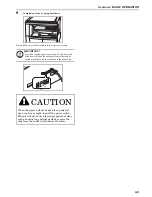Section 3 PREPARATIONS
3-6
Inputting Custom Sizes
Sizes that are not displayed on the Operation Panel are registered
as Custom Sizes.
1
Press the [Exposure Adjustment] keys on both sides for 3
seconds. “F00 (Default Setting Mode)” will be displayed in
the No. of Copies display.
Inch specifications
Metric specifications
2
Press either the Zoom (+) or Zoom
(–)
key to display the
“F22 (Custom1 Size)”.
Inch specifications
Metric specifications
3
Press the [Enter] key.
Inch specifications
Metric specifications
4
Press either the Zoom (+) key or the Zoom
(–)
key and select
the size. The paper sizes displayed are as shown in the
table below. When selecting Irregular Sizes, carry out the
following procedure. In the case of the selection of other
sizes, proceed to Step 9.
Inch specifications
Metric specifications
5
Press the [Enter] key. The Width can be input after 2
blinks.
Inch specifications
Metric specifications
Display: Sizes
Inch specifications
Metric specifications
(b5E): B5 Vertical
(A3r): A3 Horizontal
(b6r): B6 Horizontal
(A4r): A4 Horizontal
(A6r): A6 Horizontal
(A4E): A4 Vertical
(PoS): Postcard
(A5r:): A5 Horizontal
(Ldr): Ledger Horizontal
(b4r): B4 Horizontal
(LGr): Legal Horizontal
(b5r): B5 Horizontal
(Ltr): Letter Horizontal
(b5E): B5 Vertical
(LtE): Letter Vertical
(b6r): B6 Horizontal
(Str): Statement Horizontal
(A6r): A6 Horizontal
(o2r): Oficio II
(PoS): Postcard
(CPF): 11" × 15" Horizontal
(For): Folio Horizontal
(InP): Irregular Size
(o2r): Oficio II
(CPF): 11" × 15"
Horizontal
(InP): Irregular Size
Summary of Contents for d-Copia 16
Page 16: ...Section 1 IMPORTANT PLEASE READ FIRST 1 8...
Page 22: ...Section 2 NAMES OF PARTS 2 6...
Page 30: ...Section 3 PREPARATIONS 3 8...
Page 104: ...Section 8 TROUBLESHOOTING 8 10...
Page 118: ...Section 9 MAINTENANCE AND OPERATION INFORMATION 9 14...
Page 121: ......
Page 122: ...506616C 01 ENG...