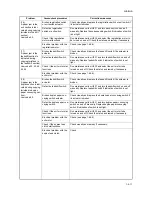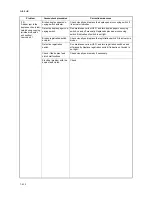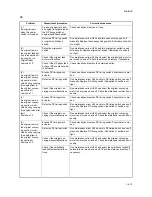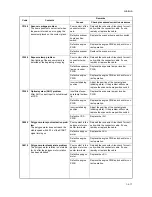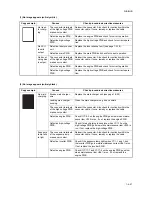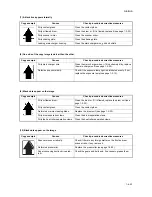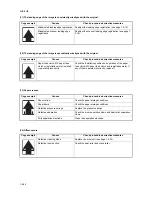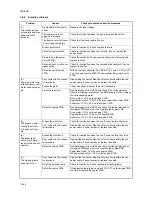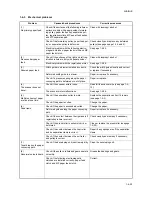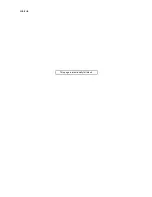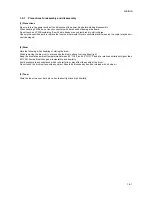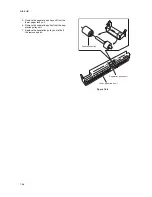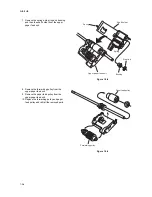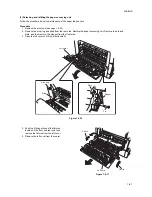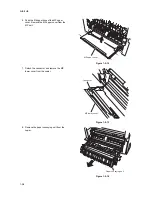2HA/2HB
1-4-23
(7) A black line appears laterally.
(8) One side of the copy image is darker than the other.
(9) Black dots appear on the image.
(10) Black dots appear on the image.
Copy example
Causes
Check procedures/corrective measures
Dirty contact glass.
Clean the contact glass.
Dirty or flawed drum.
Clean the drum or, if it is flawed, replace it (see page 1-5-23).
Dirty scanner mirror.
Clean the scanner mirror.
Dirty shading plate.
Clean the shading plate.
Leaking main charger housing.
Clean the main charger wire, grid and shield.
Copy example
Causes
Check procedures/corrective measures
Dirty main charger wire.
Clean the main charger wire or, if it is extremely dirty, replace
the main charger unit (see page 1-5-25).
Defective exposure lamp.
Check if the exposure lamp light is distributed evenly. If not,
replace the exposure lamp (see page 1-5-12).
Copy example
Causes
Check procedures/corrective measures
Dirty or flawed drum.
Clean the drum or, if it is flawed, replace the drum unit (see
page 1-5-23).
Dirty contact glass.
Clean the contact glass.
Deformed or worn cleaning blade.
Replace the drum unit (see page 1-5-23).
Dirty drum separation claws.
Clean the drum separation claws.
Dirty the heat roller separation claws.
Clean the heat roller separation claws.
Copy example
Causes
Check procedures/corrective measures
Scanner moves erratically.
Check if there is any foreign matter on the front and rear
scanner rails. If any, remove it.
Deformed press roller.
Replace the press roller (see page 1-5-30).
Paper conveying section drive prob-
lem.
Check the gears and belts and, if necessary, grease them.
Summary of Contents for d-Copia 1600
Page 1: ...SERVICE MANUAL Published in October 2005 842HB110 First Edition d Copia 1600 d Copia 2000...
Page 3: ...Revision history Revision Date Replaced pages Remarks...
Page 4: ...This page is intentionally left blank...
Page 10: ...This page is intentionally left blank...
Page 14: ...2HA 2HB 1 4 30 This page is intentionally left blank...
Page 20: ...2HA 2HB 1 4 30 This page is intentionally left blank...
Page 126: ...2HA 2HB 1 4 30 This page is intentionally left blank...
Page 162: ...2HA 2HB 1 4 30 This page is intentionally left blank...
Page 180: ...2HA 2HB 1 4 30 This page is intentionally left blank...
Page 213: ...INSTALLATION GUIDE FOR THE 300 SHEET CASSETTE...
Page 220: ...INSTALLATION GUIDE FOR THE DOCUMENT PROCESSOR...
Page 231: ...INSTALLATION GUIDE FOR THE DUPLEX UNIT...
Page 239: ...INSTALLATION GUIDE FOR THE Printing System X...
Page 242: ......