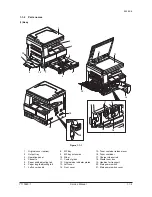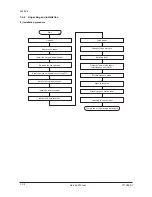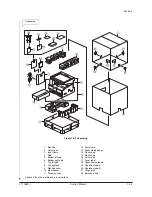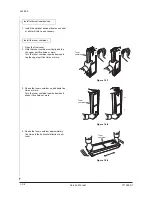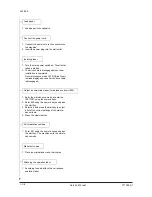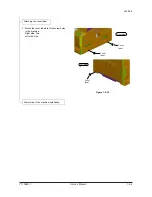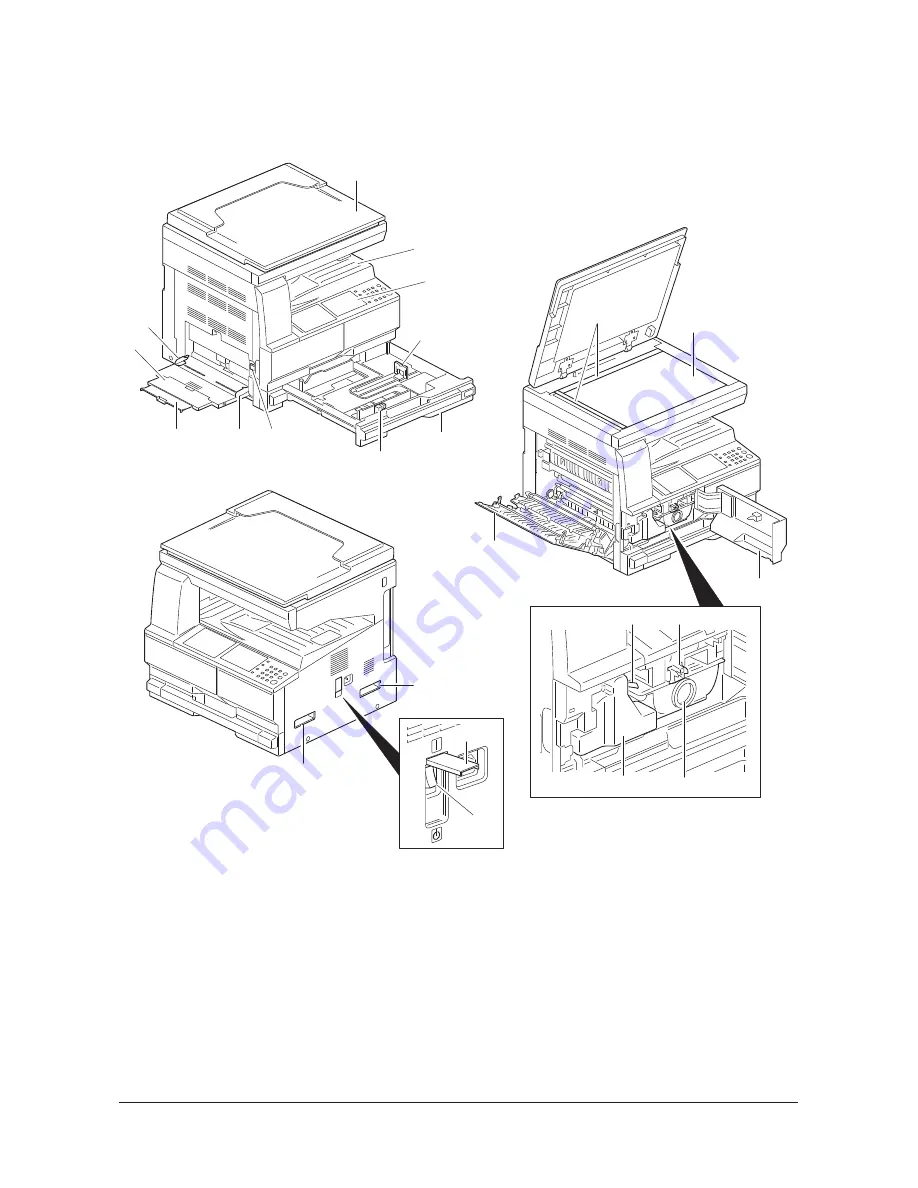
2KL/2KK
1-1-3
1-1-2 Parts names
(1) Body
Figure 1-1-1
1
11
12
10
8
7
4
5
6
2
3
10
19
19
20
21
18
14
13
15
17
16
9
1. Original cover (option)
2. Output tray
3. Operation panel
4. Cassette
5. Paper width adjusting tab
6. Paper length adjusting tab
7. Left cover handle
8. MP tray
9. MP tray extension
10. Slider
11. Contact glass
12. Original size indicator plates
13. Left cover
14. Front cover
15. Toner container release lever
16. Toner container
17. Charger cleaner rod
18. Waste toner box
19. Handles for transport
20. Main power switch
21. Main power switch cover
Y110980-1 Service Manual
Summary of Contents for d-Copia 1800
Page 1: ...d Copia 1800 d Copia 2200 Digital Copier SERVICE MANUAL Code Y110980 1...
Page 4: ...This page is intentionally left blank...
Page 10: ...This page is intentionally left blank...
Page 14: ...2KL 2KK This page is intentionally left blank...
Page 20: ...2KL 2KK 1 1 6 This page is intentionally left blank Service Manual Y110980 1...
Page 38: ...2KL 2KK 1 2 18 This page is intentionally left blank Service Manual Y110980 1...
Page 108: ...2KL 2KK 1 3 70 This page is intentionally left blank Service Manual Y110980 1...
Page 142: ...2KL 2KK 1 4 34 This page is intentionally left blank Service Manual Y110980 1...
Page 198: ...2KL 2KK 1 5 56 This page is intentionally left blank Service Manual Y110980 1...
Page 224: ...2KL 2KK 2 2 6 This page is intentionally left blank Service Manual Y110980 1...
Page 240: ...2KL 2KK 2 3 16 This page is intentionally left blank Service Manual Y110980 1...
Page 271: ...INSTALLATION GUIDE FOR PAPER FEEDER...
Page 285: ...INSTALLATION GUIDE FOR DUPLEX UNIT...
Page 294: ...INSTALLATION GUIDE FOR Printing System Z...
Page 297: ...UPDATING STATUS DATE UPDATED PAGES PAGES CODE 09 2009 1ST EDITION 297 Y110980 1...