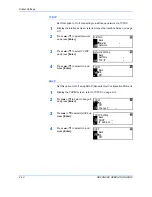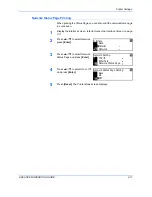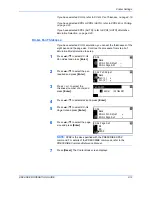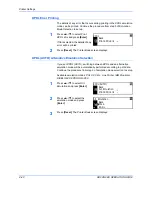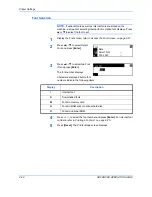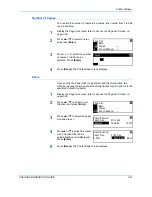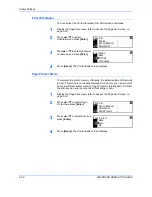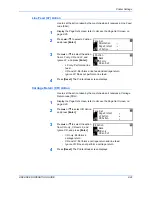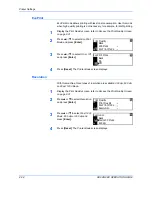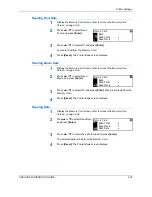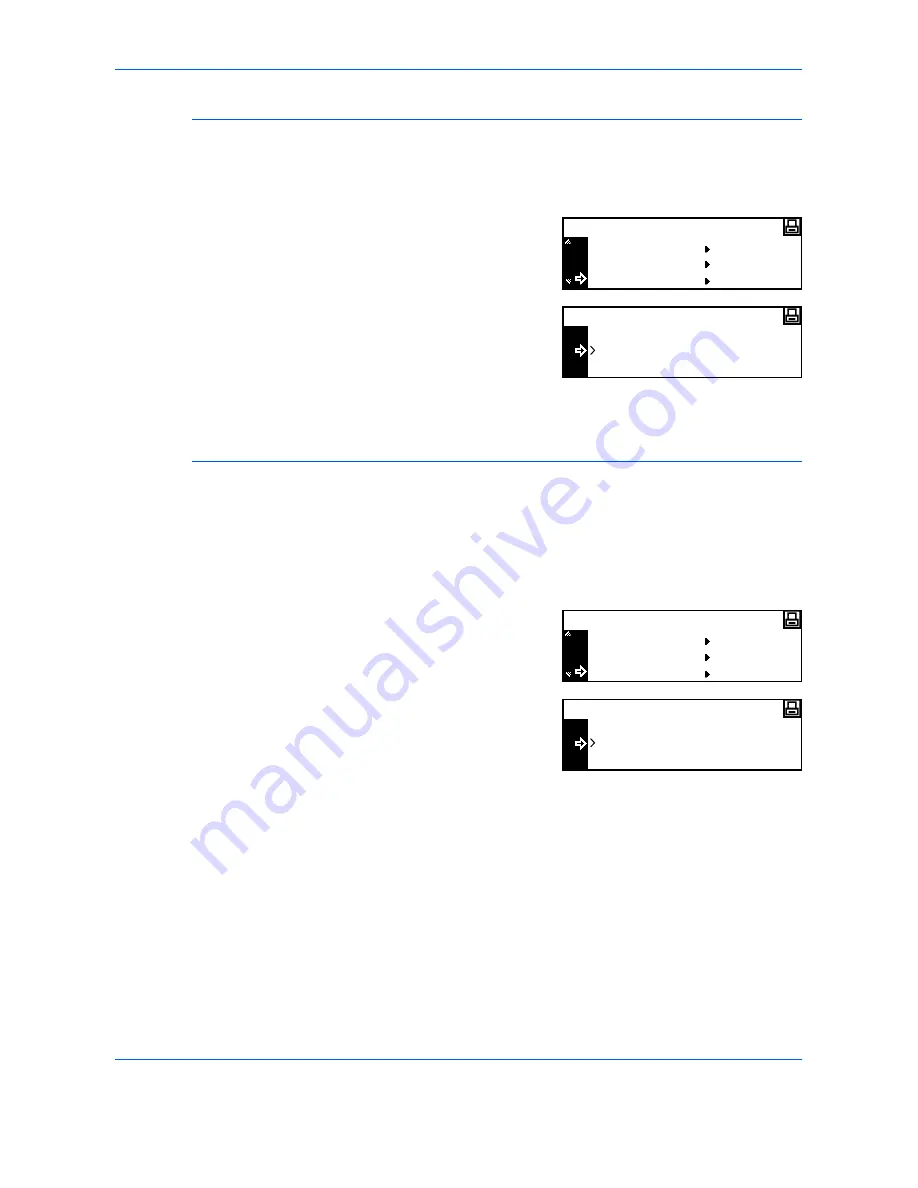
Printer Settings
2-28
ADVANCED OPERATION GUIDE
Print Orientation
You can select the
Print Orientation
from
Portrait
and
Landscape
.
1
Display the
Page Set
screen, refer to
Access the Page Set Screen, on
page 2-26.
2
Press
S
or
T
to select
Orientation
and press
[Enter]
.
3
Press
S
or
T
to select
Portrait
or
Landscape
and press
[Enter]
.
4
Press
[Reset]
. The
Printer Basic
screen displays.
Page Protect Mode
To maintain the printer memory efficiently, the default setting of this mode
is
Auto
. This menu is not usually displayed. If a print overrun error occurs
due to insufficient printer memory,
Page Protect
is forcibly set to
On
. After
the print overrun error occurs, reset this setting to
Auto
.
1
Display the
Page Set
screen, refer to
Access the Page Set Screen, on
page 2-26.
2
Press
S
or
T
to select
Page
Protect
and press
[Enter]
.
3
Press
S
or
T
to select
Auto
and
press
[Enter]
.
4
Press
[Reset]
. The
Printer Basic
screen displays.
Copies
Page Set
Zoom(Reduce)
Orientation
Back
Portrait
Orientation
Landscape
Page Set
Zoom(Reduce)
Orientation
Page Protect
Back
Auto
Page Protect
On
Summary of Contents for d-copia 200MF
Page 1: ...ADVANCED INFORMATION...
Page 4: ...ii ADVANCED OPERATION GUIDE...
Page 8: ...vi ADVANCED OPERATION GUIDE...
Page 116: ...System Settings 3 34 ADVANCED OPERATION GUIDE...
Page 132: ...Job Accounting 4 16 ADVANCED OPERATION GUIDE...
Page 152: ...Appendix Appendix 20 ADVANCED OPERATION GUIDE...
Page 158: ...6 ADVANCED OPERATION GUIDE...
Page 159: ...MEMO...
Page 160: ...507150T ENG...