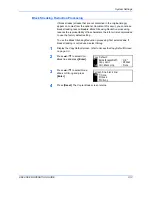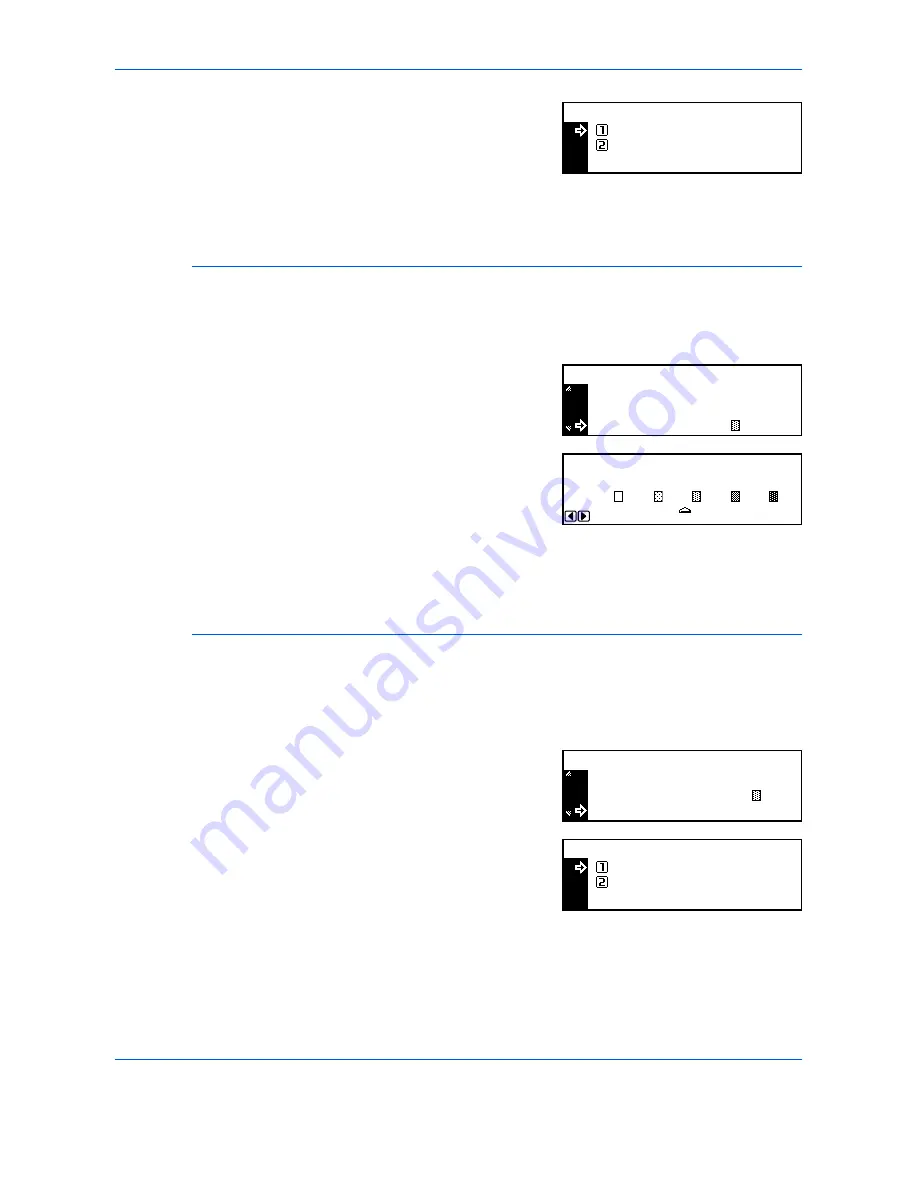
System Settings
ADVANCED OPERATION GUIDE
3-5
3
Press
S
or
T
to select
On
to
enable
Ecoprint Mode
as the
default. If you do not wish to use
EcoPrint Mode
as the default,
select
Off
. Press
[Enter]
.
4
Press
[Reset]
. The
Copier Basic
screen returns.
Background Color Adjustment
If the
Background Color
is too dark or light, use this option to adjust it.
1
Display the
Copy Default
screen, refer to
Access the Copy Default Screen,
on page 3-3.
2
Press
S
or
T
to select
Background adjst
and press
[Enter]
.
3
Press < or > to adjust the
background color to the required
default. Move right to darken the
background color, or left to lighten
the background color. Press
[Enter]
.
4
Press
[Reset]
. The
Copier Basic
screen returns.
Paper Selection
Use to automatically select the cassette that contains the same size paper
as the original, or to have a fixed cassette with priority.
1
Display the
Copy Default
screen, refer to
Access the Copy Default Screen,
on page 3-3.
2
Press
S
or
T
to select
Paper
Select
and press
[Enter]
.
3
Press
S
or
T
to select
Auto
or
Default cassette
and press
[Enter]
.
4
Press
[Reset]
. The
Copier Basic
screen returns.
EcoPrint:
Off
On
*
Orig Quality
EcoPrint
Copy Default:
Background Adjst
Off
:
:
Text+Photo
:3
Background Adjustment:
4
5
3
1
2
*
EcoPrint
Background Adjst
Copy Default:
Paper Select
Off
:
:
Auto
3
:
Paper Select:
Auto
Default Cassette
*
Summary of Contents for d-copia 200MF
Page 1: ...ADVANCED INFORMATION...
Page 4: ...ii ADVANCED OPERATION GUIDE...
Page 8: ...vi ADVANCED OPERATION GUIDE...
Page 116: ...System Settings 3 34 ADVANCED OPERATION GUIDE...
Page 132: ...Job Accounting 4 16 ADVANCED OPERATION GUIDE...
Page 152: ...Appendix Appendix 20 ADVANCED OPERATION GUIDE...
Page 158: ...6 ADVANCED OPERATION GUIDE...
Page 159: ...MEMO...
Page 160: ...507150T ENG...