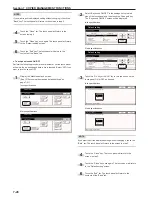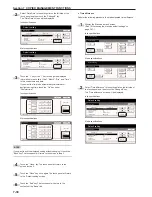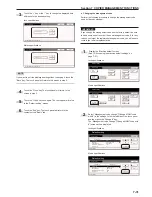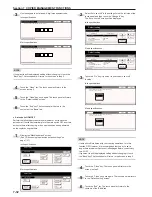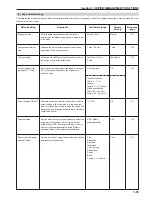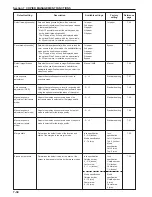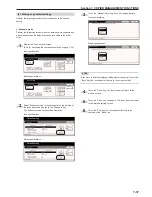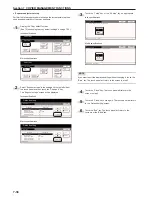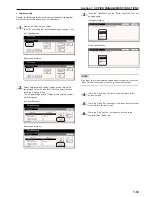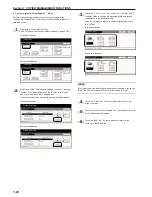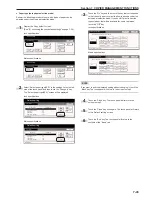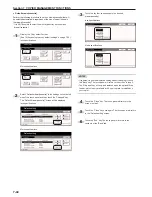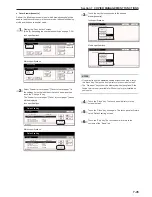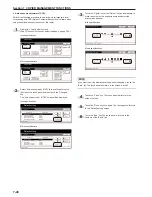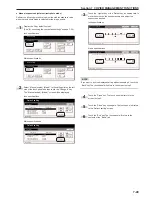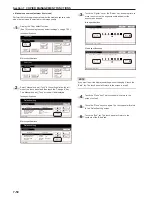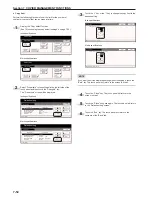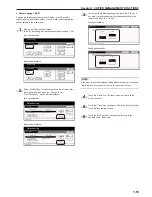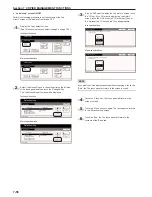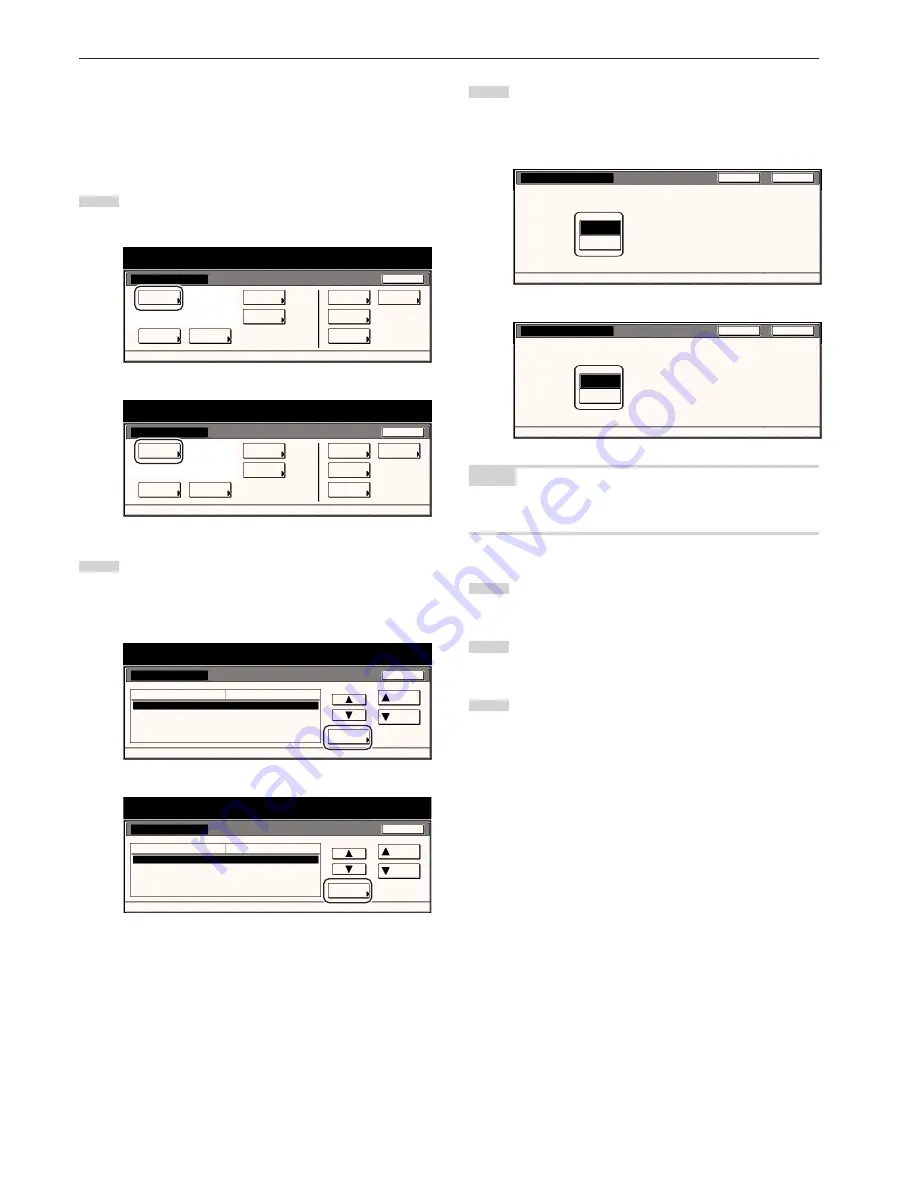
Section 7 COPIER MANAGEMENT FUNCTIONS
7-42
●
Paper selection
Perform the following procedure to set whether the copier will
automatically select the same size of copy paper as the original once
an original is set, or whether the designated default drawer[cassette]
will be automatically selected.
1
Display the “Copy default” screen.
(See “(5) Accessing the copy default settings” on page 7-36.)
Inch specifications
Default setting
Default setting
Copy
default
Weekly
timer
Machine
default
Language
Management
End
BOX
Management
Bypass
setting
Document
Management
Print
Form
Metric specifications
Default setting
Default setting
Copy
default
Machine
default
Language
Bypass
setting
Management
Week
timer
End
Hard Disk
Management
Document
Management
Print
Form
2
Select “Select paper” in the settings list on the left side of the
touch panel and then touch the “Change #” key.
The “Paper Selection” [“Select paper”] screen will be
displayed.
Inch specifications
Default setting
Copy default
Change #
Default setting
Original size (custom3)
Original size (custom4)
Eco Print
Select paper
Select paper type(APS)
Off
Off
Off
APS
Plain
Default menu
Down
Setting mode
Up
Close
Metric specifications
Default setting
Copy default
Original size (custom3)
Original size (custom4)
Eco Print
Select paper
Select paper type(APS)
Off
Off
Off
APS
Plain
Up
Down
Change #
Close
Default setting
Default menu
Setting mode
3
Touch the “APS” key to have the same size of copy paper as
the original selected automatically, and the “Default
drawer[cassette]” key to have paper fed from the designated
default drawer[cassette].
Inch specifications
S e t a u t o p a p e r s e l e c t i o n m o d e.
APS
Default
cassette
Paper selection
D e fa u l t s e t t i n g - C o py d e fa u l t
Close
Back
Metric specifications
S e t t i n g p a p e r s e l e c t m o d e.
Back
Close
APS
Default
cassette
Select paper
Default setting - Copy default
NOTE
If you want to quit the displayed setting without changing it, touch the
“Back” key. The touch panel will return to the screen in step 2.
4
Touch the “Close” key. The touch panel will return to the
screen in step 2.
5
Touch the “Close” key once again. The touch panel will return
to the “Default setting” screen.
6
Touch the “End” key. The touch panel will return to the
contents of the “Basic” tab.
Summary of Contents for d-Copia 45
Page 32: ...Section 3 PREPARATIONS 3 10 ...
Page 44: ...Section 4 BASIC OPERATION 4 12 ...
Page 210: ...Section 7 COPIER MANAGEMENT FUNCTIONS 7 74 ...
Page 246: ...Y506571S ENG Y5 ...