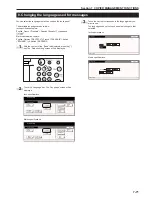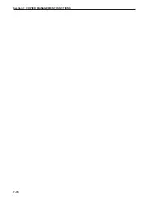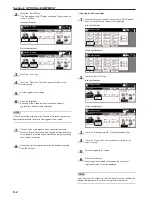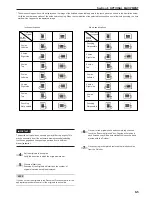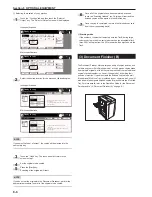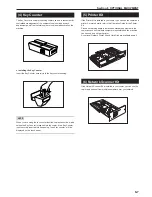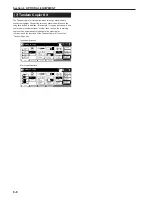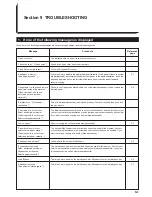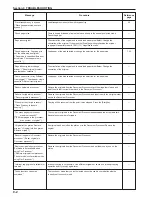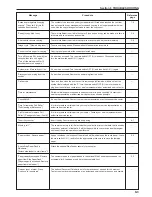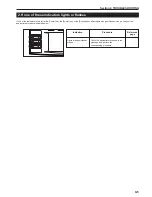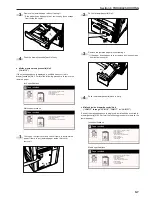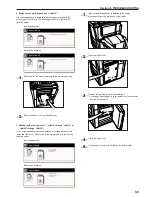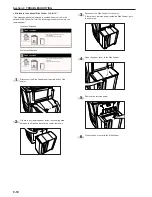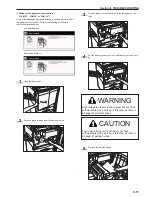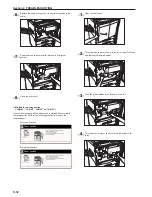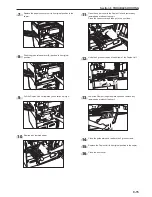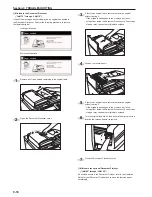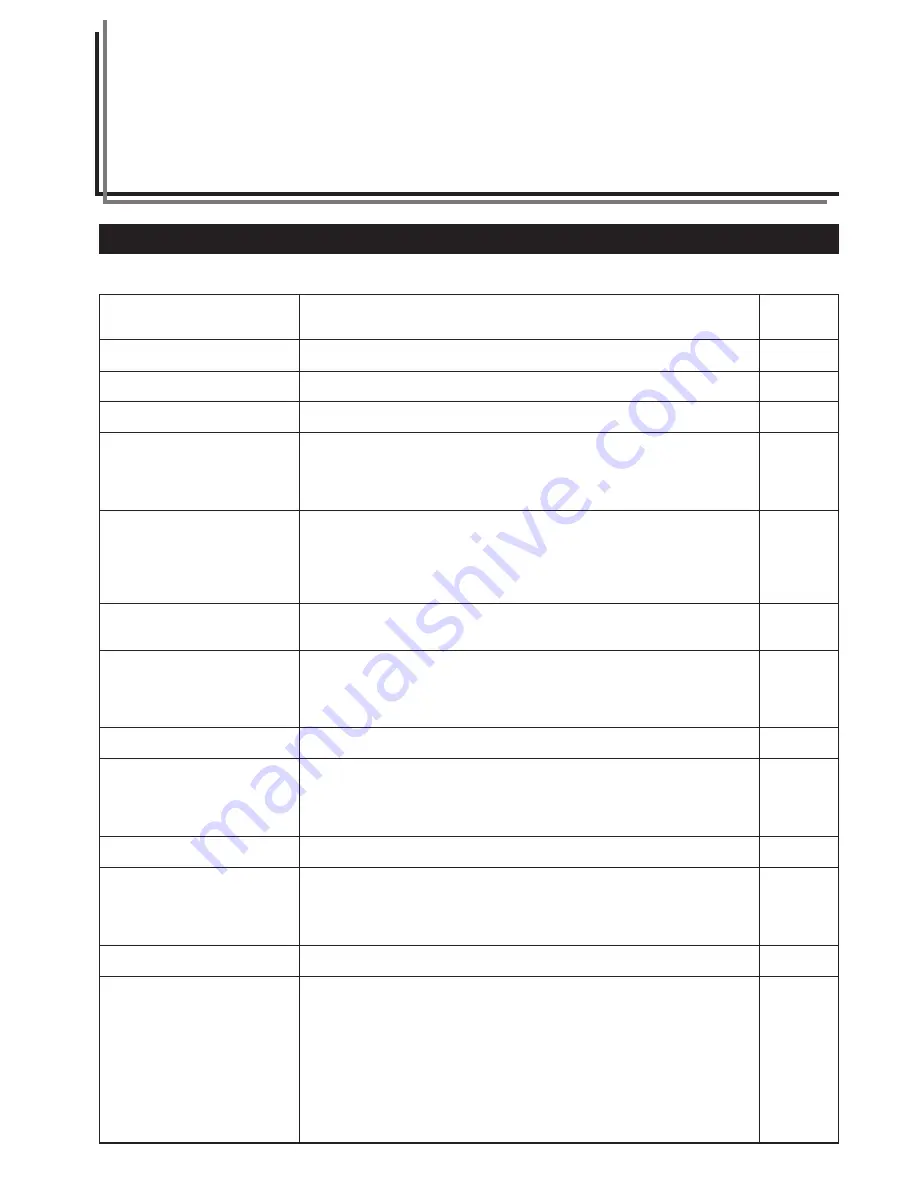
9-1
Section 9 TROUBLESHOOTING
1. If one of the following messages is displayed
When any of the following messages appears on the message display, take the indicated action.
Message
“Close xxx cover.”
“Check the cover.” [“Check cover.”]
“Close Document processor.”
“Add paper in drawer.”
[“Add paper cassette. ”]
“Open drawer xx, check and remove
paper from inside of the machine.”
[“Open cassette 1, check and
remove paper from inside of
machine.”]
“Set drawer xx. ” [“Close paper
cassette xx.”]
“Paper drawer is out of order.
Select another paper drawer.”
[“Paper cassette is out of order.
Select other paper cassette.”]
“Low on paper.”
“Paper deck is out of order.
select another paper drawer.”
[“Paper cassette is out of order.
Select another paper cassette.”]
“Add paper in paper deck.”
“Bypass cannot be used.
Select another paper drawer.”
[“Bypass cannot be used.
Select a paper cassette.”]
“Load Bypass.”
“Add paper in bypass.”
[“Add paper on stack bypass.”]
Procedure
The indicated cover is open. Close all covers securely.
Check for an open cover and close it securely.
Close the Document Processor.
There is no more paper in the displayed drawer[cassette]. Load paper. If there is another
drawer[cassette] that contains the same size of paper in the same orientation, touch the
desired paper size key on the left side of the touch panel to switch paper feed and
resume copying.
Check to see if paper has misfed inside one of the drawer[cassette]. if it has, remove the
jammed paper.
One of the drawers[cassettes] is not closed properly. First pull it out, and then push it all
the way back in.
The drawer[cassette] currently in use is out of order and cannot be used for the moment.
Contact your service representative or an authorized service center as soon as possible.
If you want to continue copying, use another drawer[cassette].
Paper is running low in the selected drawer[cassette].
The optional Side Feeder is out of order and cannot be used for the moment. Contact
your service representative or an authorized service center as soon as possible. If you
want to continue copying, use another drawer[cassette].
Load paper in the optional Side Feeder.
The multi-bypass tray is out of order and cannot be used for the moment. Contact your
service representative or an authorized service center as soon as possible. If you want
to continue copying, use another drawer[cassette].
There is no more paper on the multi-bypass tray. Set paper onto the multi-bypass tray.
There is no more paper on the multi-bypass tray. Set paper onto the multi-bypass tray.
Reference
page
—
—
—
3-1
9-6
—
—
3-1
—
3-5
—
3-3
3-3
Summary of Contents for d-Copia 45
Page 32: ...Section 3 PREPARATIONS 3 10 ...
Page 44: ...Section 4 BASIC OPERATION 4 12 ...
Page 210: ...Section 7 COPIER MANAGEMENT FUNCTIONS 7 74 ...
Page 246: ...Y506571S ENG Y5 ...