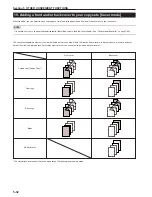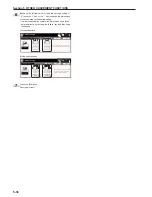Section 5 OTHER CONVENIENT FUNCTIONS
5-21
6
Touch the “Loading Form” key.
A list of registered forms will be displayed.
Inch specifications
Overlay first scanned image onto
the scanned image or on registered from.
Scan form
once
Loading
Form
Select Form
Back
Close
Metric specifications
Back
Close
Form selection
Set form.
Press Start key.
Scan form
once
LOADING
FORM
Set
Paper size
Overlay 1st image on the scanned
image or on registered form.
Back
Close
Form selection
y
7
Select from that list the image that you want to use and then
touch the “Close” key. The touch panel will return to the
screen in step 4.
Inch specifications
Form
1200dpi
Select Form
Scan form
once
Loading
Form
Form 005
Form 004
Form 003
Form 002
Form 001
Back
Close
Up
Down
11x8
1
/
2
"
11x8
1
/
2
"
8
1
/
2
x11"
11x8
1
/
2
"
11x8
1
/
2
"
Metric specifications
Back
Close
Form selection
Form
Scan form
once
Loading
Form
Down
Up
Form006
Form005
Form004
Form003
Form002
8
Set the originals that you want to copy and go directly to step
10.
9
If you are using the Document Processor, make sure that the
original that you want to use as the form is on top of the
originals that you want to copy.
If you are using the platen, set the original that you want to
use as the form.
10
Press the [Start] key.
Scanning of the originals will start.
If you set the originals in the Document Processor, copying
will start automatically.
If you set an original on the platen, a message will appear
telling you to set the next original. In this case, go to the next
step.
11
Replace the first original with the next one and press the
[Start] key. Scanning of that next original will start.
12
Once you have finished scanning all of the originals, touch
the “Scanning finished” key. Copying will start.
Summary of Contents for d-Copia 45
Page 32: ...Section 3 PREPARATIONS 3 10 ...
Page 44: ...Section 4 BASIC OPERATION 4 12 ...
Page 210: ...Section 7 COPIER MANAGEMENT FUNCTIONS 7 74 ...
Page 246: ...Y506571S ENG Y5 ...