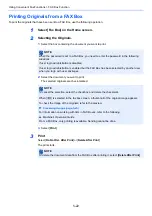5-9
Using Convenient Fax Functions > Forward Settings
3
Configure the Forwarding Destination.
1
Select "Forward Settings" [
On
] or [
Off
]
2
Select
[Forward Destination]
.
3
[
Add
] > Select the other party by selecting one of the following keys > [
OK
] > [
Close
]
4
Configure the Forwarding Detail Settings.
1
You can change the following settings as necessary, and then select [
OK
].
• File format
• File Separation
• Email Subject Add. Info
• FTP Encrypted TX
• Print Settings
• Schedule
• File Name Settings
Key
Description
Addr. Book
Select the destination registered in the Address Book or Ext
Address Book
Forward originals in e-mail transmission. Enter the e-mail
address of the other party to which you will forward the
received originals.
SMB
If you selected
[Search Folder from Network]
, you can
search all PCs on the network for a destination.
If you selected
[Search Folder by Host Name]
, you can enter
the "Domain/Workgroup Name" and "Host Name" to search
PCs on the network for the destination.
If you selected
[Folder Path Entry]
, enter each of the Host
Name, Folder Path, User Name and Password for the
destination to be transferred to.
FTP
Forward originals with folder (FTP) transmission. Enter the
Host Name, Folder Path, User Name, and Password of the
other party to which you will forward the received originals.
Fax
Forward originals to another fax. Enter the recipient’s fax
number using the numeric keys and set the transmission
details.
iFax
Forward originals using i-FAX. Enter the Internet FAX address
of the recipient and set the conditions for the destination
machine.
NOTE
To edit a registered destination, select the destination to be edited from the list, select
[
] (information icon) and edit the information.
To remove a registered destination, select the destination to be removed from the list and
select [Delete].