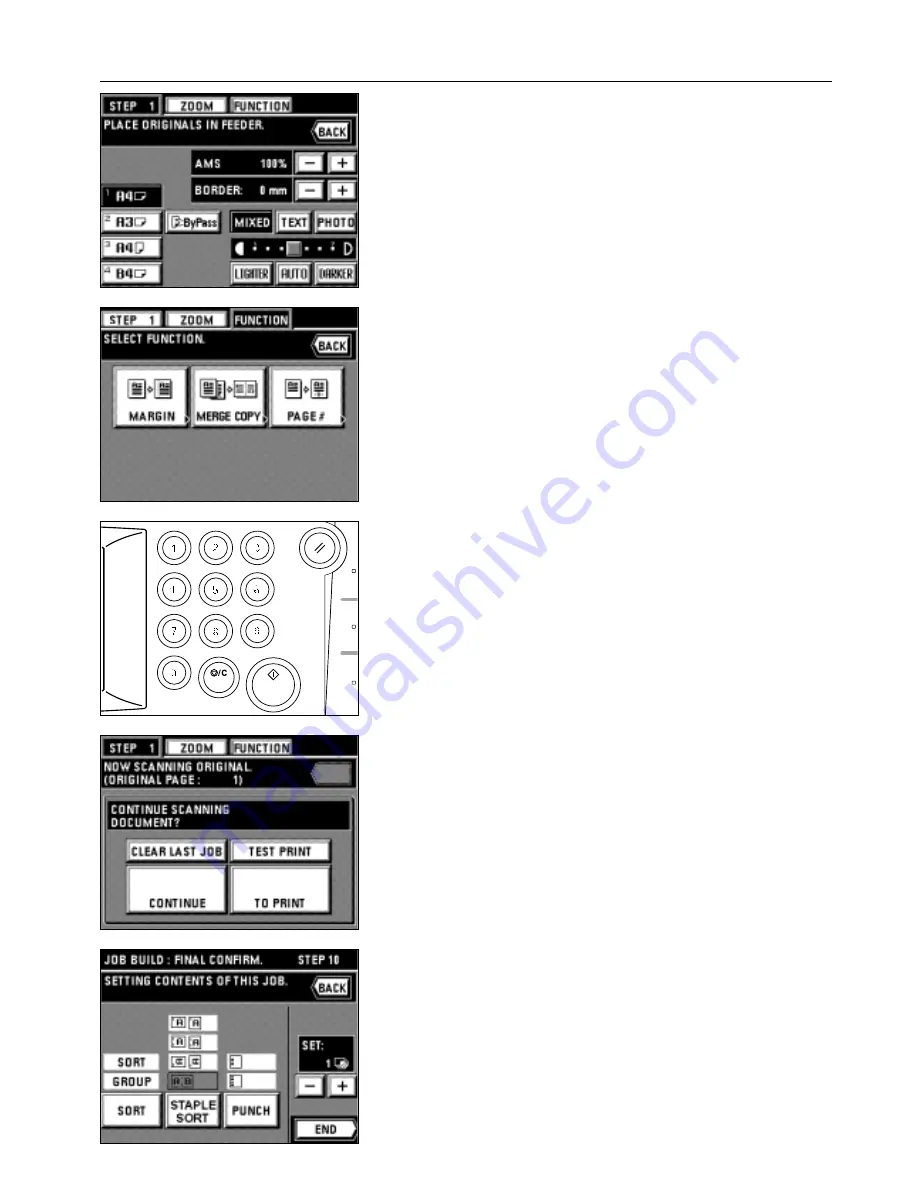
54
APPLICABLE COPY MODES
* When setting the border erase mode, touch the "+" key or "-" key on the right side of
the display of the width of erasing border to set the width of erasing border. The width
can be selected from 6, 12 and 18 mm.
* The border erase mode in this setting is effective only for the sheet originals.
* The setting of the border erase mode can be changed by each job.
* If the "FUNCTION" key is touched, the following copy functions can be set.
• Margin mode: Touch the "MARGIN" key and follow step 4 and after on page 25.
• Merge copy: Touch the "MERGE COPY" key and follow step 3 and after on page 38.
• Page number printing: Touch the "PAGE #" key and follow step 4 and after on
page 26.
7. Set the original(s).
8. Press the Start key.
9. When continuing to read originals, touch the "CONTINUE" key to repeat from step 7.
* When all originals has been read completely, go to step 11.
* To clear the last page of originals read, touch the "CLEAR LAST JOB" key.
* Print the test print by touching the "TEST PRINT" key.
When the test print is completed, the display will return to the screen in step 10.
10. Touch the "TO PRINT" key.
11. Set the setting of the finishing.
* Changing the sorter mode by touching the "SORT" key to highlight the mode.
* If an optional finisher is equipped, the setting of staple sort mode and punch
MODE
can be changed in the same manner as with sorter mode setting.
* If an optional booklet stitcher has been installed, the staple sort mode setting can
be adjusted in the similar way to the sorter mode.
Summary of Contents for d-Copia 52
Page 1: ...42 52 COPIER OPERATION MANUAL Cod 506509D...
Page 11: ...7 NAMES OF PARTS...
Page 110: ......











































