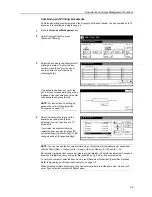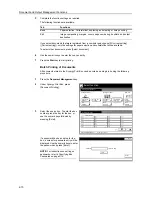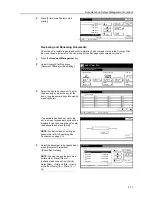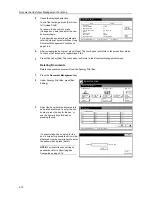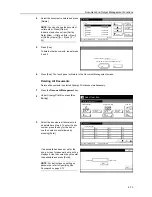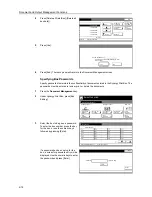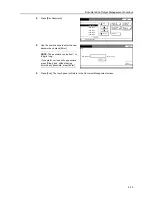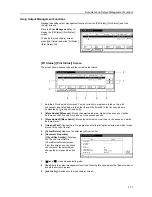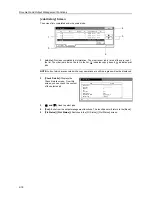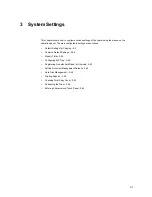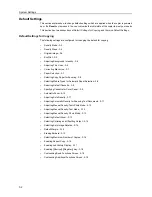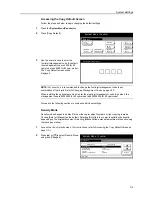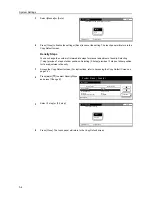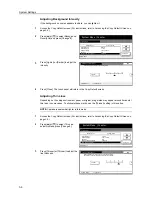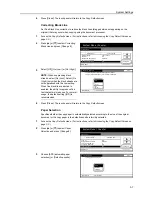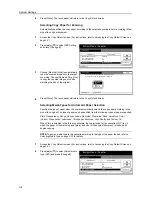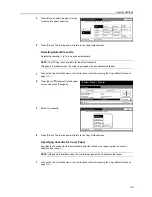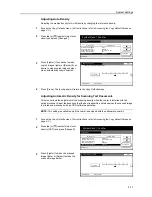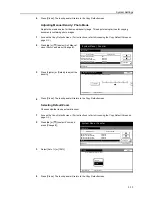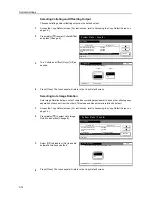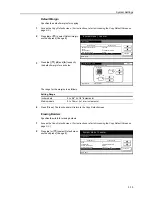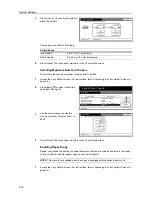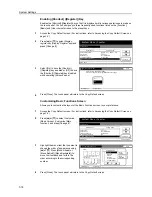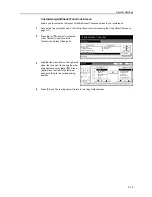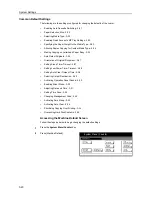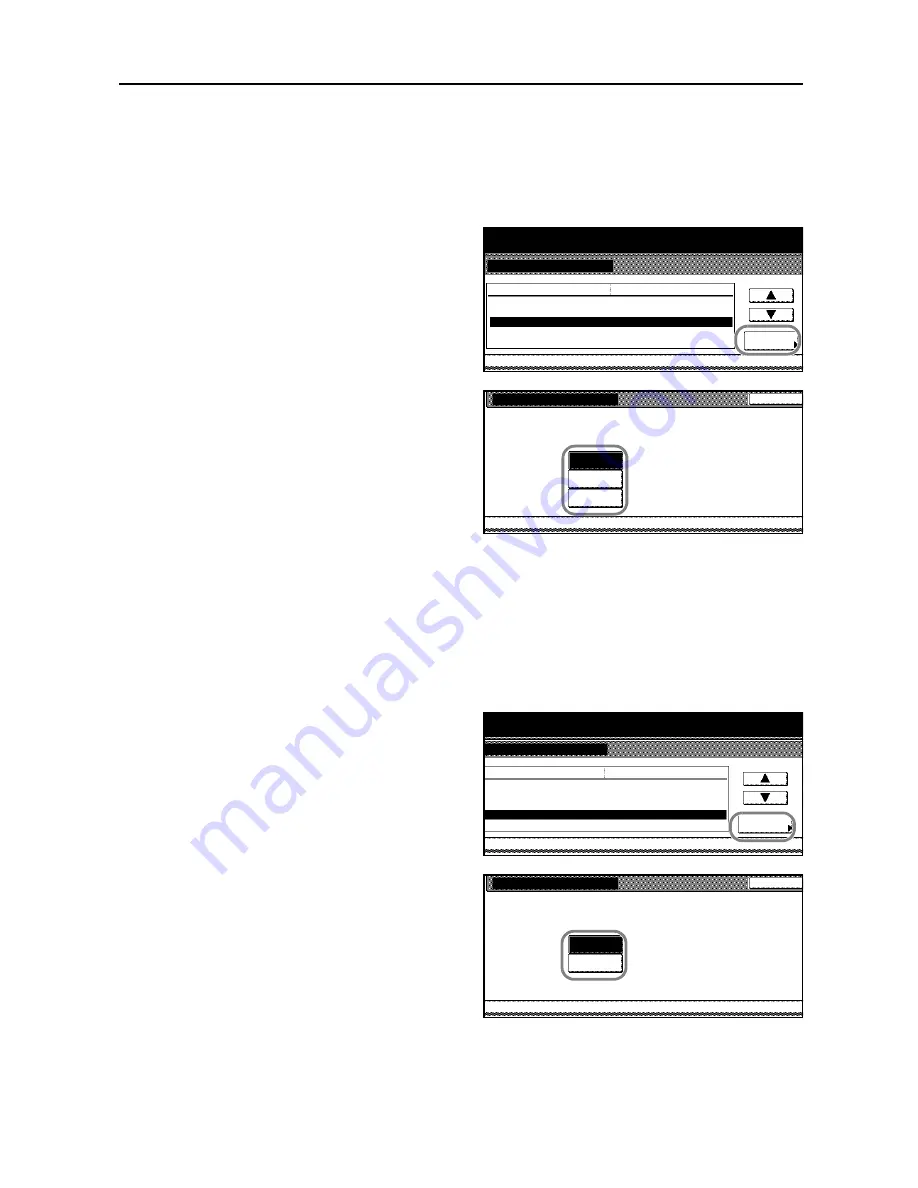
System Settings
3-5
Original Image
Original image optimizes the copied image depending on the content of the original document -
whether it contains mostly text, photo image or both. Specify the default original quality as follows.
1
Access the
Copy Default
screen. (For instructions, refer to
Accessing the Copy Default Screen
on
page
3-3
.)
2
Press [
S
] or [
T
] to select
Original Image
and press [Change #].
3
Select [Text+Photo], [Text], or [Photo].
4
Press [Close]. The touch panel will return to the
Copy Default
screen.
EcoPrint
EcoPrint enables you to reduce the amount of toner consumed on the page saving the copying cost.
Choose whether to select EcoPrint on or off.
1
Access the
Copy Default
screen. (For instructions, refer to
Accessing the Copy Default Screen
on
page
3-3
.)
2
Press [
S
] or [
T
] to select
EcoPrint
and
press [Change #].
3
Select [On] or [Off].
4
Press [Close]. The touch panel will return to the
Copy Default
screen.
System Menu / Counter
System Menu
Copy Default
Density Mode
Density Steps
Default menu
Setting mode
Manual
Original Image
EcoPrint
Background Density Adj.
1 step
Text + Photo
Off
Standard
Change #
Original Image
System Menu
Copy Default
Select default mode of original image
.
Back
Text+Photo
Photo
Text
-
System Menu / Counter
System Menu
Copy Default
Density Mode
Density Steps
Default menu
Setting mode
Manual
Original Image
EcoPrint
Background Density Adj.
1 step
Text + Photo
Off
Standard
Change #
EcoPrint
System Menu
Copy Default
Select default EcoPrint.
Back
Off
On
-
Summary of Contents for D-COPIA 8200
Page 1: ...ADVANCED OPERATION GUIDE d Copia 6200 d Copia 8200 548504en GB...
Page 83: ...Copying Functions 1 76...
Page 161: ...System Settings 3 60...
Page 211: ......