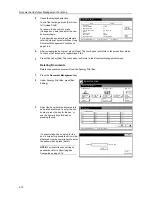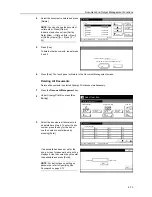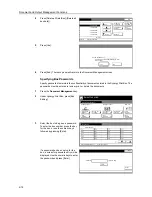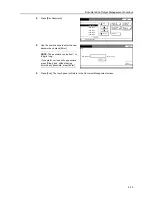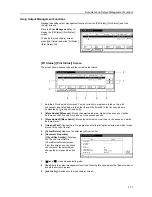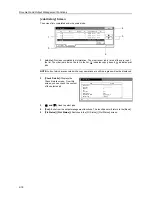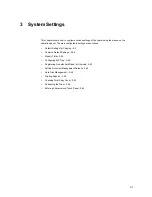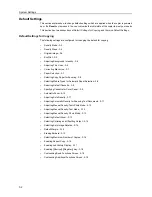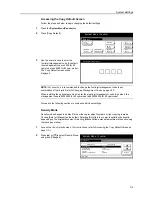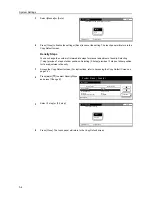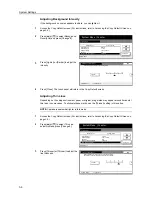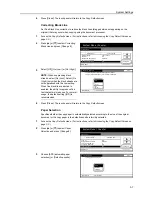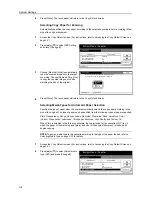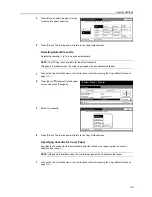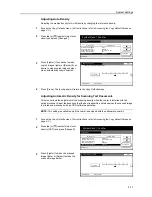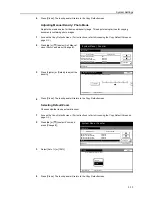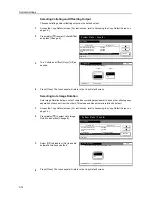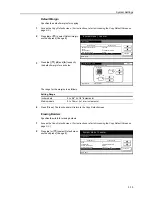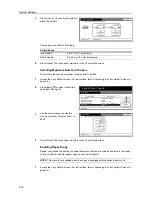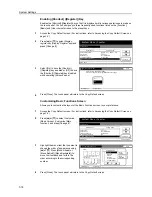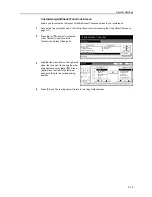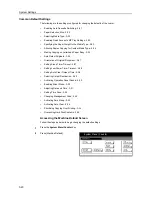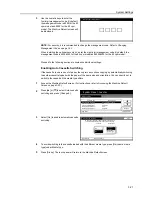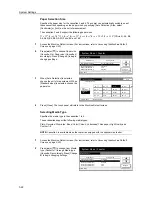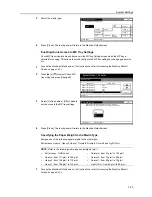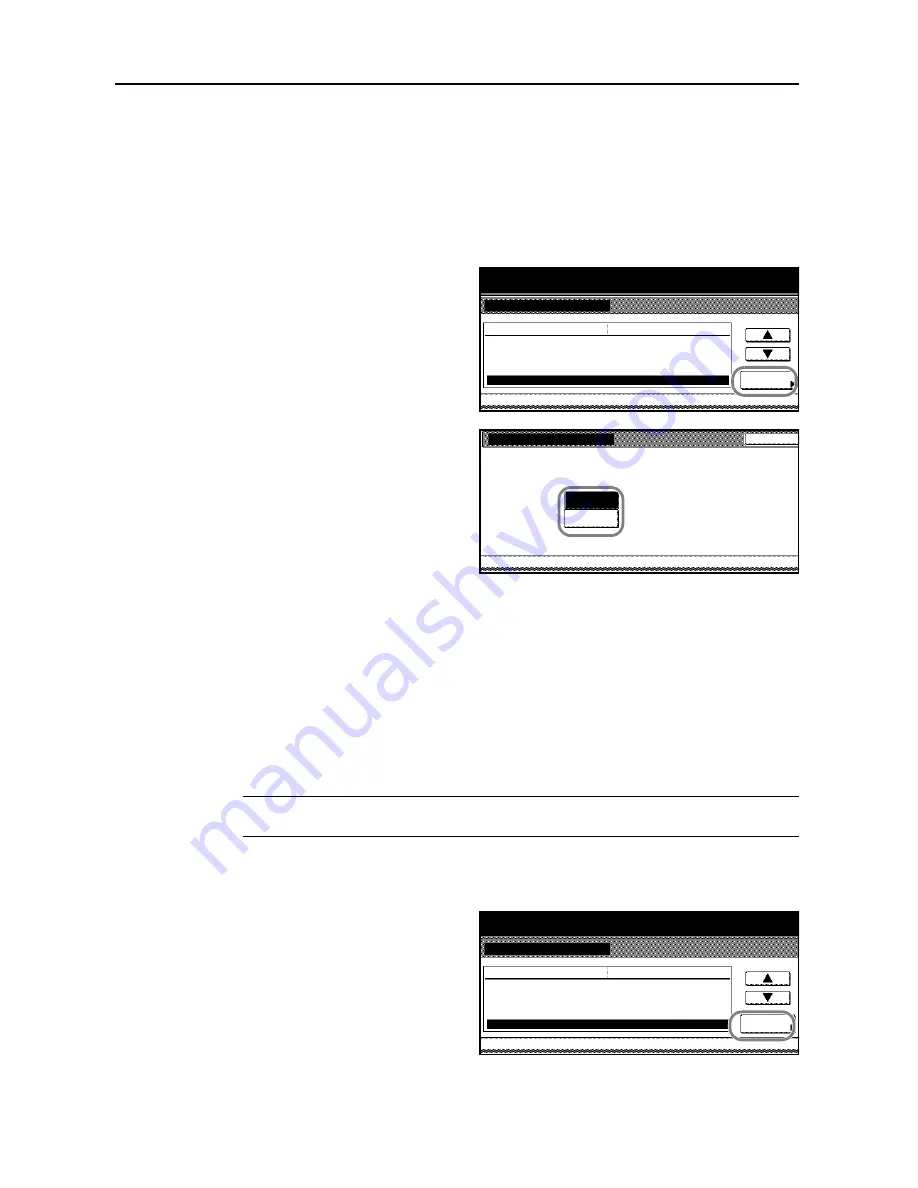
System Settings
3-8
4
Press [Close]. The touch panel will return to the
Copy Default
screen.
Selecting Copy Paper for Zooming
Automatically specifies the copy paper according to the selected zooming level or according to the
size of the original document.
1
Access the
Copy Default
screen. (For instructions, refer to
Accessing the Copy Default Screen
on
page
3-3
.)
2
Press [
S
] or [
T
] to select
APS Setting
and press [Change #].
3
Choose [Most Suit Size] to automatically
copy the zoomed image onto the target
zoom size. Choose [Same as Orig. Size]
to copy the zoomed image on the size
matching the size of the original.
4
Press [Close]. The touch panel will return to the
Copy Default
screen.
Selecting Media Types for Automatic Paper Selection
Specifies the type of paper when the copier automatically selects the copy paper according to the
size of the original. The type of paper can be specified from the following types of paper supported.
Plain
,
Transparency
,
Rough
,
Vellum
,
Labels
,
Recycled
,
Preprinted
,
Bond
,
Cardstock
,
Color
(
Colour
),
Prepunched
,
Letterhead
,
Thick paper
,
Envelope
,
High Quality
and
Custom 1-8
When
Plain
is selected in the following example, the copier looks for the cassette or MP tray in
which the paper of the matching type (plain) and size (of the original document) is loaded and
begins copying.
NOTE:
To assign media type to the cassette according to the type of the paper loaded, refer to
Selecting Media Type
on page
3-22
for details.
1
Access the
Copy Default
screen. (For instructions, refer to
Accessing the Copy Default Screen
on
page
3-3
.)
2
Press [
S
] or [
T
] to select
Select media
type (APS)
and press [Change #].
System Menu / Counter
System Menu
Copy Default
Default menu
Setting mode
Paper Selection
APS Setting
Change #
APS
Most Suitable Size
Correcting Black Line
Off
Background Density Adj.
Standard
Thin Line adjustment
4
APS Setting
System Menu
Copy Default
When APS is used, the paper size selection method
can be chosen even if magnification is changed
Back
Most Suit
Same as
Orig. Size
-
Size
System Menu / Counter
System Menu
Copy Default
Thin Line adjustment
Correcting Black Line
Default menu
Setting mode
Paper Selection
APS Setting
Select media type(APS)
4
Change #
Off
APS
Most Suitable Size
Plain
Summary of Contents for D-COPIA 8200
Page 1: ...ADVANCED OPERATION GUIDE d Copia 6200 d Copia 8200 548504en GB...
Page 83: ...Copying Functions 1 76...
Page 161: ...System Settings 3 60...
Page 211: ......