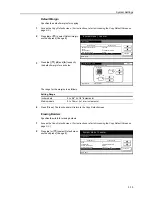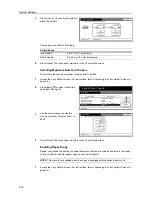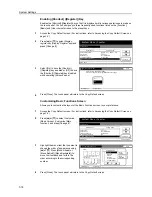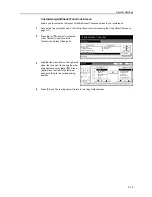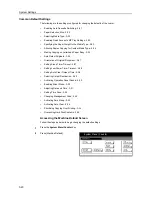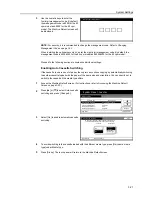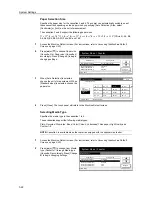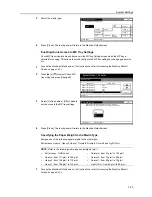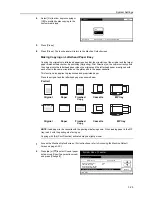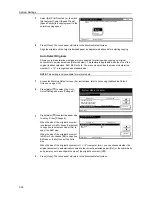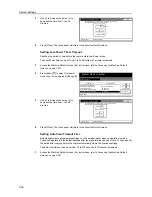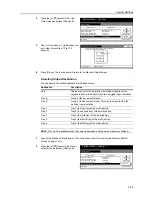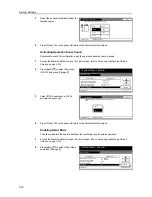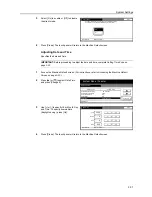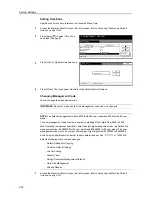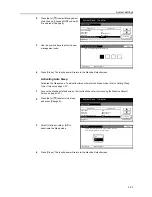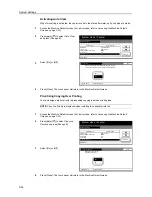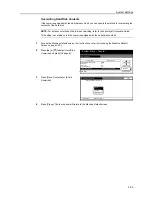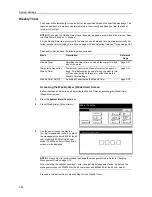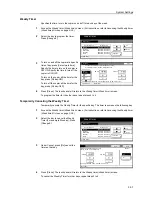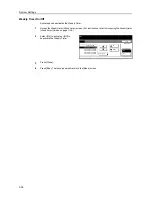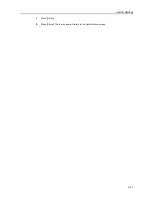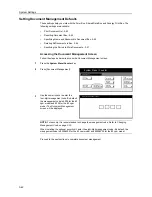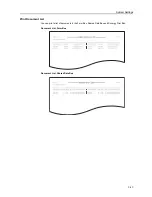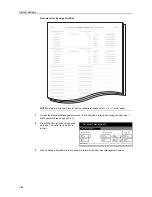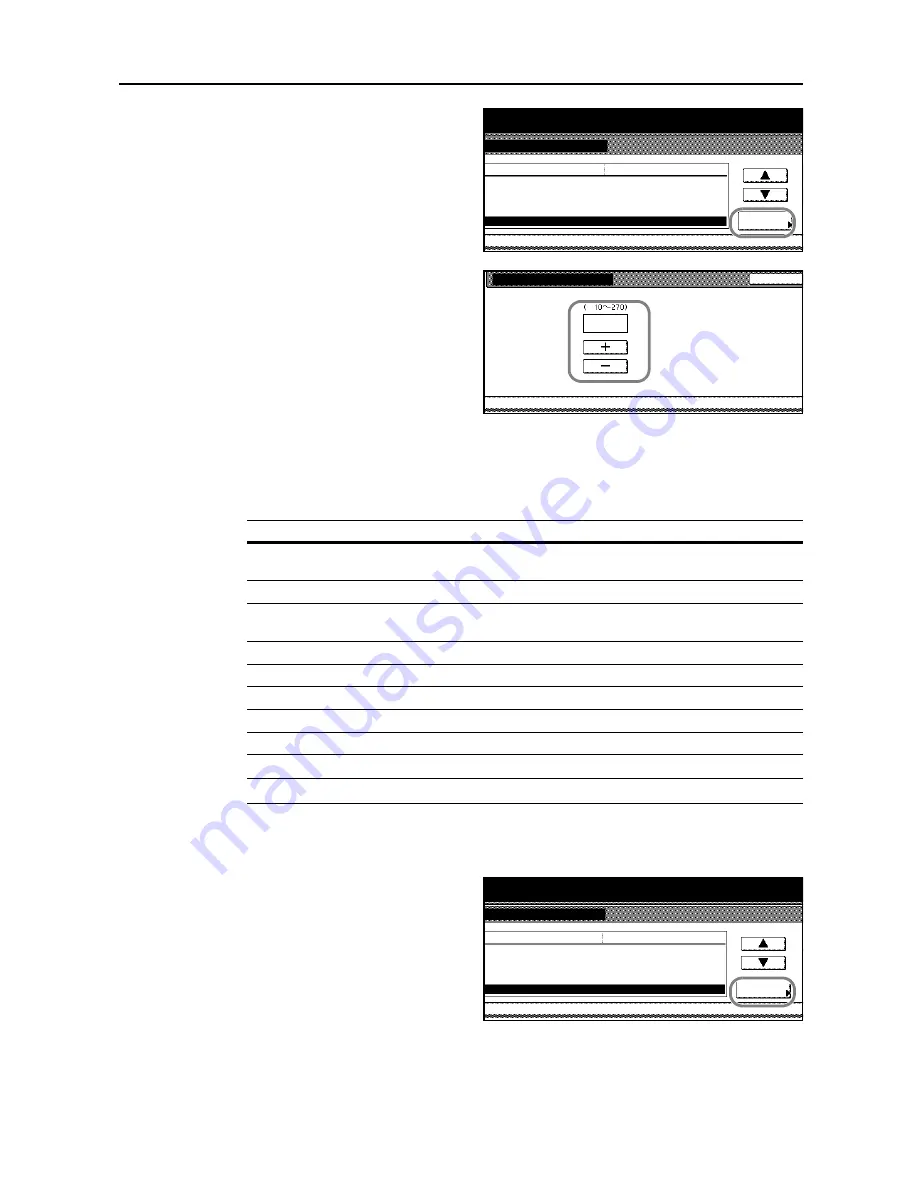
System Settings
3-29
2
Press [
S
] or [
T
] to select
Auto Clear
Time Setting
and press [Change #].
3
Use [+] to increase or [-] to decrease the
auto clear timeout from 10 to 270
seconds.
4
Press [Close]. The touch panel will return to the
Machine Default
screen.
Selecting Output Destination
You can specify the default destination for finished copies.
NOTE:
This menu is available when the copier is equipped with the optional document finisher.
1
Access the
Machine Default
screen. (For instructions, refer to
Accessing the Machine Default
Screen
on page
3-20
.)
2
Press [
S
] or [
T
] to select
Select Copy
output mode
and press [Change #].
System Menu
Machine Default
Default menu
Specif. paper action mode
Original Orientation
Sleep mode changing time
Change #
Low power mode chng. time
Auto Clear Time Setting
System Menu / Counter
Setting mode
Top Edge Top
Minute
Seconds
Minute
Adjust print direction
15
15
90
90
Auto Clear Time Setting
Back
System Menu
Set the period of time from the last operation
, after
which the default state is reverted.
Machine Default
Seconds
-
90
Destination
Description
Auto
Copies are sent to the empty tray. If multiple trays are empty,
copies are sent to the bottom tray first and higher trays thereafter.
Tray A
Tray A of the document finisher.
Tray B
Tray B of the document finisher. This tray is not available if the
multi-job tray is installed.
Tray 1
Tray 1 (the first tray) of the multi-job tray.
Tray 2
Tray 2 (the second tray) of the multi-job tray.
Tray 3
Tray 3 (the third tray) of the multi-job tray.
Tray 4
Tray 4 (the fourth tray) of the multi-job tray.
Tray 5
Tray 5 (the fifth tray) of the multi-job tray.
System Menu
Machine Default
Default menu
Original Orientation
Sleep mode changing time
Low power mode chng. time
Change #
Auto Clear Time Setting
Select Copy output tray
System Menu / Counter
Setting mode
Top Edge Top
Minute
Seconds
Minute
Tray A
15
90
90
Summary of Contents for D-COPIA 8200
Page 1: ...ADVANCED OPERATION GUIDE d Copia 6200 d Copia 8200 548504en GB...
Page 83: ...Copying Functions 1 76...
Page 161: ...System Settings 3 60...
Page 211: ......