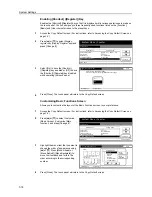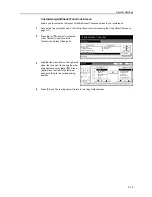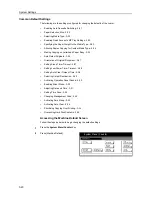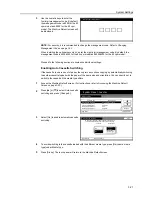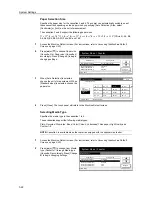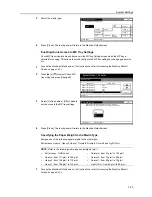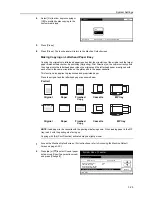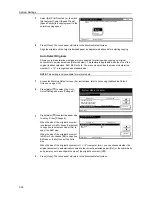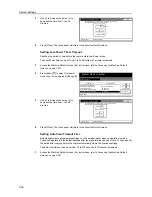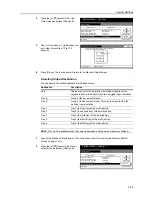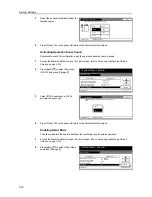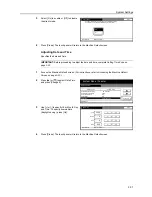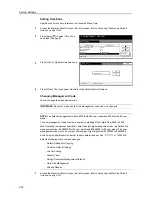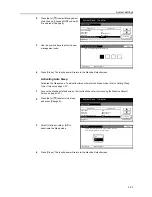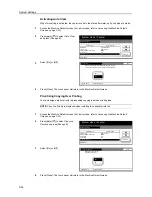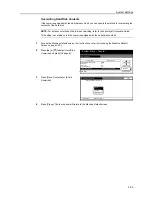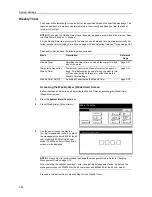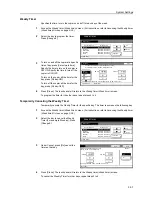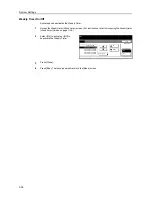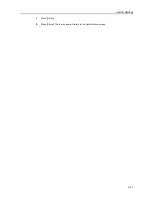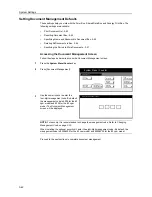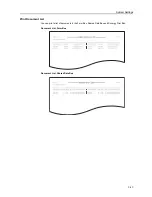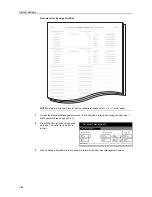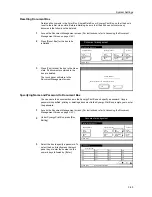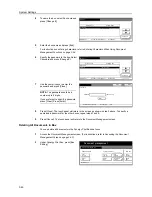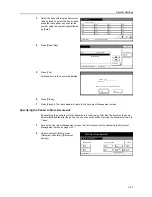System Settings
3-32
Setting Time Zone
Specifies the time zone in reference to Greenwich Mean Time.
1
Access the
Machine Default
screen. (For instructions, refer to
Accessing the Machine Default
Screen
on page
3-20
.)
2
Press [
S
] or [
T
] to select
Time Zone
and press [Change #].
3
Press [+] and [-] to select the time zone.
4
Press [Close]. The touch panel will return to the
Machine Default
screen.
Changing Management Code
You can change the management code.
IMPORTANT:
Be sure to make a note of the management code when it is changed.
NOTE:
The default management code is 6200 for the 62 cpm model and 8200 for the 82 cpm
model.
The new management code must be a number comprising of four digits from 0000 to 9999.
When installing the optional security kit, enter the eight-digit management code. By default, the
management code is 62006200 for 62 cpm model and 82008200 for 82 cpm model. The new
management code must be a number comprising of eight digits from 00000000 to 99999999.
Avoid using an administrator code that is easily determined, such as ‘11111111’ or ‘12345678’.
Enter the following menu to make changes.
1
Access the
Machine Default
screen. (For instructions, refer to
Accessing the Machine Default
Screen
on page
3-20
.)
ystem Menu
Machine Default
Default menu
Select Copy output tray
Key sound ON/OFF
Silent Mode
Change #
Date/Time
Time Zone
System Menu / Counter
Setting mode
Tray A
On
Off
08/08/'08 07:00
GMT +09:00
System Menu
Time Zone
Machine Default
Back
GMT+09:00
-
-
Default Settings for Copying
-
Common Default Settings
-
Job Accounting
-
Weekly Timer
-
Setting Document Management Defaults
-
Hard Disk Management
-
Printing Reports
Summary of Contents for D-COPIA 8200
Page 1: ...ADVANCED OPERATION GUIDE d Copia 6200 d Copia 8200 548504en GB...
Page 83: ...Copying Functions 1 76...
Page 161: ...System Settings 3 60...
Page 211: ......