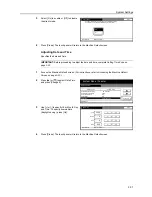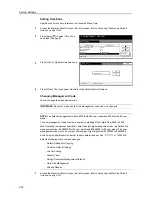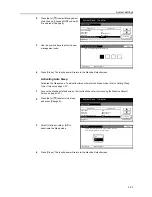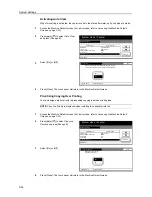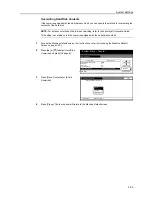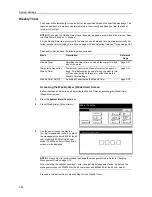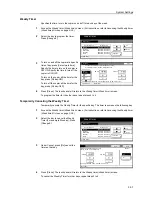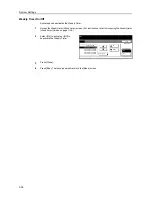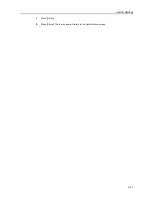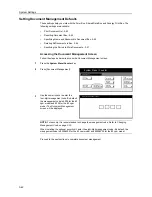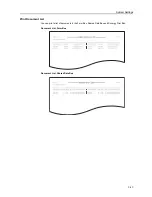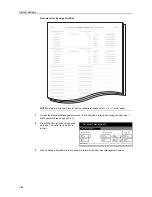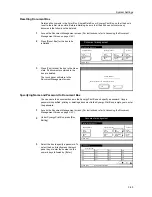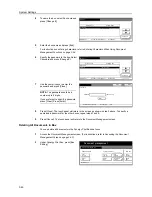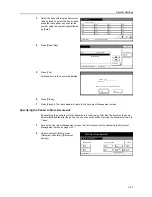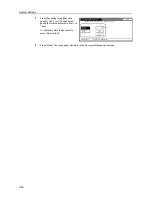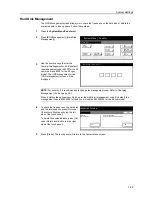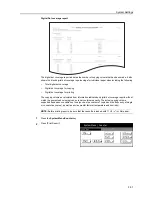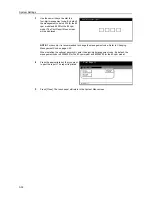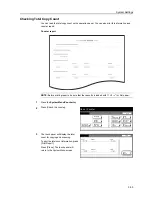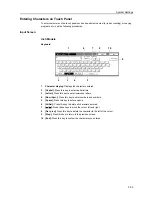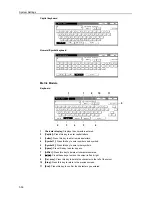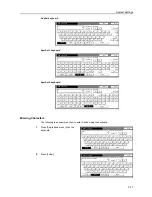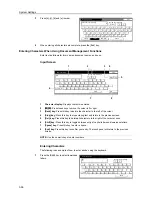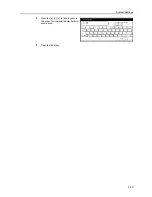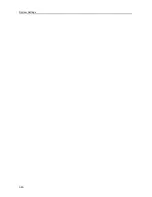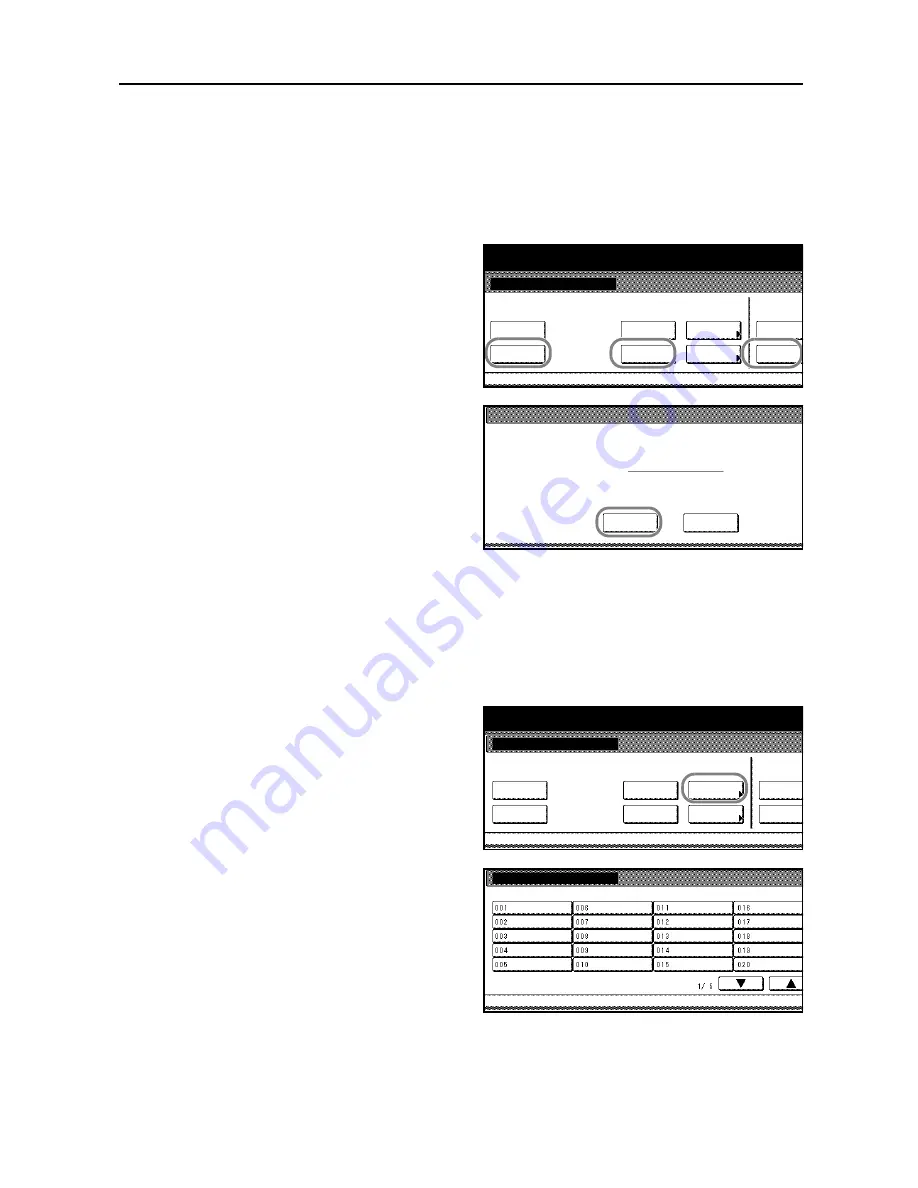
System Settings
3-45
Resetting Document Box
Deletes all documents in the Form Box, Shared Data Box or Synergy Print Box, so that the box is
reset to the initial, clean state. Before initializing, be sure that the box does not contain any
documents that should not be deleted.
1
Access the
Document Management
screen. (For instructions, refer to
Accessing the Document
Management Screen
on page
3-42
.)
2
Press [Reset Box] for the box to be
initialized.
3
Press [Yes] to reset the box to the clean
state. All documents contained in the
box are deleted.
The touch panel will return to the
Document Management
screen.
Specifying Name and Password to Document Box
You can name the document boxes in the Synergy Print Box and specify a password. Once a
password is specified, printing or deleting a document in the Synergy Print Box prompts you to enter
the password.
1
Access the
Document Management
screen. (For instructions, refer to
Accessing the Document
Management Screen
on page
3-42
.)
2
Under
Synergy Print Box
, press [Box
Editing].
3
Select the box to specify a password. To
select the box, directly press the touch
panel key, or enter the number on the
numeric keys followed by [Enter].
Document management
Document management
Reset
Box
Shared Data Box
Form box
Synergy Print Box
System Menu
Reset
Box
Reset
Box
Document
saving
Box
Editing
the list
the list
the list
Yes
Shared Data Box
No
Reset this box. Do you really want to reset?
Document management
Document management
Reset
Box
Shared Data Box
Form box
Synergy Print Box
System Menu
Reset
Box
Reset
Box
Document
saving
Box
Editing
the list
the list
the list
Box Editing
Select box No.
System Menu
Document management
-
Summary of Contents for D-COPIA 8200
Page 1: ...ADVANCED OPERATION GUIDE d Copia 6200 d Copia 8200 548504en GB...
Page 83: ...Copying Functions 1 76...
Page 161: ...System Settings 3 60...
Page 211: ......