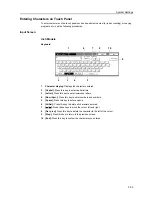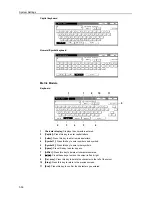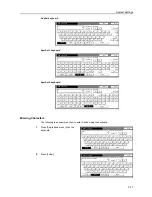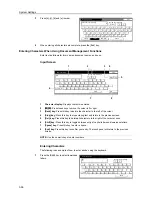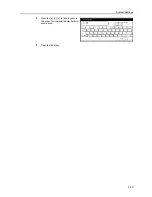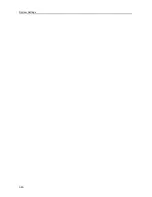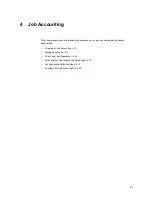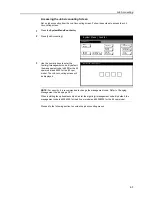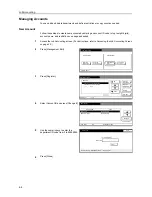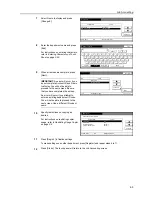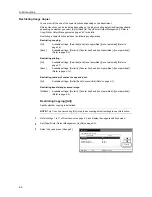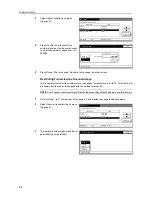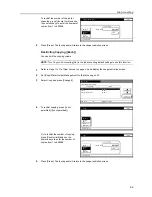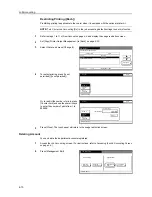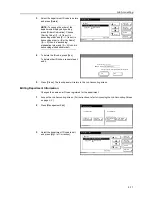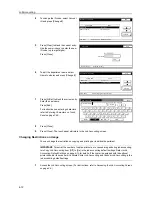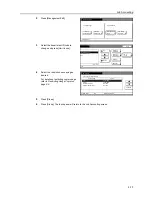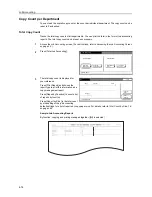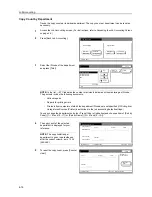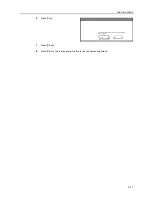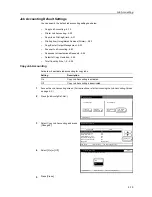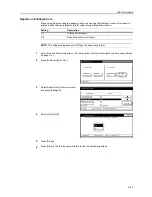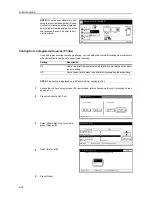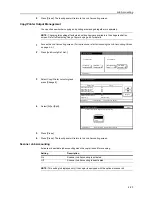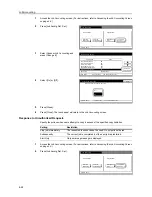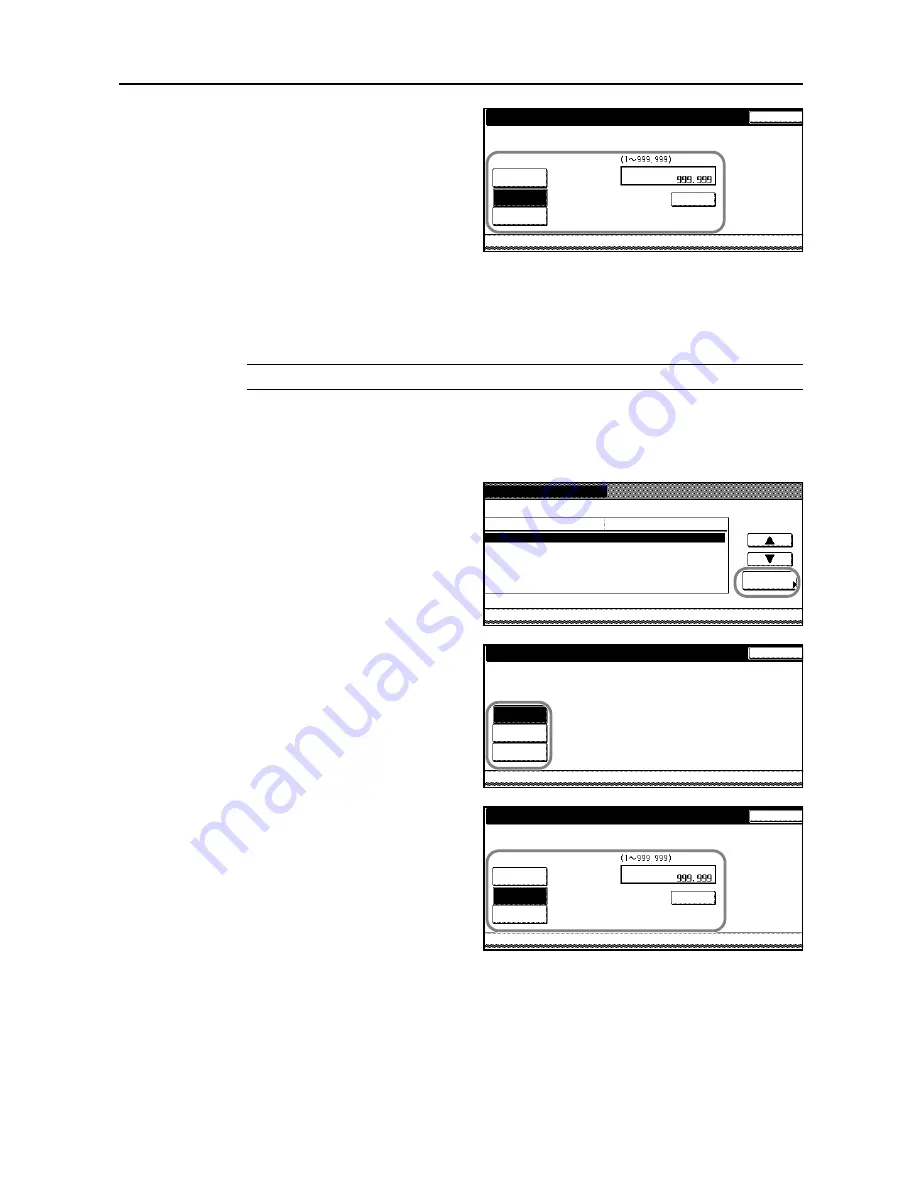
Job Accounting
4-9
To restrict the number of copies for
scanning, press [Counter limit] and use
the numeric keys to enter the number of
copies from 1 to 999999.
4
Press [Close]. The touch panel will return to the usage restriction screen.
Restricting Copying ([Each])
You can limit the copying volume.
NOTE:
Turn
Copy Job Accounting
[On] in the job accounting default settings to use this function.
1
Refer to steps 1 to 11 of
New Account
on page
4-4
and display the usage restriction screen.
2
Set [Copy/Printer Output Management:] to [Each] on page
4-23
.
3
Select
Copy
and press [Change #].
4
To restrict copying, press [Is not
permitted] ([Is not permited]).
Or, to restrict the number of copying,
press [Counter limit] and use the
numeric keys to enter the number of
copies from 1 to 999999.
5
Press [Close]. The touch panel will return to the usage restriction screen.
Job Accounting
Scanner transmission
Is not
Back
Clear
Limited value
No limit
Counter
limit
permited
New register
System Menu
Job
Value
Setting Item
Copy
Printer
3st sales division
Management Edit
Change #
No limit
No limit
Scanner transmission
No limit
-
-
33333333
Copy
Back
No limit
Job Accounting
Counter
Is not
limit
permited
Job Accounting
Copy
Is not
Back
Clear
Limited value
No limit
Counter
limit
permited
Summary of Contents for D-COPIA 8200
Page 1: ...ADVANCED OPERATION GUIDE d Copia 6200 d Copia 8200 548504en GB...
Page 83: ...Copying Functions 1 76...
Page 161: ...System Settings 3 60...
Page 211: ......