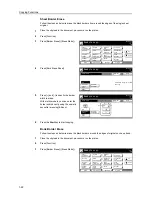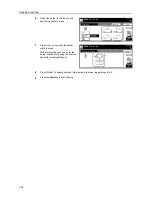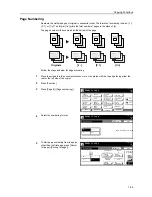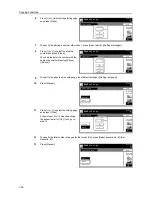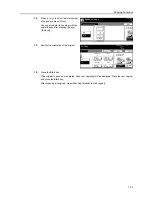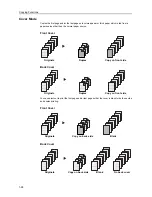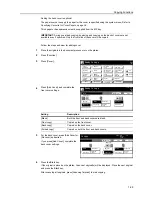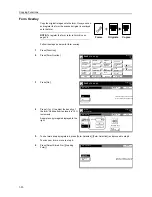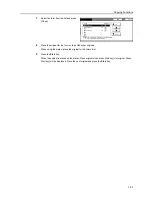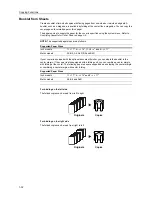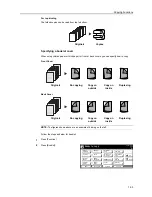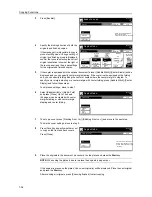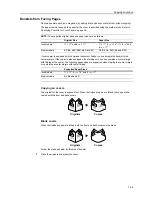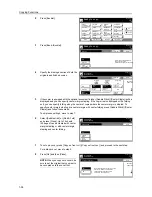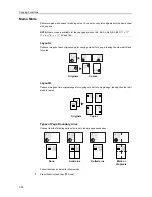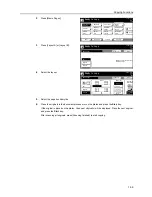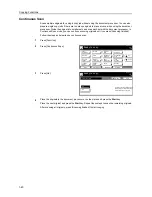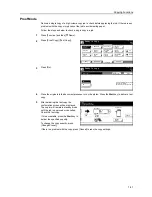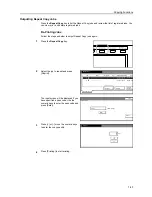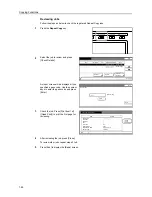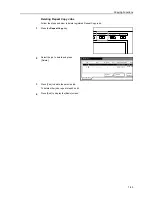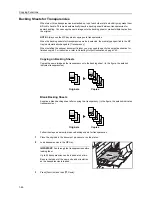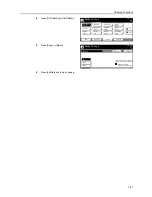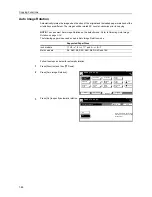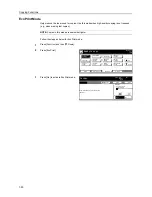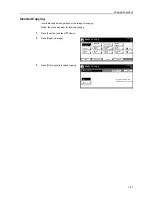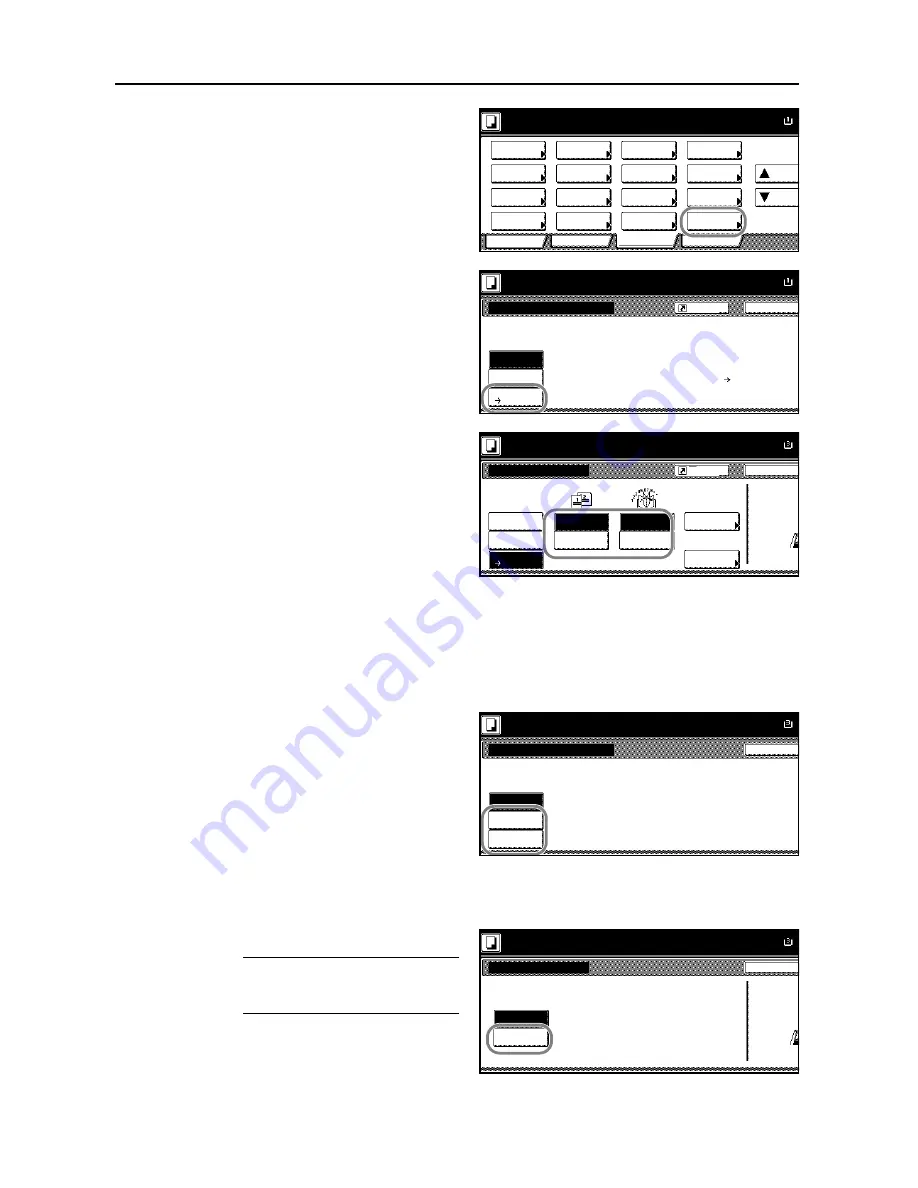
Copying Functions
1-36
2
Press [Booklet].
3
Press [Book
J
Booklet].
4
Specify the binding direction of both the
originals and finished copies.
5
If the copier is equipped with the optional document finisher, [Saddle Stitch] ([Center Staple]) will be
displayed and you can specify center margin stapling. If the copier is also equipped with a folding
unit, you can specify folding along the center of copies where the center margin is stapled. To
specify center margin stapling or a center margin with center folding, press [Saddle Stitch] ([Center
Staple]) and follow these steps.
To skip these settings, move to step 7.
6
Select [Saddle stitch] or [Bind & Fold]
and press [Close]. Up to 16 sheets
(64 pages) can be created with center
margin stapling or with center margin
stapling and center folding.
7
To set up a cover, press [Copy on front cvr] ([Copy on front cov.]) and proceed to the next step.
For a blank cover, move to step 9.
8
Press [On] and then [Close].
NOTE:
When you copy onto covers, be
sure to set the original that you want to
have copied onto the cover first.
Ready to copy.
A
Paper Size
Program
Function
User choice
Basic
Density
Zoom
Cover
Booklet
Up
Continuous
Scan
Mixed Size
Originals
Border
Paper
Original
Duplex
Margin/
Centering
Collate/
Offset
Original
Size
Page
Combine
Form
Overlay
Down
100%
Selection
Erase
numbering
Image
Back
Booklet
Ready to copy.
Off
Booklet
Paper Size
A
Edit 1- and 2-sided originals
and output as book.
Use Book
⇒
Booklet for book orig
Book
Booklet
100%
Register
Press START key.
Back
Booklet
Set book o
side direct
Paper Size
A
Set first page.
Book
Booklet
Off
Book
Binding
Binding
Original
Finishing
Copy front
Off
Off
Book
Left
Right
Copy on
front cov.
Center
Staple
100%
Booklet
Left
Right
Register
Press START key.
Back
Saddle Stitch
Off
Saddle
Paper Size
A
Bind
& Fold
Set first page.
100%
stitch
Press START key.
When selecting ON for copying on the
Back
Copy on front cover
front cover, follow the instruction.
1.Scan front cover book original.
2.Start scan book originals.
Set book o
side direct
Paper Size
A
Set first page.
Off
On
100%
Summary of Contents for D-COPIA 8200
Page 1: ...ADVANCED OPERATION GUIDE d Copia 6200 d Copia 8200 548504en GB...
Page 83: ...Copying Functions 1 76...
Page 161: ...System Settings 3 60...
Page 211: ......