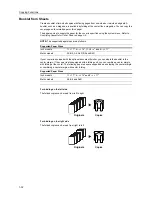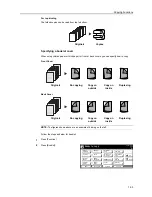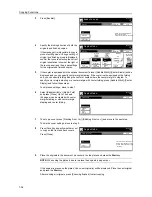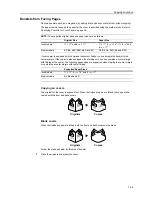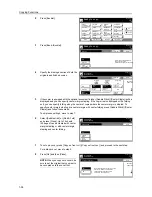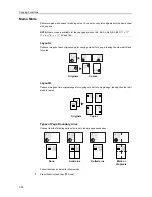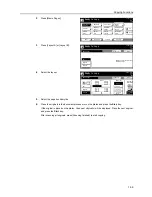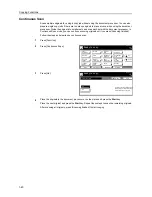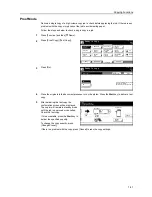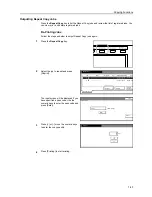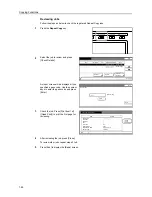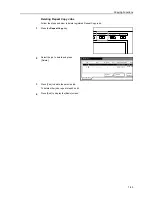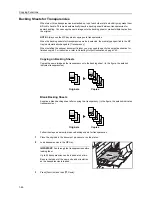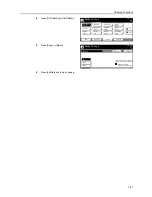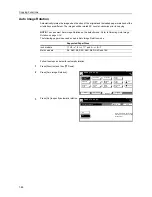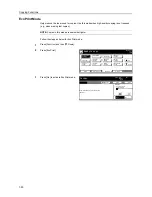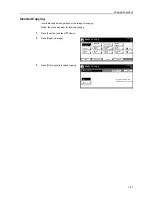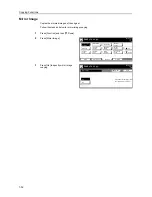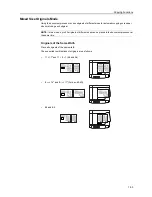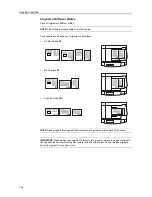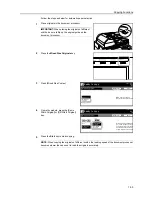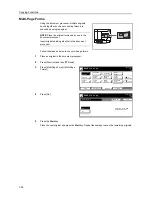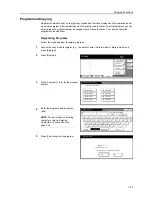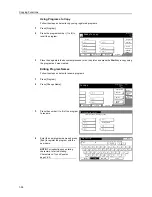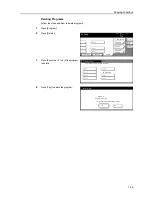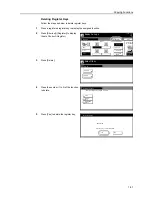Copying Functions
1-46
Backing Sheets for Transparencies
When two or three transparencies are stacked on top of each other, static electricity may make them
difficult to handle. This mode automatically inserts a backing sheet between transparencies for
easier handling. You can copy the same image onto the backing sheet or make multiple copies from
the original.
NOTE:
Always use the MP tray when copying onto transparencies.
When the backing sheets for transparencies mode is selected, the media type specified to the MP
tray is automatically changed to [Transparency].
When installing the optional document finisher, you may need to specify the output destination for
finished copies. For instructions, refer to
Selecting Output Destination
on page
3-29
.
Copying on Backing Sheets
Copies the same image as the transparency onto the backing sheet. (In the figure, the asterisk
indicates transparencies.)
Blank Backing Sheets
Supplies a blank backing sheet after copying to a transparency. (In the figure, the asterisk indicates
transparencies.)
Follow the steps as below to produce backing sheets for transparencies.
1
Place the originals in the document processor or on the platen.
2
Load transparencies in the MP tray.
IMPORTANT:
Fan through the transparencies before
loading them.
Up to 25 transparencies can be loaded at one time.
Be sure that paper of the same size and orientation
as the transparencies is loaded.
3
Press [Function] and then [
T
Down].
3
3
*
3
2
1
2
2
*
1
1
*
Originals
Copies
3
*
3
2
1
2
*
1
*
Originals
Copies
Summary of Contents for D-COPIA 8200
Page 1: ...ADVANCED OPERATION GUIDE d Copia 6200 d Copia 8200 548504en GB...
Page 83: ...Copying Functions 1 76...
Page 161: ...System Settings 3 60...
Page 211: ......