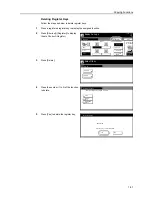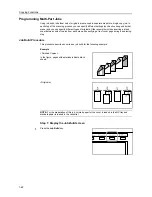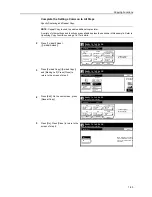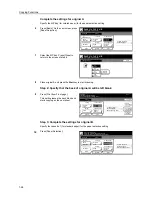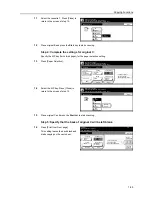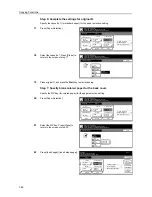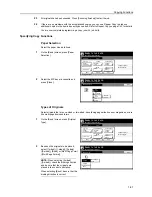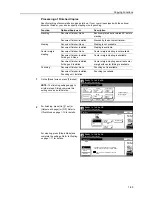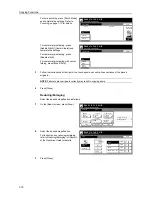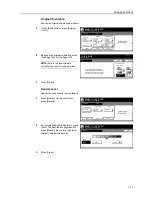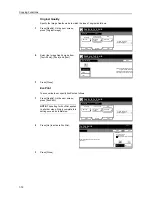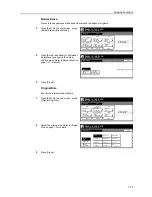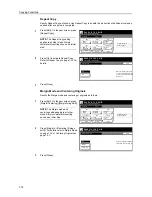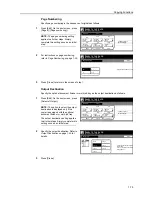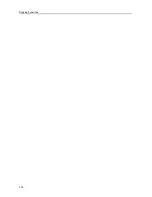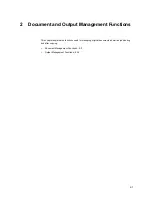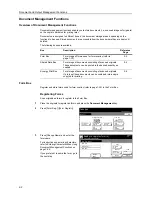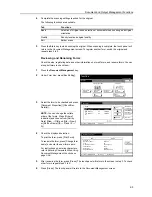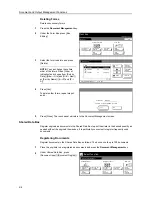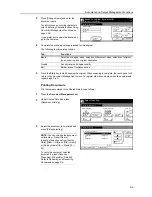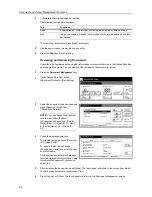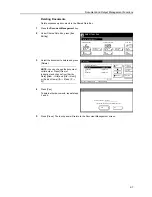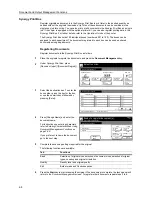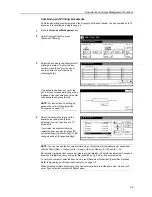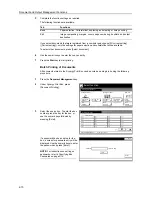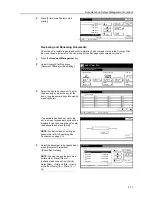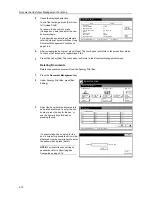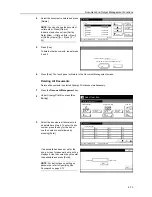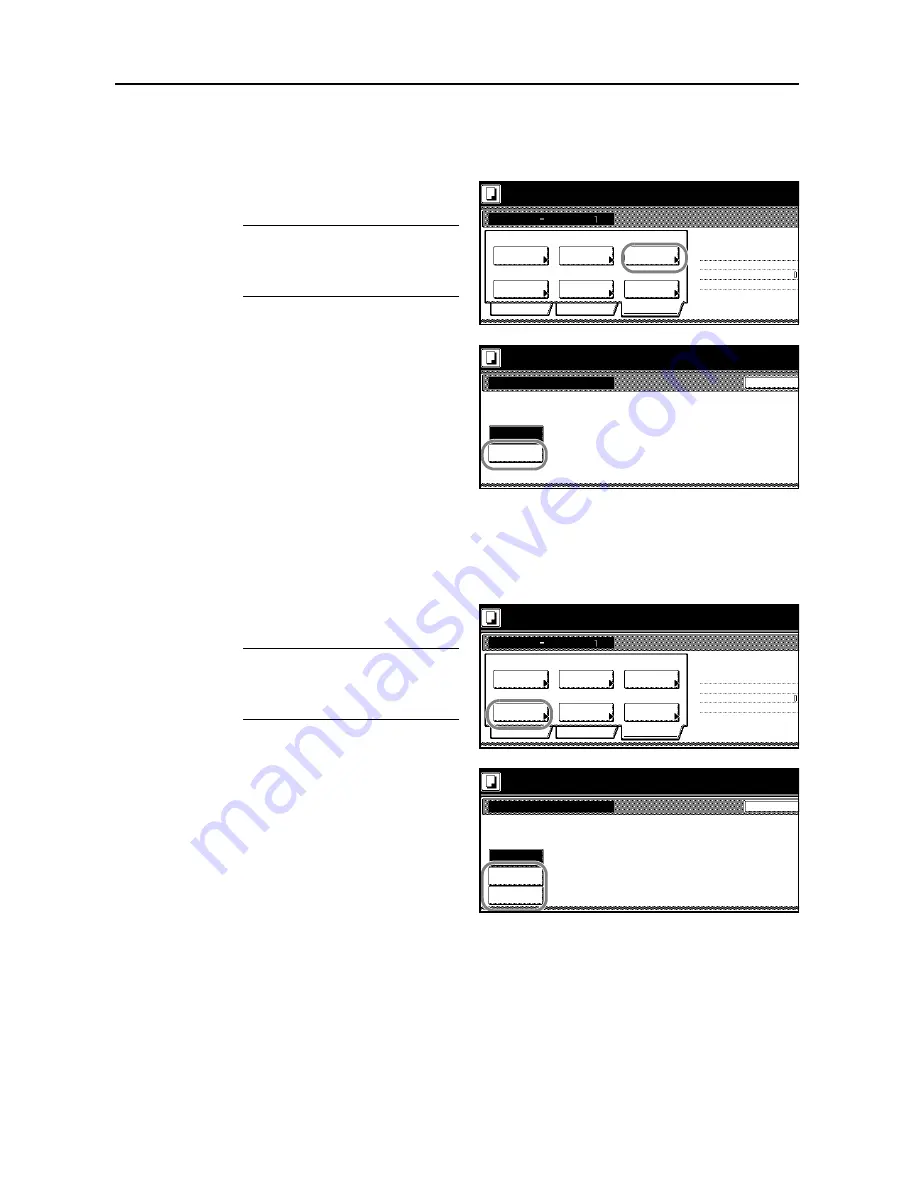
Copying Functions
1-74
Repeat Copy
Specify Repeat Copy as follows. Use Repeat Copy to enable the production of additional copies as
needed after a copy job is completed.
1
Press [Edit]. On the next screen, press
[Repeat Copy].
NOTE:
The Repeat Copy setting
applies to all other steps. Simply
complete this setting once as an initial
step.
2
Press [On] to activate Repeat Copy.
Refer to
Repeat Copy
on page
1-42
for
details.
3
Press [Close].
Margin Mode and Centering Originals
Specify the Margin mode and centering of originals as follows.
1
Press [Edit]. On the next screen, press
[Margin/Centering] ([Margin/Imag.Shift]).
NOTE:
The Margin mode and
centering settings apply to all other
steps. Simply complete this setting
once as an initial step.
2
Press [Margin] or [Centering] ([Image
shift]). For details, refer to
Margin Mode
on page
1-18
or
Centering Originals
on
page
1-20
.
3
Press [Close].
Ready to Job build.
Job Build
Off
Border
Auto
Basic
Quality
Page
Tray A
Off
Edit
1-sided Copy-Left
Finished page #:
Step
Off
Set original. Press Start key.
Original
Orig.Size
Off
Margin/
Centering
Output
Repeat
Erase
Copy
Tray
numbering
Set original. Press Start key.
Back
Repeat Copy
Ready to Job build.
When select [On], job can be
You can recall and re-print at a
You can set a password to sec
document.
Off
On
Ready to Job build.
Job Build
Off
Border
Auto
Basic
Quality
Page
Tray A
Off
Edit
1-sided Copy-Left
Finished page #:
Step
Off
Set original. Press Start key.
Original
Orig.Size
Off
Margin/
Centering
Output
Repeat
Erase
Copy
Tray
numbering
Set original. Press Start key.
Back
Margin/Centering
Ready to Job build.
Reposition image to left
/right
top/bottom and center image
Off
Margin
Centering
Summary of Contents for D-COPIA 8200
Page 1: ...ADVANCED OPERATION GUIDE d Copia 6200 d Copia 8200 548504en GB...
Page 83: ...Copying Functions 1 76...
Page 161: ...System Settings 3 60...
Page 211: ......