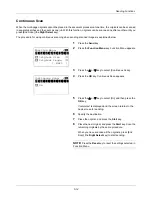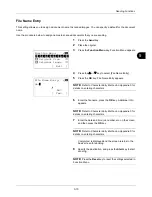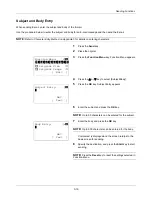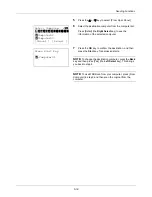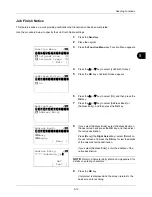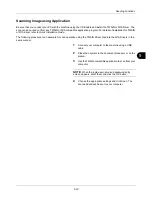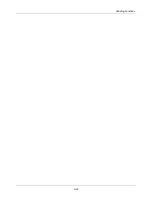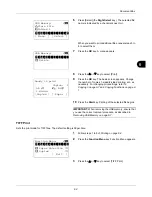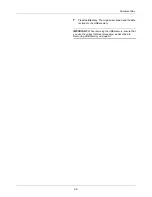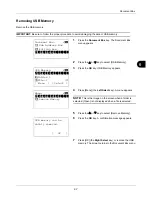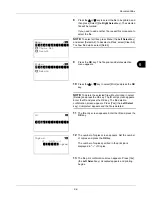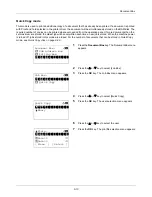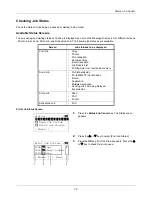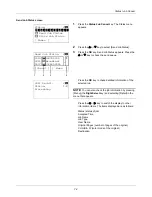6-2
Document Box
Printing Documents Stored in USB Memory
Plugging USB memory directly into the machine enables you to quickly and easily print the files stored in the USB
memory without having to use a computer.
Limitations
• The following file types can be printed:
• PDF file (Version 1.5)
• TIFF file (TIFF V6/TTN2 format)
• XPS file
• The files you wish to print should have an extension (.pdf, .tif, .xps).
• Files to be printed should be saved no further down than the top 3 folder levels.
• Plug the USB memory directly into the USB memory slot. If connected via a USB hub, the machine may not
operate correctly.
Printing
Print documents stored in the removable USB memory.
1
Plug the USB memory into the USB memory slot.
2
Press the
Document Box
key. The Document Box menu
appears.
3
Press the
U
or
V
key to select [USB Memory].
4
Press the
OK
key. USB Memory appears.
5
Press the
U
or
V
key to select the the file you want to
print.
Select a folder and press the
OK
key to view the files in
the folder. Documents in the top 3 folder levels including
the root directory can be viewed.
Document Box:
a
b
1
Sub Address Box
2
Polling Box
*********************
3
USB Memory
USB Memory:
a
b
*********************
i
Folder-1
j
File-1
T
[ Menu
] [ Select ]
N
Store File
Summary of Contents for d-COPIA3003MF
Page 21: ...xviii...
Page 119: ...3 30 Basic Operation...
Page 137: ...4 18 Copying Functions...
Page 161: ...5 24 Sending Functions...
Page 173: ...6 12 Document Box...
Page 343: ...8 150 Default Setting System Menu...
Page 405: ...11 38 Management...
Page 431: ...Appendix 26...
Page 437: ...Index 6 Index Index...
Page 439: ......
Page 440: ...First edition 2011 12 2MHLVEN000...