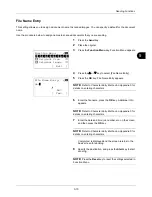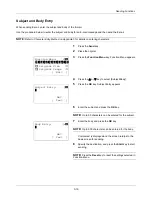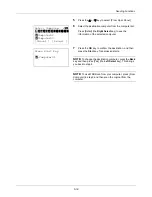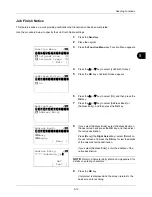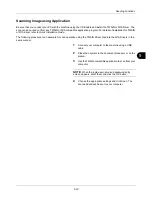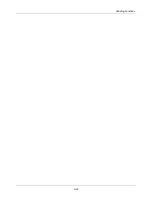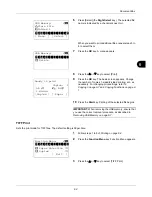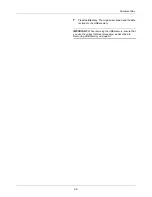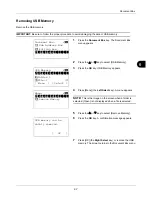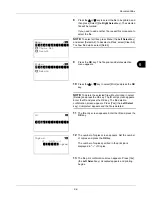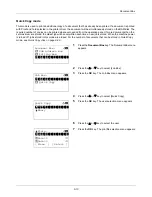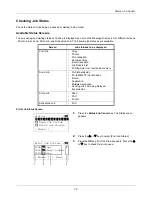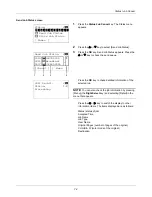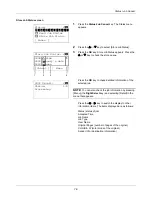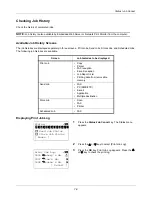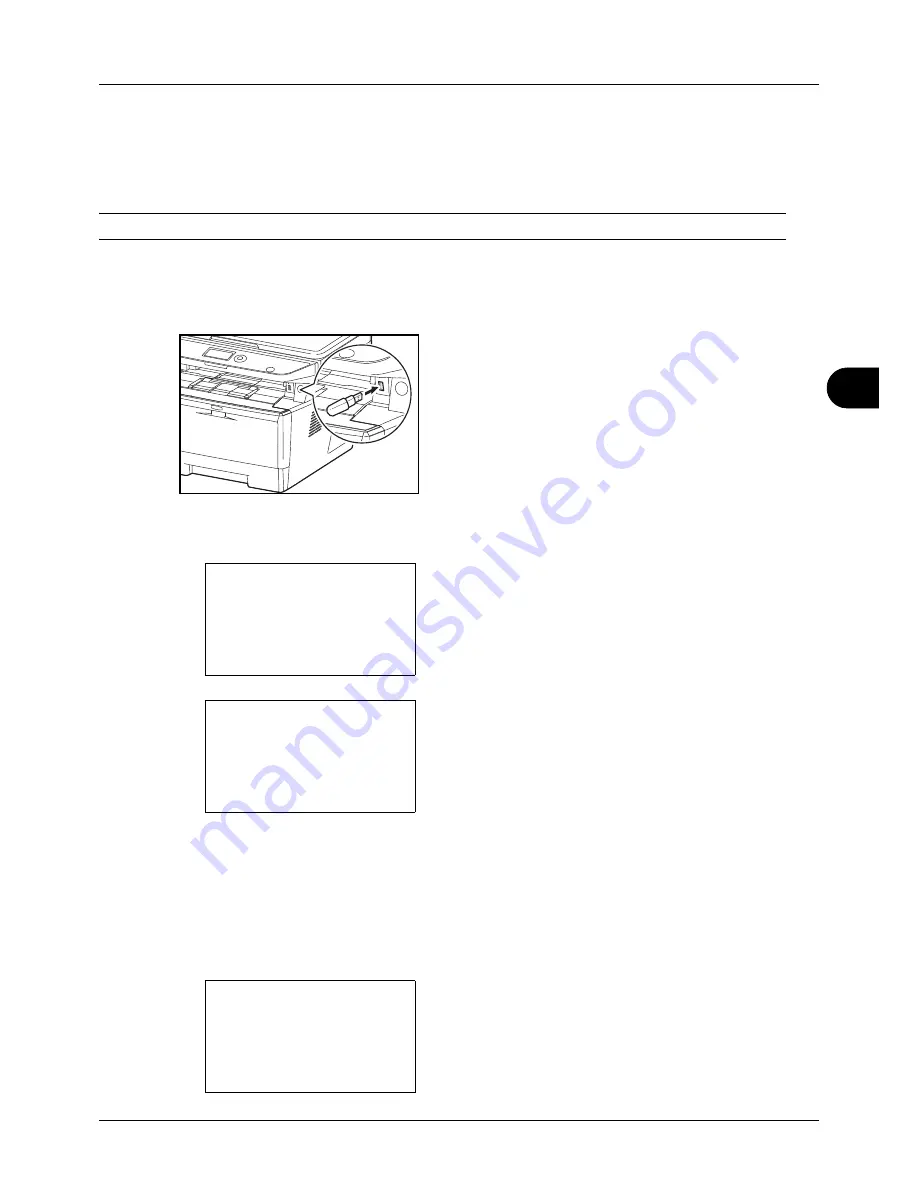
6
6-5
Document Box
Saving Documents to USB Memory (Scan to USB)
This function allows you to store scanned image files in USB memory connected to the machine. You can store files
in PDF, TIFF, JPEG or XPS format.
NOTE:
The maximum number of the storable files is 100.
Storing Documents
The procedure for storing documents in removable USB memory is explained below.
1
Plug the USB memory into the USB memory slot .
2
Press the
Document Box
key. The Document Box menu
appears.
3
Press the
U
or
V
key to select [USB Memory].
4
Press the
OK
key. USB Memory appears.
5
Select the destination of the scanned image files.
To save the data directly to the USB memory, go to step 6.
To save the data in the folder of USB memory, press the
U
or
V
key to select the folder, and then press the
OK
key. The machine will display documents in the top 3
folder levels, including the root folder.
6
Press the
U
or
V
key to select [Store File], and then
press the
OK
key. The basic screen appears. Press the
Function Menu
key to change the original type, file
format, etc., as necessary. For changing scan settings,
refer to
Sending Functions on page 5-1
.
Document Box:
a
b
1
Sub Address Box
2
Polling Box
*********************
3
USB Memory
USB Memory:
a
b
*********************
i
Folder-1
j
File-1
T
[ Menu
] [ Select ]
N
Store File
Ready to scan.
A4
q
1-Sided 300x300dpi
[ Duplex ] [ScanRes.]
Summary of Contents for d-COPIA3003MF
Page 21: ...xviii...
Page 119: ...3 30 Basic Operation...
Page 137: ...4 18 Copying Functions...
Page 161: ...5 24 Sending Functions...
Page 173: ...6 12 Document Box...
Page 343: ...8 150 Default Setting System Menu...
Page 405: ...11 38 Management...
Page 431: ...Appendix 26...
Page 437: ...Index 6 Index Index...
Page 439: ......
Page 440: ...First edition 2011 12 2MHLVEN000...