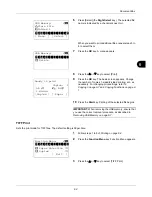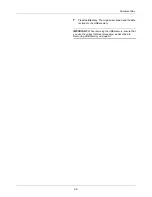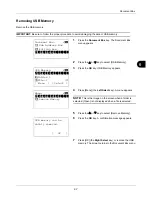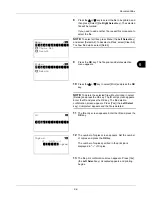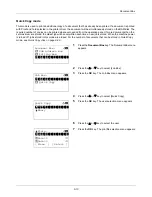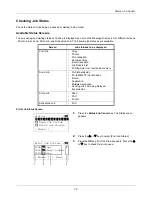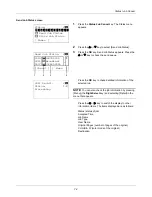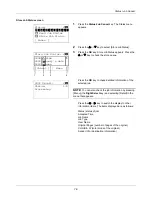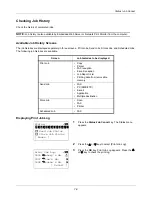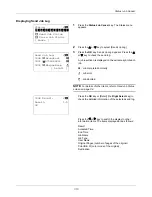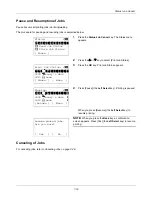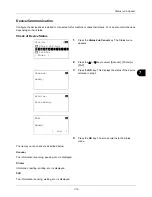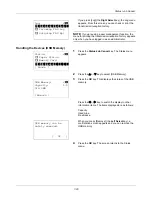7
7-5
Status / Job Cancel
When complete job name not displayed in detailed information
Press [Detail] (the
Right Select
key) in Job Name to see the complete job name. Press the
OK
key to return to the
original screen.
When complete destination name not displayed in detailed information
When there is only one destination, press [Detail] (the
Right Select
key) in Destination to see the complete
destination name. Press the
OK
key to return to the original screen.
When there are two or more destinations, press [List] (the
Right Select
key) in Destination to display the destination
list. Press the
U
or
V
key to select the desired destination and press the
OK
key. This displays the complete name
of the destination. Press the
OK
key to return to the destination list.
Pressing [Exit] (the
Right Select
key) while the destination list is displayed brings you back to the original screen.
The table below lists the items displayed in the Sending Jobs Status screen.
No.
Item / Key
Detail
1
Job No.
Acceptance No. of job
2
Type
Icons that indicate the job type
Sending Job FAX
Sending Job PC (SMB)
G
Sending Job PC (FTP)
H
Sending Job E-mail
p
Sending Job TWAIN2
U
Sending Job WSD Scan
F
When broadcast sending is done,
Broadcast
is displayed next to the
icon.
3
Destination
Destination (Either destination name,
FAX number, E-mail address, or
server name)
4
Status
Status of job
r
:
Sending
no icon:
Sending Waiting
s
:
Pausing the job
X
:
Stop sending
Summary of Contents for d-COPIA3003MF
Page 21: ...xviii...
Page 119: ...3 30 Basic Operation...
Page 137: ...4 18 Copying Functions...
Page 161: ...5 24 Sending Functions...
Page 173: ...6 12 Document Box...
Page 343: ...8 150 Default Setting System Menu...
Page 405: ...11 38 Management...
Page 431: ...Appendix 26...
Page 437: ...Index 6 Index Index...
Page 439: ......
Page 440: ...First edition 2011 12 2MHLVEN000...