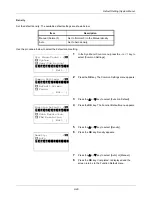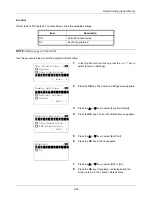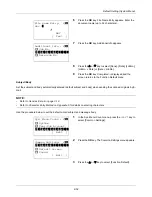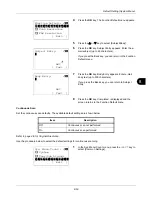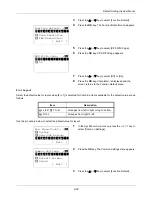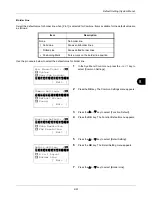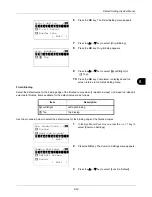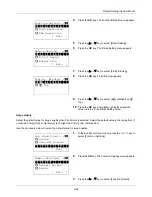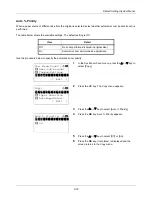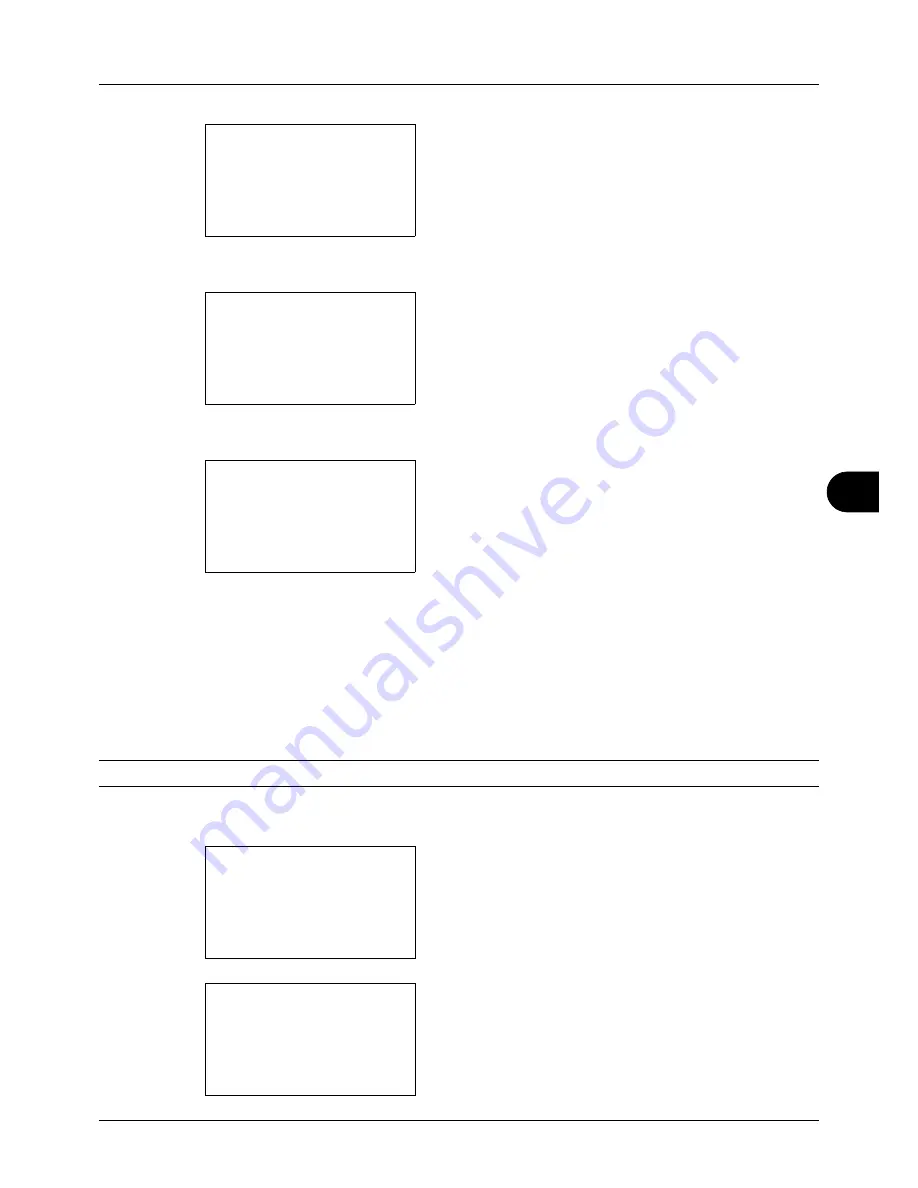
8
8-57
Default Setting (System Menu)
2
Press the
OK
key. The Common Settings menu appears.
3
Press the
U
or
V
key to select [Function Default].
4
Press the
OK
key. The Function Default menu appears.
5
Press the
U
or
V
key to select [TIFF Print].
6
Press the
OK
key. TIFF Print appears.
7
Press the
U
or
V
key to select [Paper Size], [Image
Resolution] or [Print Resolution].
8
Press the
OK
key.
Completed.
is displayed and the
screen returns to the Function Default menu.
XPS FitTo Page
Select the XPS FitTo Page default.
NOTE:
Refer to
page 6-4 for XPS FitTo Page.
Use the procedure below to set the default XPS FitTo Page setting.
1
In the Sys. Menu/Count. menu, press the
U
or
V
key to
select [Common Settings].
2
Press the
OK
key. The Common Settings menu appears.
Common Settings:
a
b
*********************
2
Default Screen
3
Sound
[ Exit
]
1
Language
Function Default:
a
b
*********************
2
Scan Resolution
3
FAX Resolution
[ Exit
]
1
Color Selection
TIFF Print:
a
b
*********************
2
Image Resolution
3
Print Resolution
1
*Paper Size
Sys. Menu/Count.:
a
b
3
System
4
User/Job Account
*********************
[ Exit
]
5
Common Settings
Common Settings:
a
b
*********************
2
Default Screen
3
Sound
[ Exit
]
1
Language
Summary of Contents for d-COPIA3003MF
Page 21: ...xviii...
Page 119: ...3 30 Basic Operation...
Page 137: ...4 18 Copying Functions...
Page 161: ...5 24 Sending Functions...
Page 173: ...6 12 Document Box...
Page 343: ...8 150 Default Setting System Menu...
Page 405: ...11 38 Management...
Page 431: ...Appendix 26...
Page 437: ...Index 6 Index Index...
Page 439: ......
Page 440: ...First edition 2011 12 2MHLVEN000...