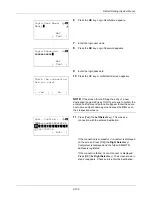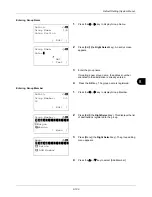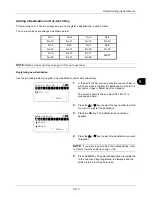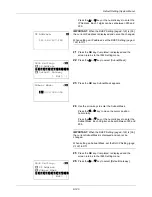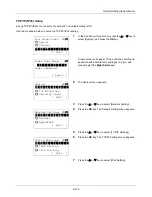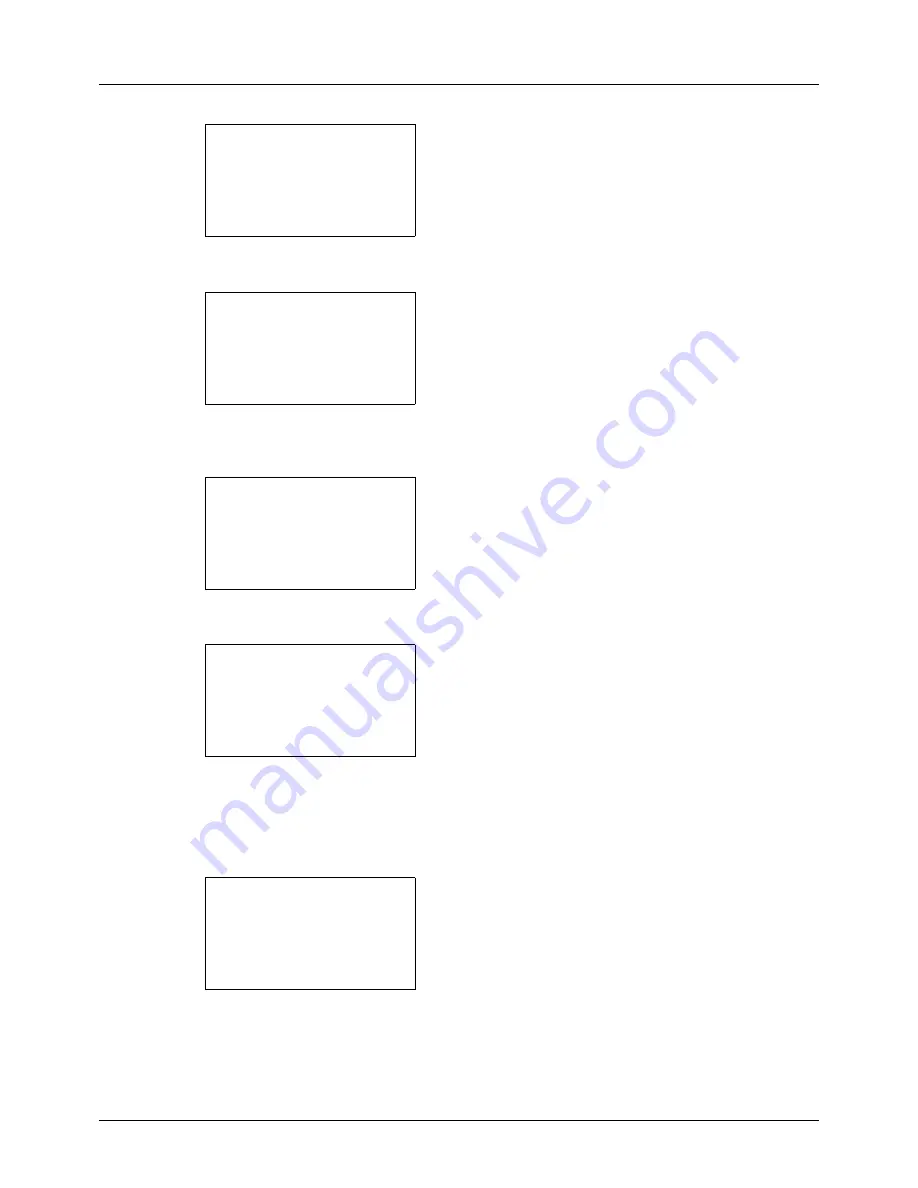
8-112
Default Setting (System Menu)
2
Press the
OK
key. The Edit Destination menu appears.
3
Press the
U
or
V
key to select [Address Book].
4
Press the
OK
key. The Address Book list screen
appears.
5
Press the
U
or
V
key to select the destination you want
to edit.
6
Press [Menu] (the
Right Select
key). Menu appears.
7
Press the
U
or
V
key to select [Detail/Edit].
8
Press the
OK
key. This displays the screen for editing
the selected destination.
The screen shown is the one when an individual's
destination is selected.
9
Edit items as necessary.
For how to edit each item, refer to
Adding an Individual
Destination on page 8-102
and
Adding a Group on page
8-107
.
10
After completing editing, press the
OK
key. A
confirmation screen appears.
11
Press [Yes] (the
Left Select
key).
Registered.
is
displayed and the screen returns to the Address Book list
screen.
Edit Destination:
a
b
*********************
2
Print List
[ Exit
]
1
Addressbook
Addressbook:
a
b
*********************
l
Fiala
l
Maury
[ Menu
]
k
Design
Menu:
a
b
*********************
2
Delete
3
Add Address
1
Detail Edit
Detail:
A
b
Contact name
1/7
Sally
[ Edit ]
Overwrite.
Are you sure?
z
p
Sally
[
Yes
] [
No
]
Summary of Contents for d-COPIA3003MF
Page 21: ...xviii...
Page 119: ...3 30 Basic Operation...
Page 137: ...4 18 Copying Functions...
Page 161: ...5 24 Sending Functions...
Page 173: ...6 12 Document Box...
Page 343: ...8 150 Default Setting System Menu...
Page 405: ...11 38 Management...
Page 431: ...Appendix 26...
Page 437: ...Index 6 Index Index...
Page 439: ......
Page 440: ...First edition 2011 12 2MHLVEN000...