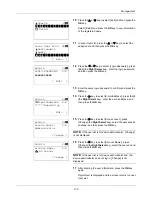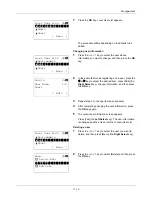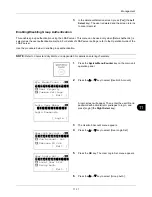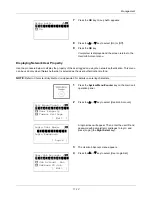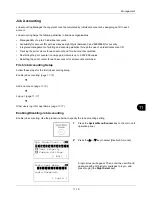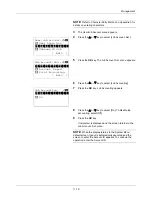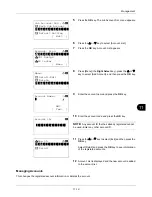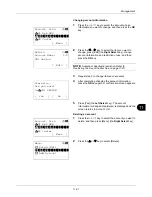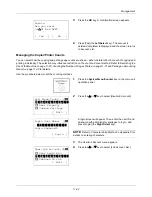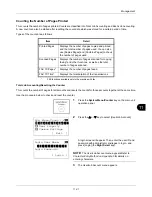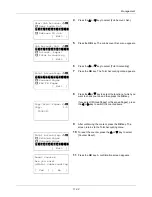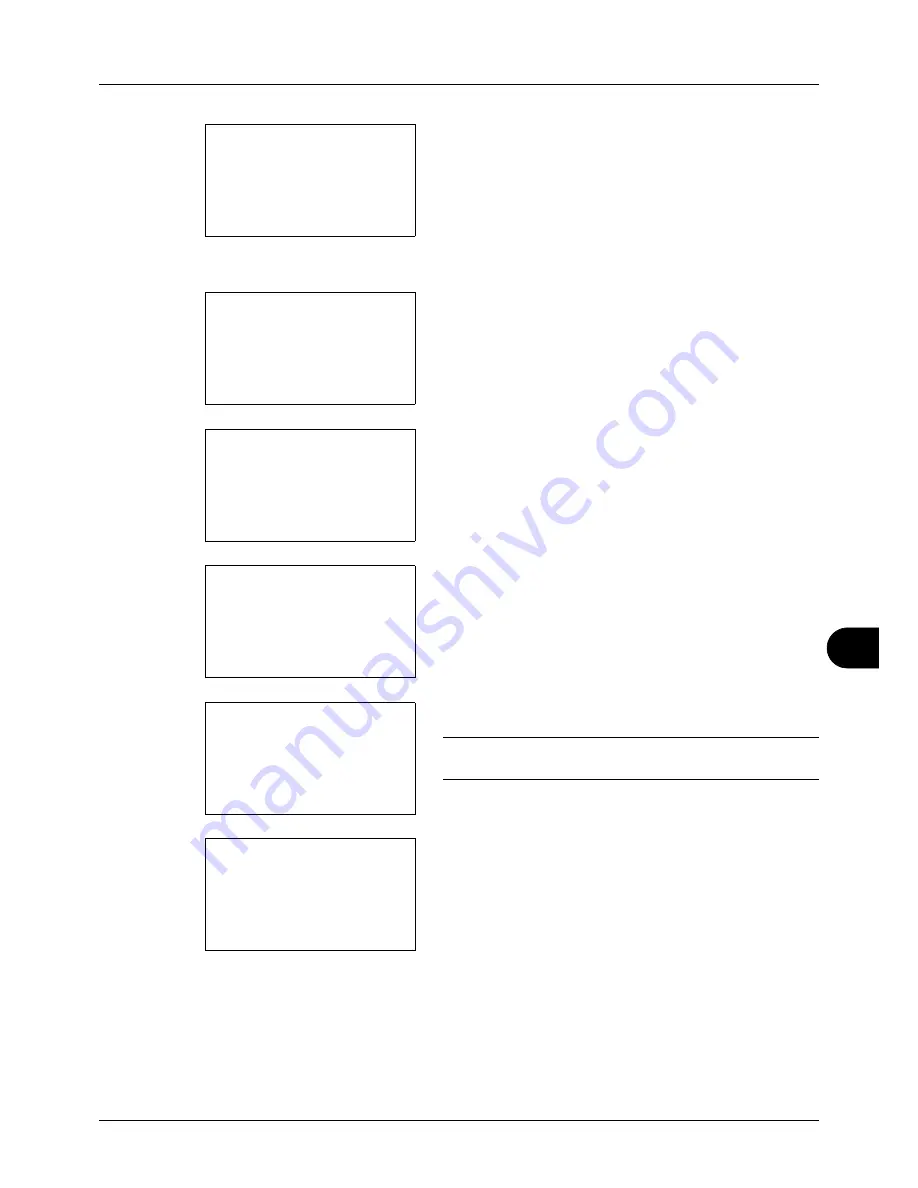
11
11-19
Management
5
Press the
OK
key. The Job Account. Set. menu appears.
6
Press the
U
or
V
key to select [Account. List].
7
Press the
OK
key. Account. List appears.
8
Press [Menu] (the
Right Select
key), press the
U
or
V
key to select [Add Account], and then press the
OK
key.
9
Enter the account name and press the
OK
key.
10
Enter the account code and press the
OK
key.
NOTE:
Any account ID that has already registered cannot
be used. Enter any other account ID.
11
Press the
U
or
V
key to select [Exit] and then press the
OK
key.
Select [Detail] and press the
OK
key to see information
of the registered accounts.
12
Account. List is displayed and the new account is added
to the account list.
Managing Accounts
This changes the registered account information or deletes the account.
Job Account.Set.:
a
b
4
Each Job Account
*********************
6
Default Setting
[ Exit
]
5
Account. List
Account. List:
a
b
*********************
k
GUI Design
k
RD Center
[ Menu
]
k
UI R&D DEP.
Menu:
a
b
1
Detail/Edit
2
Delete
*********************
3
Add Account
Account Name:
T
b
*
S
ABC
[ Text
]
Account ID:
b
*******************
S
k
Dep.01:
a
b
*********************
2
Detail
1
Exit
Summary of Contents for d-COPIA3003MF
Page 21: ...xviii...
Page 119: ...3 30 Basic Operation...
Page 137: ...4 18 Copying Functions...
Page 161: ...5 24 Sending Functions...
Page 173: ...6 12 Document Box...
Page 343: ...8 150 Default Setting System Menu...
Page 405: ...11 38 Management...
Page 431: ...Appendix 26...
Page 437: ...Index 6 Index Index...
Page 439: ......
Page 440: ...First edition 2011 12 2MHLVEN000...