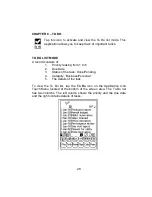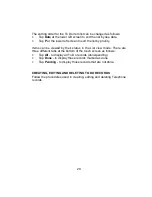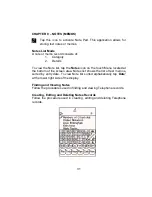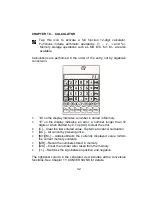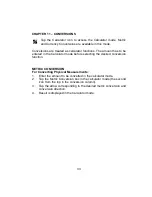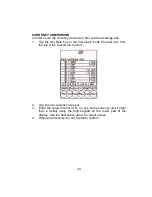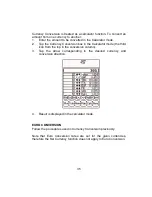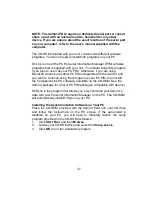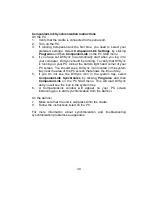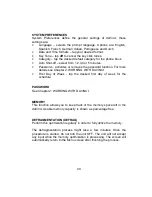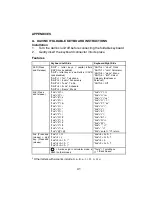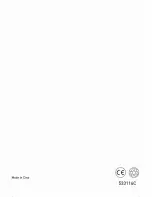32
CHAPTER 10 – CALCULATOR
Tap this icon to activate a full function 12-digit calculator.
Functions include arithmetic operations (+, -, x,
÷
and %).
Memory storage operations such as MR, MC, M+, M-, are also
available.
Calculations are performed in the order of the entry, not by algebraic
conversion.
•
“M” on the display indicates a number is stored in Memory.
•
“E” on the display indicates an error: a number longer than 12
digits or when divided by 0. Tap [AC] to clear the error.
•
[C] – Clear the last entered value. Tap twice to cancel calculation.
•
[AC] – All cancel by pressing once.
•
[M+]/[M-] – Adds/subtracts the currently displayed value to/from
the current memory contents.
•
[MR] – Recall the numbers stored in memory.
•
[MC] – Clear the number after recall from the memory.
•
[+/-] – Switches the sign between positive and negative.
The rightmost column in the calculator view includes all the conversion
functions. See Chapter 11: CONVERSIONS for details.