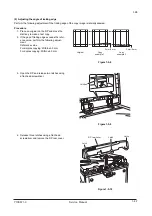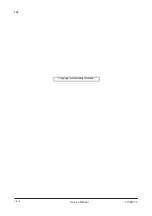Summary of Contents for DP-670
Page 1: ...DP 670 DP 670 B Option Copier SERVICE MANUAL Code Y108671 9 ...
Page 4: ...This page is intentionally left blank ...
Page 10: ...This page is intentionally left blank ...
Page 16: ...3K5 1 1 4 This page is intentionally left blank Service Manual Y108671 9 ...
Page 20: ...3K5 1 2 4 This page is intentionally left blank Service Manual Y108671 9 ...
Page 68: ...3K5 1 3 48 This page is intentionally left blank Service Manual Y108671 9 ...
Page 86: ...3K5 1 6 4 This page is intentionally left blank Service Manual Y108671 9 ...
Page 90: ...3K5 2 1 4 This page is intentionally left blank Service Manual Y108671 9 ...
Page 103: ...UPDATINGSTATUS DATE UPDATEDPAGES PAGES CODE 06 2010 1ST EDITION 103 Y108671 9 ...