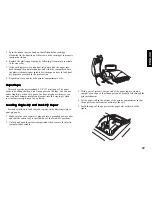19
ENGLISH
Setting the Da
Setting the Da
Setting the Da
Setting the Da
Setting the Date
te
te
te
te
Proceed as follows to set the current date:
1. Turn the PRG key to the PRG position.
2. Type the [numeric keys] representing the current date. Remember
to use the DDMMYY format. Single digit numbers for months and
days must be preceded by a zero (0).
3. Press the [#/ST/NS] key to store the date. The date entered is
printed.
4. Press the [Clear] key to program another feature or exit the program
mode by turning the PRG key to the OFF position.
Example: Set a date of August 5, 1998.
Type/Press:
[050898] + [#/ST/NS]
NOTE: If you wish that the date just entered be printed and displayed
in the month/day/year format, type [40] and then press the
[Void] Key. More information on how to change the cash
register's basic programming is explained in the section
Programming System Options.
Setting the
Setting the
Setting the
Setting the
Setting the Time
Time
Time
Time
Time
Proceed as follows to set the correct time in the hour:minutes format:
1. Turn the PRG key to the PRG position.
2. Type the [current time] using the HH:MM format.
NOTE: Time is set according to international, or military time
(24-hour clock format). To correctly enter this time, simply
add 12 to all hours in the PM. For example, to set the time to
9:00 AM, type [0900]; to set the time to 2:15 PM, type [1415].
3. Press the [Qty/Date] key to store the entered time. The newly
defined time is automatically printed.
4. Press the [Clear] key to program another feature or exit program
mode by turning the PRG key to the OFF position.
Example: Set the time at 3:30 PM.
Type/Press:
[1530] + [Qty/Date]
NOTE: If you wish that the time just entered be printed and displayed
in the 24-hour format, type [180] and then press the [Void]
Key. More information on how to change the cash register's
basic programming is explained in the section Programming
System Options.
Receipt Header
Receipt Header
Receipt Header
Receipt Header
Receipt Header
Your cash register is programmed to print a courtesy header enclosed
in a box delimited by asteriscs, on all customer receipts when the
control lock is in the REG 1, X and Z positions. With the control lock
in the REG 2 and PRG positions, the header will not be printed.
NOTE: You can change the programmed language in which the cash
register prints the header on the customer receipt and journal
record. Turn to the section Programming System Options,
Machine Condition 19, to see in which languages the cash
register can print the receipt header.
The receipt header can consist of up to five lines of 24 characters
each. You can change the cash register's default header according to
your own business needs by using the alphanumeric keypad or the
Character Code Table provided in the Appendix, to enter the characters
for your new header.
P
P
P
P
Per
er
er
er
ersonalizing the Receipt Header
sonalizing the Receipt Header
sonalizing the Receipt Header
sonalizing the Receipt Header
sonalizing the Receipt Header
Proceed as follows to change the default receipt header:
1. Turn the PRG key to the PRG position.
2. Type [3] followed by the [number] of the line (n = 1....5) you wish
to modify and then press the [Return] key. The letter "P" appears
on the left-hand side of the displays and the message "LOGO LINE
n" is displayed on the operator display where n is the number of the
line to change.