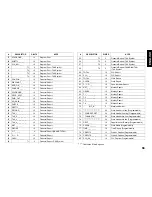53
ENGLISH
V
V
V
V
Voids and Refunds
oids and Refunds
oids and Refunds
oids and Refunds
oids and Refunds
V
V
V
V
Voiding the Pr
oiding the Pr
oiding the Pr
oiding the Pr
oiding the Pre
e
e
e
evious Entr
vious Entr
vious Entr
vious Entr
vious Entry in the Middle of a Sale
y in the Middle of a Sale
y in the Middle of a Sale
y in the Middle of a Sale
y in the Middle of a Sale
Example: Void a £2.50 entry erroneously made to Department 2. Then
register a £3.00 item to this same Department. End the transaction with
an exact change tender.
Proceed as follows:
1. Type [250] and press the [Department 2/22] key.
2. Press the [Void] key to void the entry made in the previous step.
The amount voided is displayed and printed.
3. Type [300] and press the [Department 2/22] key.
4. Press the [Subtotal w/Tax] key to display the current balance due.
5. Press the [Amt Tend/TOTAL] key to end the transaction with an
exact change tender.
Ov
Ov
Ov
Ov
Overwr
erwr
erwr
erwr
erwriting a Pr
iting a Pr
iting a Pr
iting a Pr
iting a Preset PLU Pr
eset PLU Pr
eset PLU Pr
eset PLU Pr
eset PLU Price
ice
ice
ice
ice
Example: Overwrite the preset PLU 1 with £2.00. Compute change for
a £5.00 tender.
Proceed as follows:
1. Type the new price [200] and press the [PLU ALT] key.
2. Type [1] followed by the [PLU] key to define the PLU to be
overwritten.
3. Press the [Subtotal w/Tax] key to display the current balance due.
4. Type the cash tendered [500] and press the [Amt Tend/TOTAL]
key. The change due to the customer is displayed and the transaction
ends successfully.
Entered PLU
price (manual
price entry)
Overwritten
PLU descriptor
Correct item price
Incorrect item price void