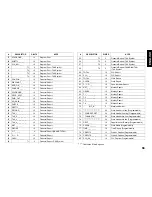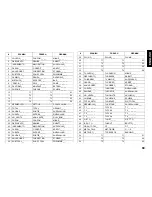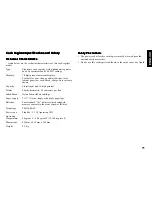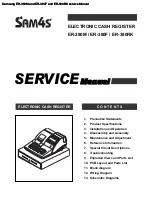57
ENGLISH
Ov
Ov
Ov
Ov
Overwr
erwr
erwr
erwr
erwriting a Pr
iting a Pr
iting a Pr
iting a Pr
iting a Preset
eset
eset
eset
eset V
V
V
V
VA
A
A
A
AT Ra
T Ra
T Ra
T Ra
T Rate on a Depar
te on a Depar
te on a Depar
te on a Depar
te on a Department Sale
tment Sale
tment Sale
tment Sale
tment Sale
The [Non Tax] key overwrites a preset VAT rate linked to a depart-
ment.
Example: Register a £1.15 item to Department 1, with a preset 5.5%
VAT rate, then register a non-taxable £2.50 item to the same Depart-
ment. Compute the change for a £5.00 cash tender.
Proceed as follows:
1. Type [115] and press the [Department 1/21] key.
2. Press the [Non Tax] key.
3. Type [250] and press the [Department 1/21] key.
4. Press the [Subtotal w/Tax] key to display the current balance due.
5. Type [500] and press the [Amt Tend/TOTAL] key. The change due
to the customer is displayed and the transaction ends successfully.
Ov
Ov
Ov
Ov
Overwr
erwr
erwr
erwr
erwriting the
iting the
iting the
iting the
iting the V
V
V
V
VA
A
A
A
AT Calcula
T Calcula
T Calcula
T Calcula
T Calculation a
tion a
tion a
tion a
tion at the End of a Sale
t the End of a Sale
t the End of a Sale
t the End of a Sale
t the End of a Sale
The [Non Tax] key can also be used to overwrite the final VAT
calculation at the end of a sale.
Example: Register a £2.00 item to Department 1 with a preset 5.5%
VAT rate, then register a £2.50 item to Department 2 with a preset 7%
VAT rate. Over-ride the VAT calculation and compute the change for a
£5.00 cash tender.
Proceed as follows:
1. Type [200] and press the [Department 1/21] key.
2. Type [250] and press the [Department 2/22] key.
3. Press the [Non Tax] key.
4. Type [500] and press the [Amt Tend/TOTAL] key. The change due
to the customer is displayed and the transaction ends successfully.
Department
programmed
with VAT rate 1
Same department
with no VAT applied
Departments with
VAT status
No VAT calculation