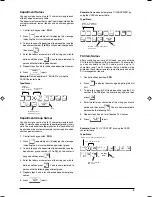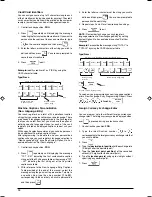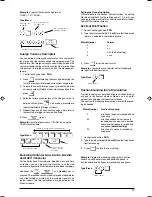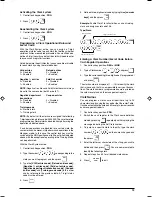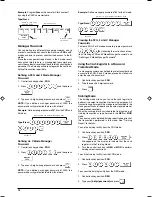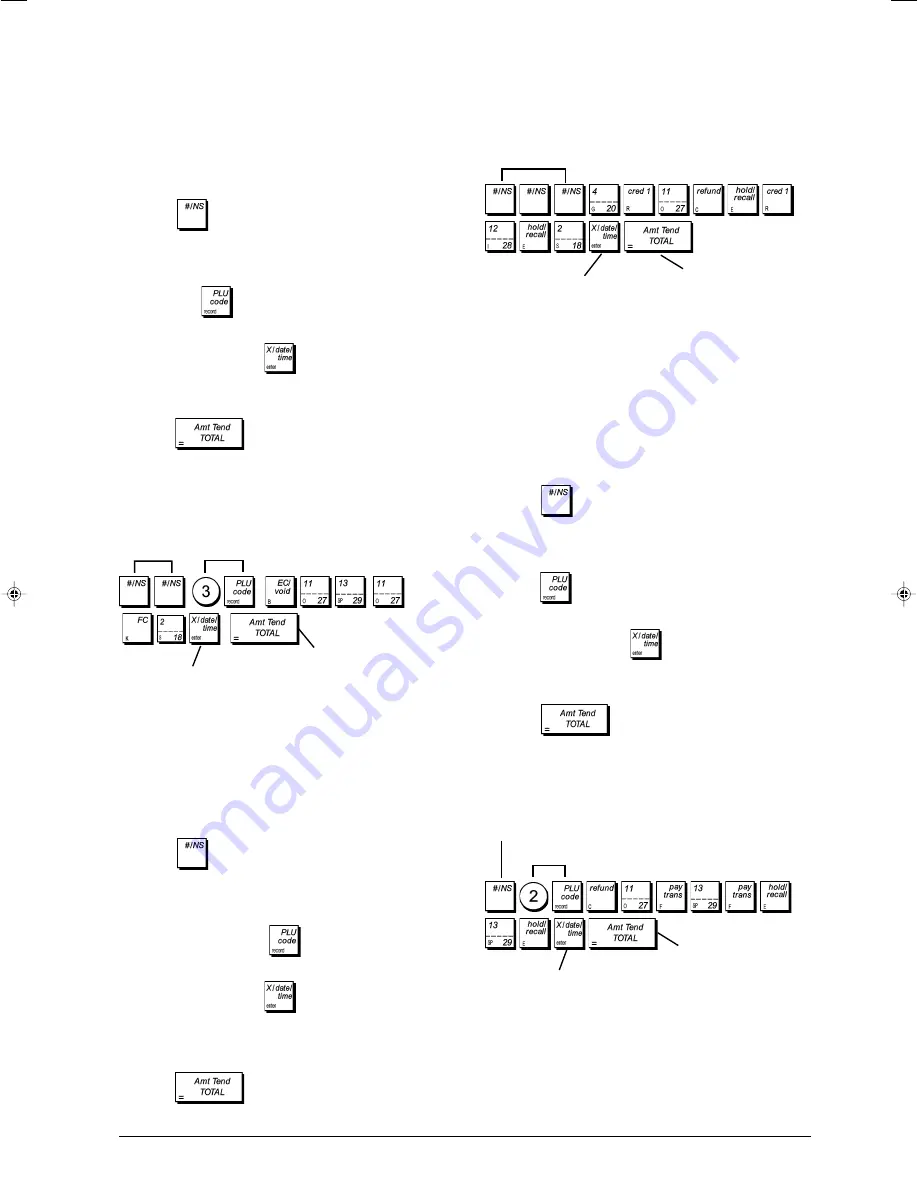
9
ENGLISH
Example:
Name department group 1 "GROCERIES" by
using the CAPS character table.
Type/Press:
PLU Item Names
After associating a price to a PLU code, you can name the
PLU to identify the product that it represents. The name that
you can associate to the PLU code must be up to 12
characters long. The PLU names that you define will be
printed on the customer receipts, journal reports and on the
PLU management reports.
1. Control lock key position:
PRG
.
2. Press
to display the message indicating the first
PLU.
3. To jump to a specific PLU to personalize, type the PLU
number
[1 to 1500]
on the numeric keypad and then
press
.
4. Enter the letters or characters of the string you wish to
define and then press
. You are now prompted to
personalize the following PLU.
5. Repeat steps 3 and 4 for all desired PLU names.
6. Press
to exit.
Example:
Name PLU 2 "COFFEE" by using the CAPS
character table.
Type/Press:
Department Names
You can assign a name of up to 12 characters long to each
of the 99 departments available.
The department names that you define will be printed on the
customer receipts, journal reports and on all management
reports.
1. Control lock key position:
PRG
.
2. Press
repeatedly until displaying the message
indicating the first customizable department.
3. To jump to a specific department to personalize, type the
department number
[1 to 99]
on the numeric keypad and
then press
.
4. Enter the letters or characters of the string you wish to
define and then press
. You are now prompted to
personalize the following department.
5. Repeat steps 3 and 4 for all desired department names.
6. Press
to exit
Example:
Name department 3 "BOOKS" by using the
CAPS Character Table.
Type/Press:
Department Group Names
You can assign a name of up to 12 characters long to each
of the 10 merchandise categories (department groups) avail-
able. The merchandise category names that you define will
be printed on the customer receipts, journal reports and on
all management reports.
1. Control lock key position:
PRG
.
2. Press
repeatedly until displaying the message
indicating the first customizable department group.
3. To jump to a specific department to personalize, type the
department group number
[1 to 10]
on the numeric
keypad and then press
.
4. Enter the letters or characters of the string you wish to
define and then press
. You are now prompted to
personalize the following department group.
5. Repeat steps 3 and 4 for all desired department group
names.
6. Press
to exit.
Switch to
Department
name definition
mode
Exit
Department
number
selection
Confirm entered
department name
Switch to Department
group name definition
mode
Confirm entered department
group name
Exit
Confirm entered
PLU name
Exit
Switch to PLU name definition mode
PLU number selection