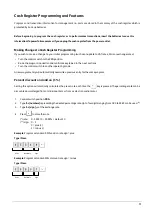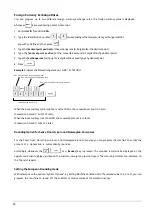Summary of Contents for ECR 7790LD
Page 1: ...Code 598202 Cash Register USER S GUIDE ECR 7790LD...
Page 6: ...7 7 7 8 8 8 9 9 9 10 10 11 11 6 6 6 INSERTING MEMORY BACKUP BATTERIES...
Page 7: ...12 12 13 13 14 14 LOADING PAPER...
Page 37: ...28...
Page 56: ...4 5 6 3 FIGURES 15 15 CA RC AMOUNT EJ 1 2 7 8...
Page 58: ...Olivetti S p A Via Jervis 77 10015 IVREA TO Italy www olivetti com...