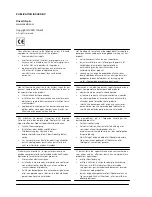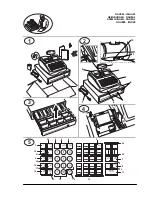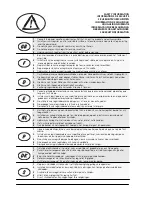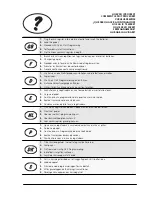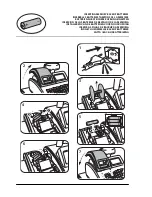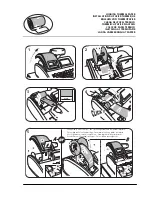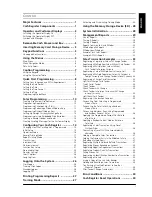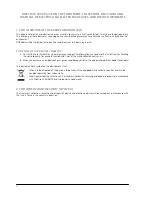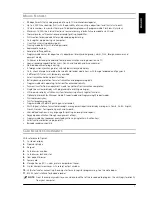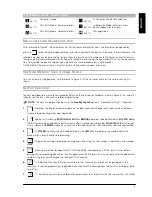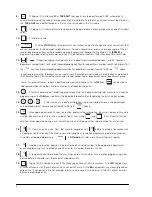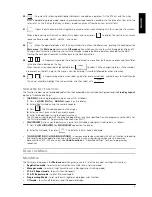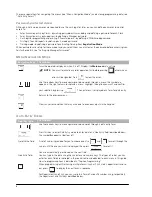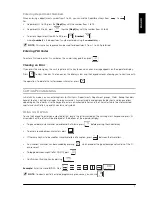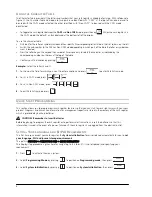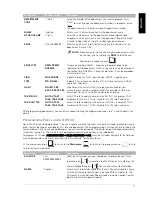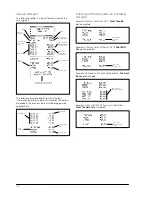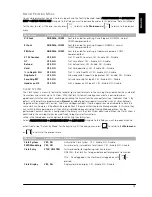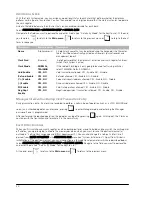6
There are special keys for navigating the menus (see “Menu Navigation Mode”) and entering programming data (see
“Data Entry Forms”).
Password-protected Access
Although initially no passwords are required to use the cash register, later on you can define passwords to control
access to:
•
Sales transaction entry by Clerks - by making password entry mandatory and defining a password for each Clerk
•
Sales transaction entry by Supervisors - by defining a Manager password
•
Cash register programming and printing Z financial reports - by defining a PRG&Z mode password
•
Printing X financial reports - by defining an X mode password
•
Training mode - by defining a password for activating training from
Registration Mode
.
When passwords are set up for these modes and you select them you must enter the password before access is given.
For further details, see “Setting Up Manager Passwords”.
M
ENU
N
AVIGATION
M
ODE
D
ATA
E
NTRY
F
ORMS
Navigation Keys
Description
Turns the operator display on when it is off. Displays the
Main menu
at any time.
NOTE:
You must terminate any sales operation first before pressing
otherwise an
error will be signaled. Press
to clear the error.
Use these arrow keys to move upwards or downwards through a menu: the symbol
>>
appears in the right column to indicate a menu. Highlight the option you want and confirm
your selection by pressing
. The next menu is displayed or a form for data entry.
Returns to the previous menu.
Clears any error condition that may arise due to erroneous input via the keypad.
Field/Key Type
Description
Use these arrow keys to move upwards or downwards through a data entry form.
Press this key to enter Data Entry mode to enter data for a Free Entry field (described below).
The symbol
A
appears at bottom left.
Preset Value field
A set of values is provided for you to choose one. Use
and
to scroll through the
values until the one you want is displayed, then press
to select it.
You are automatically positioned on the next field.
Free Entry field
You can type in the data using the character and numeric keys. The types of values you can
enter for each field are indicated in the special sections dedicated to each menu in this guide.
How to program captions is described in “Caption Programming”.
When programming entities having multiple forms (such as PLUs, clerks, departments and so
on), press
to display the next form in sequence.
For Departments and PLUs, you can jump to a form of a specific number using, respectively,
the Department and PLU keys described below.
Summary of Contents for ECR 7900
Page 61: ......
Page 62: ...Code 547404...