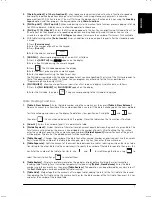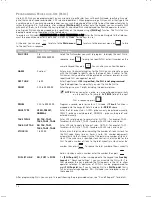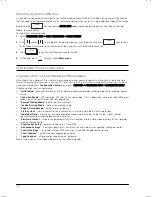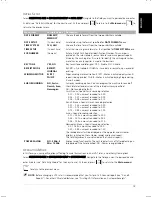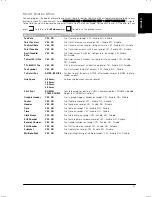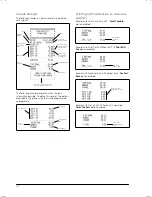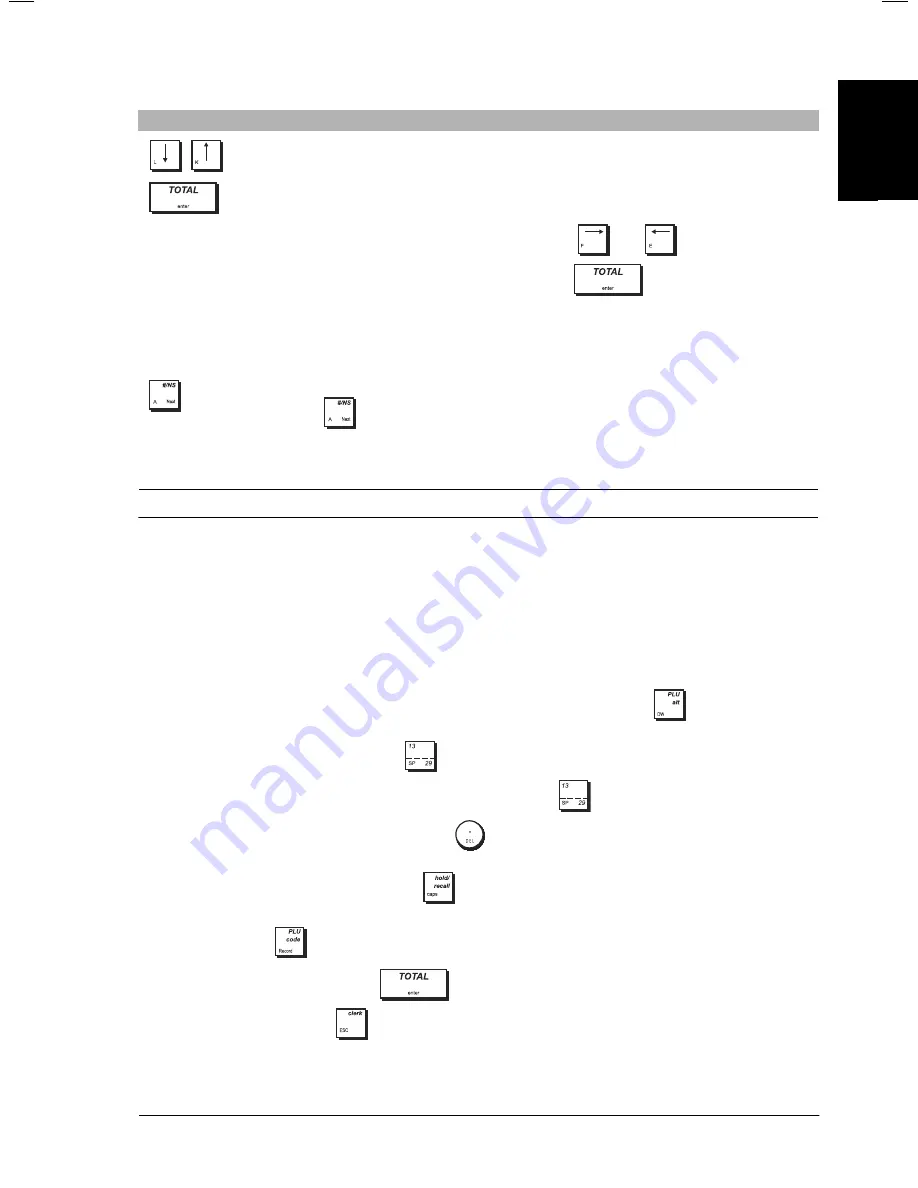
ENGLIS
H
9
D
ATA
E
NTRY
F
ORMS
C
APTION
P
ROGRAMMING
In Data Entry mode, you can enter captions for PLU items, Departments, Department groups, Clerks, Receipt headers,
Receipt footers, Scrolling messages, Foreign currencies, Payment media and personalizable short and long captions
appearing on the display. Use the keypad to enter non-accented letters and the Character Table to enter accented
capital and small letters, special characters and symbols.
U
SING THE
K
EYPAD
To use the keypad to enter non-accented letters, locate the letter wanted on the cash register's keypad and press its
associated key (the letter will be displayed at the bottom of the operator display).
•
To give a determinate character a double-width attribute, press the double-width key
before pressing the
character key.
•
To enter a space between characters, press
.
•
If the same key has to be used for successive letters of a caption, press
between the two letters.
•
Any incorrect character can be canceled by pressing
which provides the typical backspace function of the PC
environment.
•
To toggle between capital letter ON/OFF, press
.
•
After selecting the type of entity to program, skip to a specific item by entering its number on the numeric keypad and
then press this key:
.
•
Confirm your final caption by pressing
.
•
To exit Data Entry mode, press
.
Field/Key Type
Description
Use these arrow keys to move upwards or downwards through a data entry form.
Press this key to enter Data Entry mode to enter data for a Free Entry field (described below).
The symbol
A
appears at bottom left.
Preset Value field
A set of values is provided for you to choose one. Use
and
to scroll through the
values until the one you want is displayed, then press
to select it.
You are automatically positioned on the next field.
Free Entry field
You can type in the data using the character and numeric keys. The types of values you can
enter for each field are indicated in the special sections dedicated to each menu in this guide.
How to program captions is described in “Caption Programming”.
When programming entities having multiple forms (such as PLUs, clerks, departments and so
on), press
to display the next form in sequence. For Departments and PLUs, you can jump
to a form of a specific number using, respectively, the Department and PLU keys described
below.
ENGLIS
H
Summary of Contents for ECR 8200 S
Page 1: ...Cash Register ECR 8200 S USER S GUIDE ENGLISH...
Page 73: ......
Page 76: ...Code 576301...