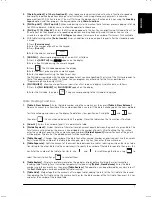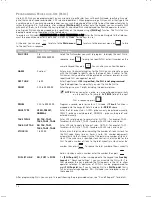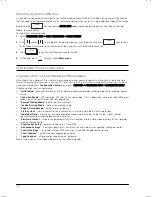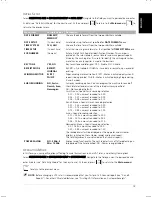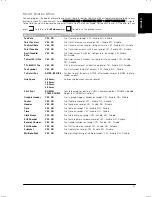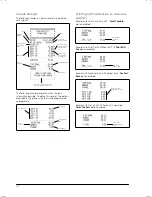12
S
ETTING THE
T
IME
F
ORMAT
1.
Press
to activate the menu system.
2.
Select
Programming Mode -> Configuration Setup -> Initial Setup -> Time system
.
3.
Press
until the time format you require is displayed.
4.
Press
.
S
ETTING THE
T
IME
1.
Press
to activate the menu system.
2.
Select
Programming Mode -> Configuration Setup -> Initial Setup -> Time setup
.
3.
Type the current time in the format you have selected.
4.
Press
.
NOTE:
The time format can be changed at any time. See "Setting the Time Format" above.
S
ETTING THE
ECR
NUMBER
Every cash register can be assigned an identification number. This number is printed on the sales receipts, journal
records and management reports issued by the cash register.
1.
Press
to activate the menu system.
2.
Select
Programming Mode -> Configuration Setup -> Initial Setup -> ECR Number.
3.
Type the 5-digit number which is to identify the Cash Register.
4.
Press
.
P
ROGRAMMING
M
ODE
M
ENU
For how to use the
Programming Mode
submenus, refer to the following sections:
•
Sales Programming
- "Sales Programming"
•
Configuration Setup
- "Configuring Your Cash Register"
•
Programming Dump
- "Printing Programming Reports"
•
Training Mode On/Off
-"Activating Training Mode"
•
SD Maintenance
-"Using the Memory Storage Device (SD)"
•
System Initialization
- "Setting Your Language and EJ/PLU/table tracking Requirements".
S
ALES
P
ROGRAMMING
All sales programming is optional. If you wish to make changes to how sales functions are programmed (such as PLU
codes or foreign currency rates), follow the path:
Main menu
->
Programming Mode
->
Sales Programming.
Each Sales Programming entity is described in its own section:
•
"Creating Department Group Names" - set up names for department groups
•
"Programming Departments"- set up departments
•
"Programming Price Look-Ups (PLUs)" - set up fixed Price Look-Ups (PLUs)
•
"Programming Percentage Discount/Add-on Keys"- program percent discount/add-on keys
•
"Programming Discount/Add-on Keys" - program discount/add-on keys
•
"Setting Up Foreign Currency Exchange Rates"- set up Foreign Currency exchange rates
•
"Programming Instore Embedded Price Barcodes" - program barcodes
•
"Creating a Receipt Header and Footer"- set text for receipt header and footer
•
"Creating Scrolling Messages for the Customer Display" - set up messages that scroll across customer display
•
"Creating Automatic Business Receipts" - define details for printing on business receipts
•
"Creating the Invoice Message" - set up the message you want printed on the Invoice.
Summary of Contents for ECR 8200 S
Page 1: ...Cash Register ECR 8200 S USER S GUIDE ENGLISH...
Page 73: ......
Page 76: ...Code 576301...