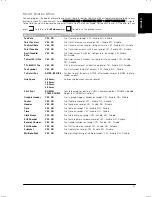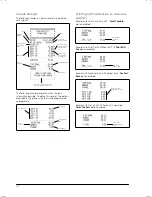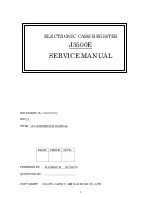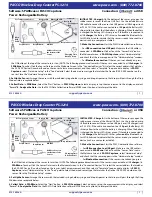34
A
CTIVATING AND
D
ISACTIVATING
T
RAINING
M
ODE
Training mode can be activated in one of these three ways:
•
from Programming mode
•
from Registration mode
•
when a Training clerk logs on.
Programming mode:
1.
Select
Training Mode On/Off
.
2.
The prompt appears:
Now off, turn on?
Use
or
to highlight
YES
and press
.
Training mode is now active and you can log on either as a Clerk or the Manager and perform sales transactions and
programming in Training mode.
To disactivate Training Mode the procedure is identical, except that at step 2 the prompt appears
Now on, turn off?
Highlight
YES
and press
.
Registration mode:
To activate Training mode from Registration mode, a Training mode password must have been set up (see "Setting Up
Manager Passwords"). Outside of a transaction, enter the password and press
.
The Training mode symbol
appears at bottom left to indicate that Training mode is active.
To exit Training mode, repeat the same procedure again.
Training Clerk Logon:
When a clerk is programmed as a
Training
clerk and the Clerk System is active, all sales transactions are registered
exclusively as training activities.
U
SING THE
M
EMORY
S
TORAGE
D
EVICE
(SD)
This section explains how to perform standard operations on the SD card such as loading programming and PLU data
from it, and saving data to it. The SD card can also be used for storing electronic journal data as described in “System
Initialization”. Select
Main menu -> Programming Mode -> SD Maintenance
. Navigate to the field you want to personalize
and enter its data (see “Data Entry Mode” for the keys to use). At the end, you can press
to return to the
Main
menu
or
to return to the previous menu.
NOTE:
To cancel loading, saving or formatting while in progress, press
. If you interrupt formatting, you will
have to run it again before the SD card can be used.
Menu Item
Possible Values
Description
Load from SD
Card
All Programming Data,
PLU Data, Graphic Logo.
Select the data to load from the Storage Device.
Save to SD Card
All Programming Data,
PLU Data, Graphic Logo.
Select the data to save to the Storage Device.
Format SD Card
YES, NO
Select this option to format the SD card, canceling all data on it.
It is recommended that you format new SD cards using this
option before starting to use them.
Summary of Contents for ECR 8200 S
Page 1: ...Cash Register ECR 8200 S USER S GUIDE ENGLISH...
Page 73: ......
Page 76: ...Code 576301...