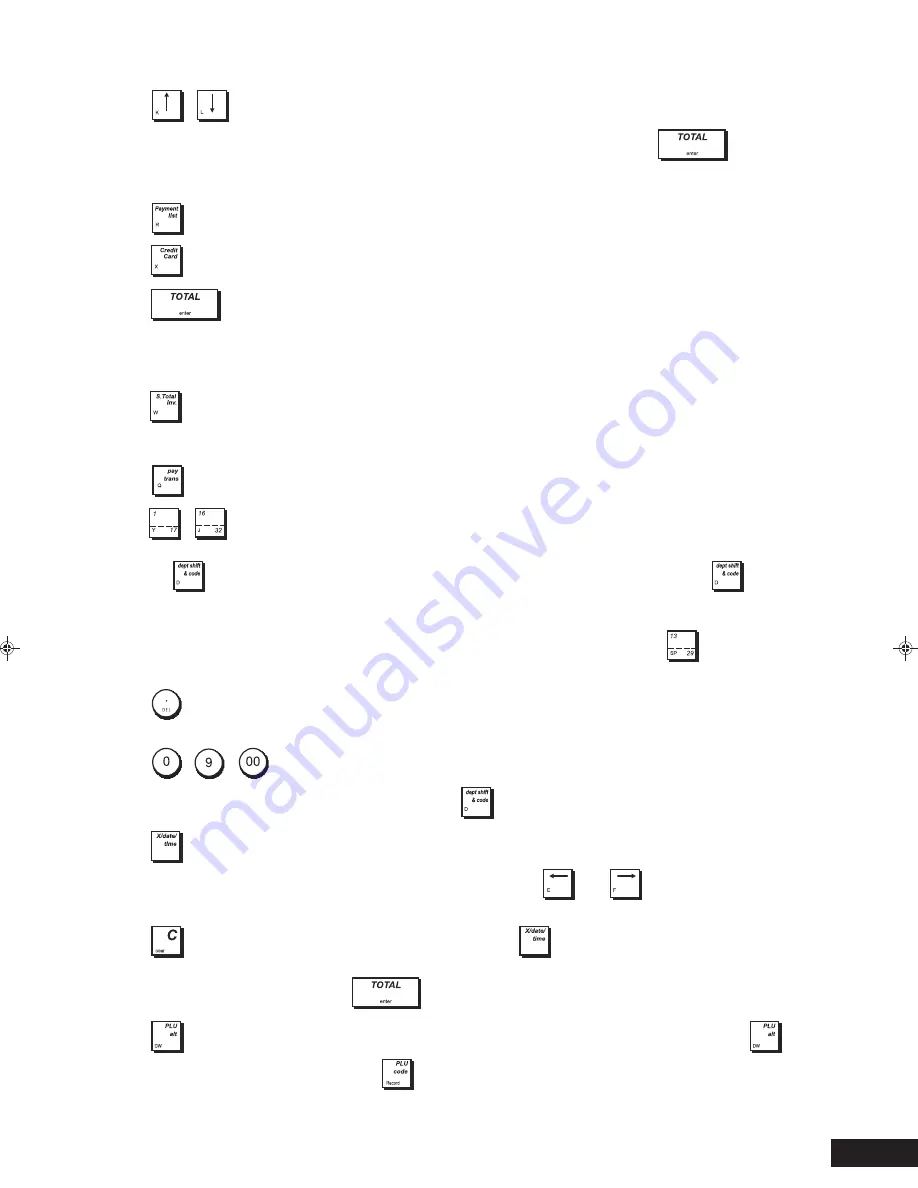
3
11.
,
- In Programming mode, these keys can be used to move through the menu options and form fields
in the direction indicated on the key. When the menu item required is highlighted, press
to select it.
When navigating forms, if line numbers are present on the left, jump to the line you want by entering its number
followed by either arrow key.
12.
- Pop-up list (3) allowing transaction payment to be registered to a check, charge card, or one of four credit cards.
13.
- Allows payment for a transaction to be tendered by Credit card 1.
14.
- As the
[TOTAL]
key totals exact cash transactions, computes change and totals transactions that are
split tendered with check, credit card and/or cash. Pressed a second time, prints one or more copies of the last
receipt, depending on how multiple receipts are programmed. When table tracking is being used, a single copy
only of the invoice can be reprinted. As
[ENTER]
, in Programming mode, selects a menu option when it is
highlighted, or confirms the data entered for a form field.
15.
- Subtotals a sale. With table tracking active, an invoice is issued automatically on finalization of the
transaction. When table tracking is not active, this key can be used to print an invoice in a retail environment. The
caption INVOICE appears on the receipt.
16.
- Transfers payment from one form of payment media to another after the sales transaction is finalized.
17.
-
Registers single or multiple item sales to departments numbered between 1 and 32. To enter a
department number from 1 to 16 press the corresponding key. To enter a department number from 17 to 32, press first
the
key, then the corresponding department key. For department numbers from 33 to 99, see
above. In
caption programming, these keys can be used to input the characters indicated on the related key as indicated in
the Character Table. You can define clerk names, receipt header/footer, department names, department group
can be used to
names, PLU product names, currency identifiers and credit card captions. As the
[SP]
key,
add spaces between characters and to confirm entry of repeated characters.
18.
- Enters a decimal point for defining product quantities with decimals during sales transactions. In caption
programming, as the
[DEL]
key, it performs the typical backspace function for deleting the last character entered.
19.
-
/
- Input amounts, indicate multiple items, add and subtract amounts and percentages, and
input department numeric codes from 33 to 99 (see “
” above).
20.
- When operated outside of a sales transaction, displays setup information: the current date and time, clerk
number, Electronic Journal status and number of free EJ lines. Using
and
, the LCD contrast can be
adjusted. When operated during a sales transaction, allows multiple quantities to be specified for a sales item.
21.
- Clears an entry made from the numeric keypad or with
before finalizing a transaction with a
Department or function key. Also used to clear error conditions. In caption programming, deletes any caption
characters entered before pressing
. In
Off mode
, activates menu for resetting cash register.
22.
- Temporarily overrides a price that was assigned to a PLU number. Enter the new price and press
,
. During caption programming, when pressed before a character,
then enter the PLU number followed by
sets the character as double width.










































