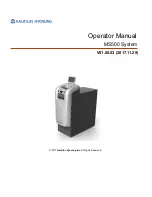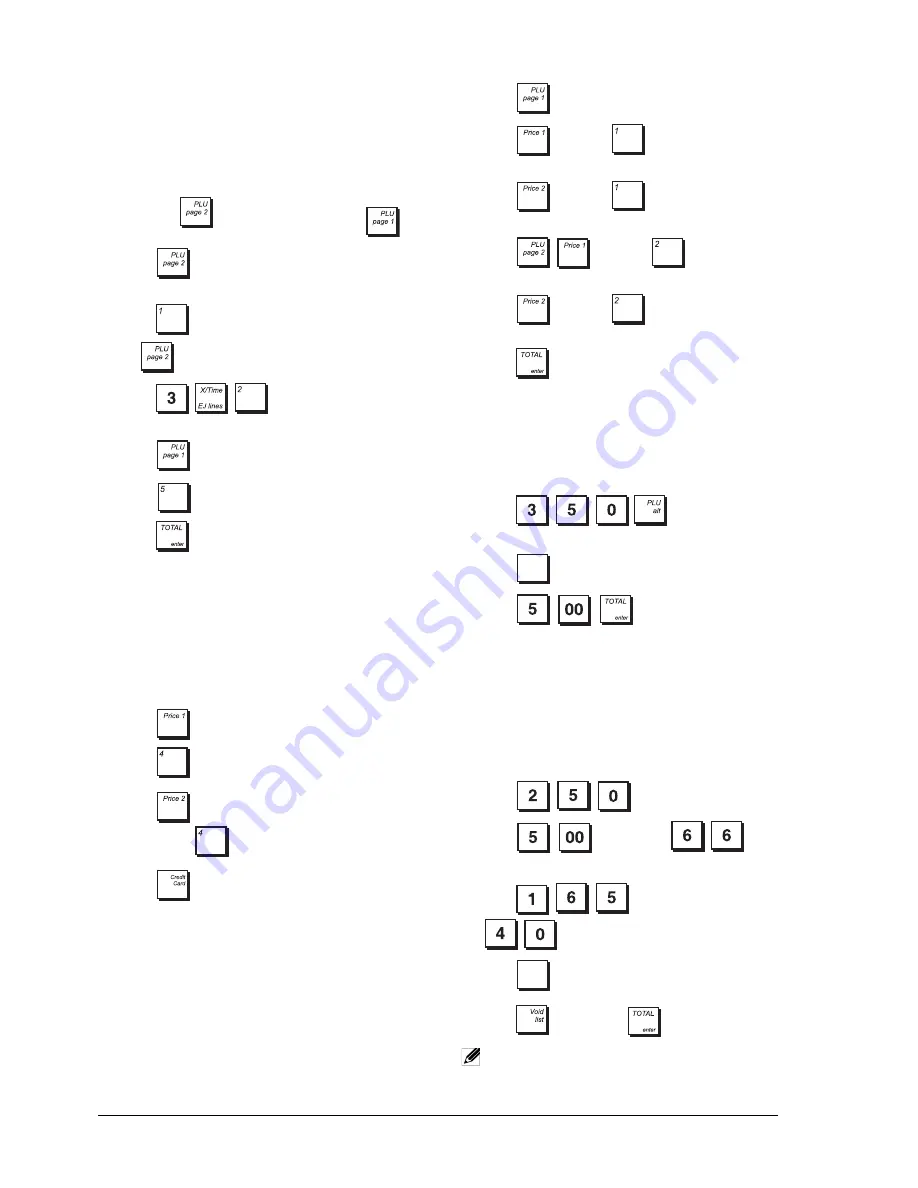
44
R
EGISTERING
A
S
ALES
T
RANSACTION
U
SING
THE
PLU
S
A
SSIGNED
TO
THE
PLU
P
AGE
L
EVELS
To use this feature, all functions mentioned must be
appropriately programmed beforehand.
Example:
Register the sale of PLU 201 and multiply 3 times
PLU 202 using
and the sale of PLU 5 using
.
1.
Press
. The display indicates that the cash
register is in the PLU Page 2 mode.
2.
Press
to register the sale of PLU 201 assigned
to
.
3.
Press
to register the sale of PLU
202.
4.
Press
to switch to PLU page 1 mode.
5.
Press .
6.
Press
to end the transaction with an exact
cash tender.
R
EGISTERING
A
S
ALES
T
RANSACTION
U
SING
A
PLU'
S
T
WO
A
SSOCIATED
P
RICES
To be able to use this feature the PLUs must be pre-
programmed with two prices.
Example:
Register the sale of PLU 4 at its first price and
then register the sale of the same PLU at its second price.
1.
Press
to select the PLU's first price.
2.
Press .
3.
Press
to select the PLU's second price,
followed by
.
4.
Press
to end the transaction with a credit
card tender.
R
EGISTERING
THE
S
ALE
OF
PLU
S
A
SSIGNED
TO
PLU P
AGE
L
EVELS
U
SING
THEIR
T
WO
A
SSOCIATED
P
RICES
To use this feature, all functions mentioned must be
appropriately programmed beforehand.
Example:
Register the sale of PLU 1 and PLU 202 at their
programmed two prices. Use the related PLU Page keys.
1.
Press .
2.
Press
and then
to register the sale of
PLU 1 at its first price.
3.
Press
and then
to register the sale of
PLU 1 at its second price.
4.
Press
and then
to register the
sale of PLU 202 at its first price
5.
Press
and then
to register the sale of
PLU 202 at its second price.
6.
Press
to end the transaction with an exact
cash tender.
O
VERWRITING
A
P
RESET
PLU P
RICE
A
SSOCIATED
WITH
A
B
ARCODE
Example:
Overwrite the preset price associated with a
barcode with £3.50. Compute change for a £5.00 tender.
1.
Press
.
2.
Scan the barcode to register the PLU code.
3.
Press .
4.
Press
. The change due to the
customer is displayed.
V
OIDING
A
C
OMPLETE
S
ALES
T
RANSACTION
Example:
Register a £2.50 item to Department 1, a
£5.00 item to Department 66 and a £1.65 item to
Department 40, then void the entire transaction.
1.
Press
[DEPT1
]
.
2.
Press
[DEPTS&G
]
[DEPTS&G
]
.
3.
Press
[DEPTS&G
]
[DEPTS&G
]
.
4.
Press .
5.
Press
->
FULL VOID
.
NOTE:
A full void cannot be performed when
the number of items registered in the
transaction exceeds 50.
S. Total
invoice
S. Total
invoice
Summary of Contents for ECR 8220 S
Page 1: ...ENGLISH Cash Register ECR 8220 S USER S GUIDE...
Page 4: ...FIGURES IMAGES ABBILDUNGEN FIGURAS AFBEELDINGEN FIGURAS FIGURER BILDER 3 4 5...
Page 12: ......
Page 66: ...52...
Page 80: ...Code 577500...