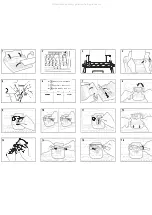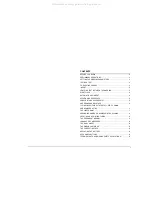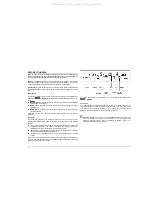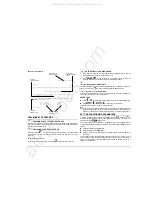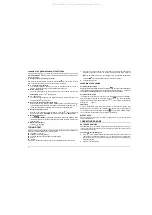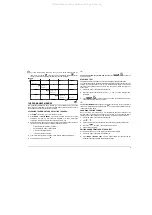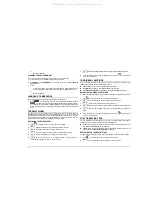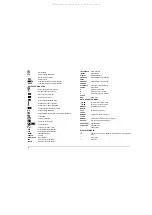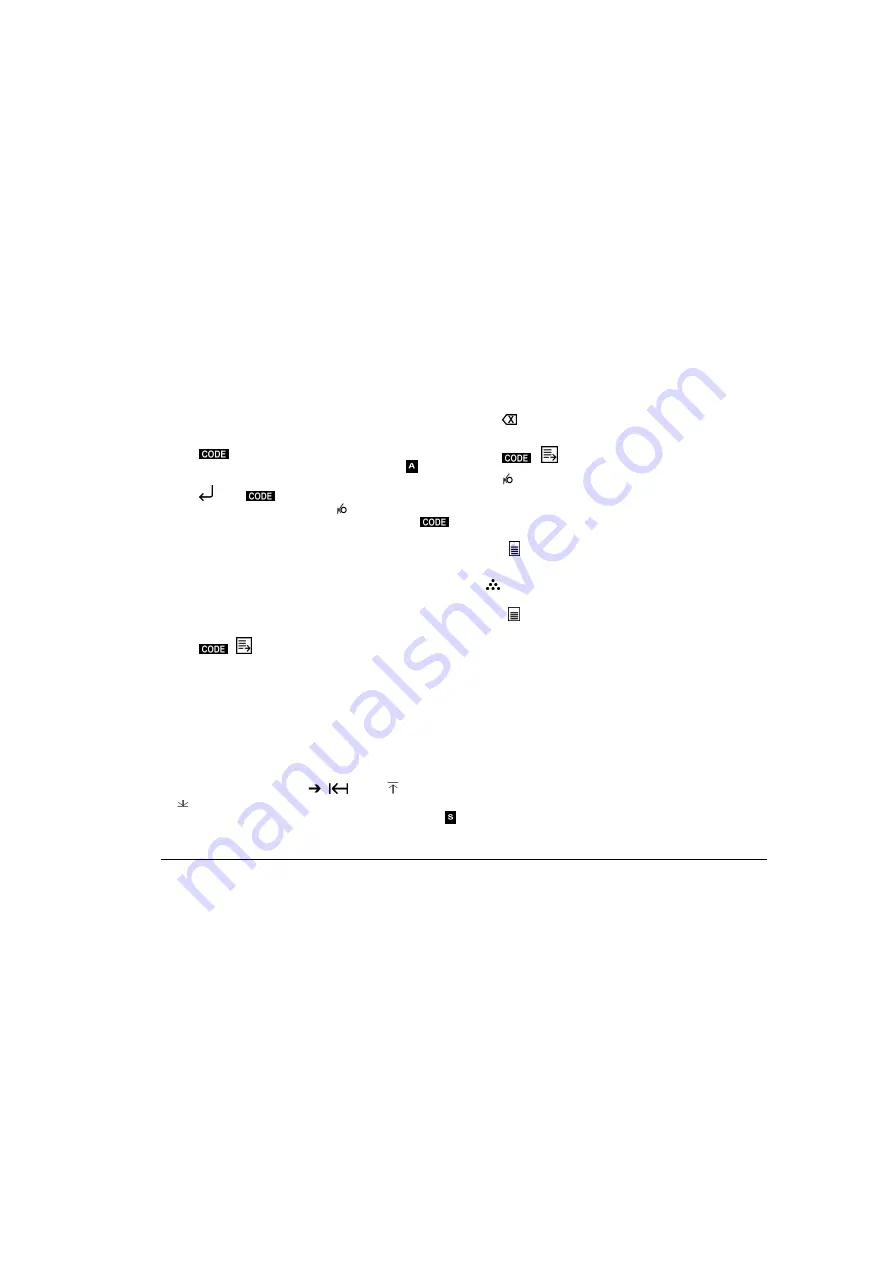
11
PRINTING ADDRESSES
You can automatically print the same address as indicated in a letter on an envelope.
1.
Access the memory and select the desired memory area.
2.
Press
+ ADDRESS
to define the start of the address. The display shows
the last few characters present in the selected memory area and the
symbol.
3.
Type the address.
4.
Press
and then
+ ADDRESS
to define the end of the address.
5.
Continue typing the letter and at the end, press
.
6.
Place the envelope on the platen, move to the desired point and press
+
PRINT ADDRESS
. The previously entered address will be printed on the envelope.
STOP CODES
Setting stop codes
You can insert commands in a standard text (for example, a circular letter) which
interrupt printing so that you can enter variable data (e.g. the date, name, etc.). These
commands are called "stop codes".
1.
Access the memory and select the desired area.
2.
Having reached the point of the text at which you want to set a stop code, press
MODE
+ STOP CODE
. The machine prints the text up to this point.
3.
Repeat step 2 for each stop code to be set.
4.
Press
+
to close the text.
An example of a standard text with stop codes is given below:
Dear
<stop>
with reference to your job application, we are pleased to inform
you that we have decided to invite you for an interview.
The interview has been set for
<stop>
on
<stop>
at our offices.
Please ask to speak to Mr.
<stop>
.
Best regards
Personnel Department
Changing the stop codes
You can remove or insert new stop codes in a standard text that has been stored.
1.
Access the memory and select the desired area.
2.
Press
MODE
+ MODIFY TEXT
.
3.
Move to the desired point by pressing
,
,
MODE
+
MEM.
,
MODE
+
MEM.
or
MODE
+ SEARCH KEY
press:
•
MODE
+ STOP CODE
to insert a new stop code. The display shows the
symbol.
•
to remove a stop code (with its symbol at the work point).
4.
Repeat step 3 for each stop code to be changed.
5.
Press:
•
+
to terminate the procedure and view the memory status
or
•
to return to typewriter mode.
Printing a text with stop codes
Having created a standard text containing stop codes, you can print it adding the
variable data where necessary.
1.
Access the memory and select the desired area. Check that the start of text symbol
is at the work point on the display.
2.
Press
. The message
RTJ PRINT: Y or N
appears. Press
Y
to print the text
with a justified right margin or
N
to print it with a jagged right margin.
3.
Your typewriter starts printing and stops at the stop code. The display shows the
symbol below the "Stop printing" symbol.
4.
Type the variable data. The display shows the characters typed.
5.
Press
. The machine resumes printing.
6.
Repeat steps 4 and 5 for each stop code set.
This is how the example of a standard text would appear after entering the variable data:
Dear
Mr. Minor
34, Green Street
Birmingham
with reference to your job application, we are pleased to inform
you that we have decided to invite you for an interview.
The interview has been set for
10.30
on
6th March
at our
offices. Please ask to speak to
Mr. Martin
.
Best regards
Personnel Department
CLEARING A MEMORY AREA
You can clear a memory area, as follows.
1.
Access the memory and select the area to be cleared.
2.
Press
MODE
+ CLEAR MEMORY
. The display shows the message
DELETE
TEXT: Y or N
3.
Press:
•
Y
to confirm deletion. The selected area is cleared and the display shows the
new memory status (the number of the area cleared is replaced with a dash)
All manuals and user guides at all-guides.com