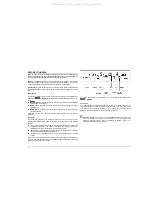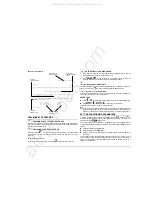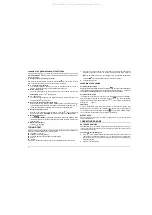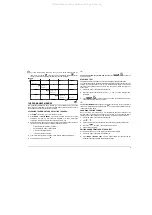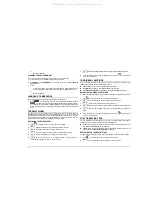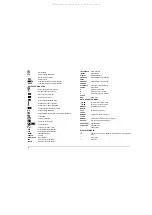16
ANTI-INTERFERENCE AND SAFETY CODES
CE, IMQ, FCC/B, cULus
This equipment has been tested and found to comply with the limits for a Class B digital
device pursuant to Part 15 of the FCC Rules.
These limits are designed to provide reasonable protection against harmful interference
in a residential installation.
This equipment generates, uses and can radiate radio frequency energy and if not
installed and used in accordance with the instructions, may cause harmful interference
to radio communications.
If this equipment does cause harmful interference to radio or television reception, which
can be determined by turning the equipment off and on, the user is encouraged to try to
correct the interference by one or more of the following measures:
- Reorient or relocate the receiving antenna.
- Increase the separation between the equipment and receiver.
- Connect the equipment into an outlet of a circuit different from that to which the
receiver is connected.
- Consult the dealer or an experienced radio/TV technician for assistance.
Changes or modification not expressly approved by the party responsible for
compliance could void the user's authority to operate the equipment.
EMI REQUIREMENTS FOR CANADIAN MARKET:
This digital apparatus does not exceed the CLASS B limits for radio noise emissions
from digital apparatus as set out in the interference-causing equipment standard entitled
"Digital Apparatus", ICES-003 of the Industry Canada.
SPECIFICATIONS EMI POUR LE MARCHÉ CANADIEN:
Cet appareil numérique respecte les limites de bruits radioélectriques applicables aux
appareils numériques de Classe B prescrites dans la norme sur le matériel brouilleur:
"Appareils Numériques", NMB-003 édictée par le ministre des Communications.
USER SAFETY
To avoid injury to the user and damage to the machine, the following rules must be
respected:
I
The machine must be connected to a nearby and easily accessible outlet.
I
The on/off key
DOES NOT control the power supply to the typewriter!
Before
accessing the internal part of the machine or cleaning it, deactivate it completely by
unplugging it from the mains (unless you are instructed to do otherwise in the
manual).
I
Users may only have access to the printer area and only to replace accessories.
I
Do not obstruct the air vents situated on the base of the typewriter.
I
Do not use the machine on or near sources of heat (e.g. radiators) or water (e.g.
swimming pools or showers).
I
To clean the typewriter, first unplug it from the mains and then use a damp cloth.
Do not use corrosive liquids.
Accessory Codes
(approximate capacity in characters and with a pitch value of 12)
Ribbon cartridges
ONDACART CORRECTABLE (polyethylene) 50.000 char.
Code 82025E
ONDACART POLY (non-correctable polyethylene) 40.000
char.
Code 82028V
ONDACART NYLON (non-correctable fabric) 300.000 char.
Code 82029X
Correcting tapes
LIFT OFF (for CORRECTABLE cartridge) 1.200 char.
Code 82329N
COVER UP (for POLY and NYLON cartridges) 1.200 char.
Code 82330Y
WARNING
The manufacturers decline all responsibility due to improper use, improper installation,
connection to unauthorized devices, use of non-original accessories, tampering by
unauthorized persons, and access to unauthorized parts of the typewriter.
The present manual contains the most up-to-date documentation on the product
available at the time of publication.
The Manufacturers reserve the right to make changes to the product described in
this manual at any time and with no prior warning.
All manuals and user guides at all-guides.com